Installation
Connect to your Syncronorm account to access the download page of Depence and obtain the latest Software installer:
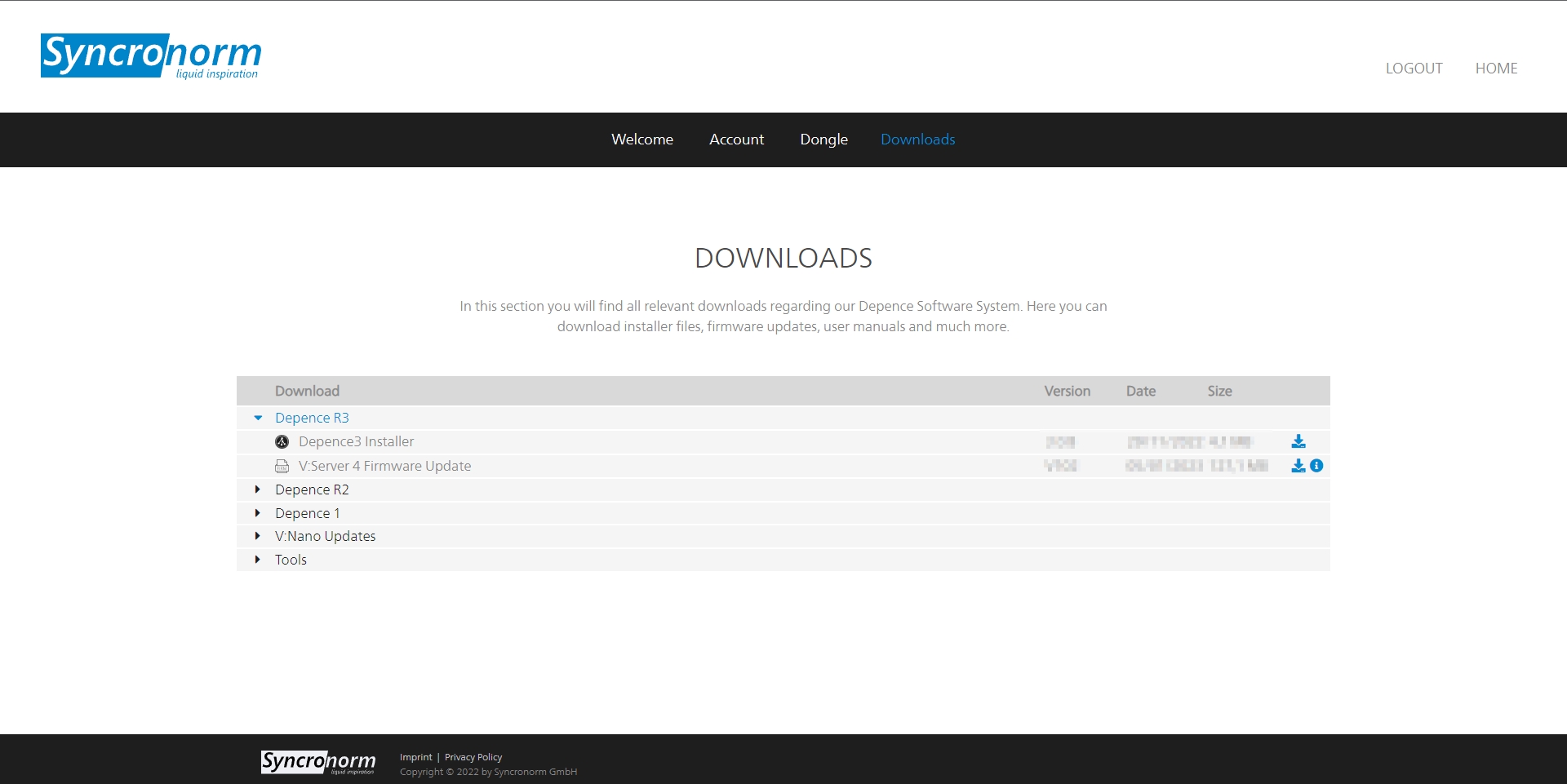
The Installer will automatically collect the latest available software version and install it on your system.
Important: An Internet connection is required during the entire installation process!
Update
Software and Asset library updates can only be detected and applied while your computer is connected to the Internet.
If an update is available, a notification will be displayed on the top right of the Depence homepage:
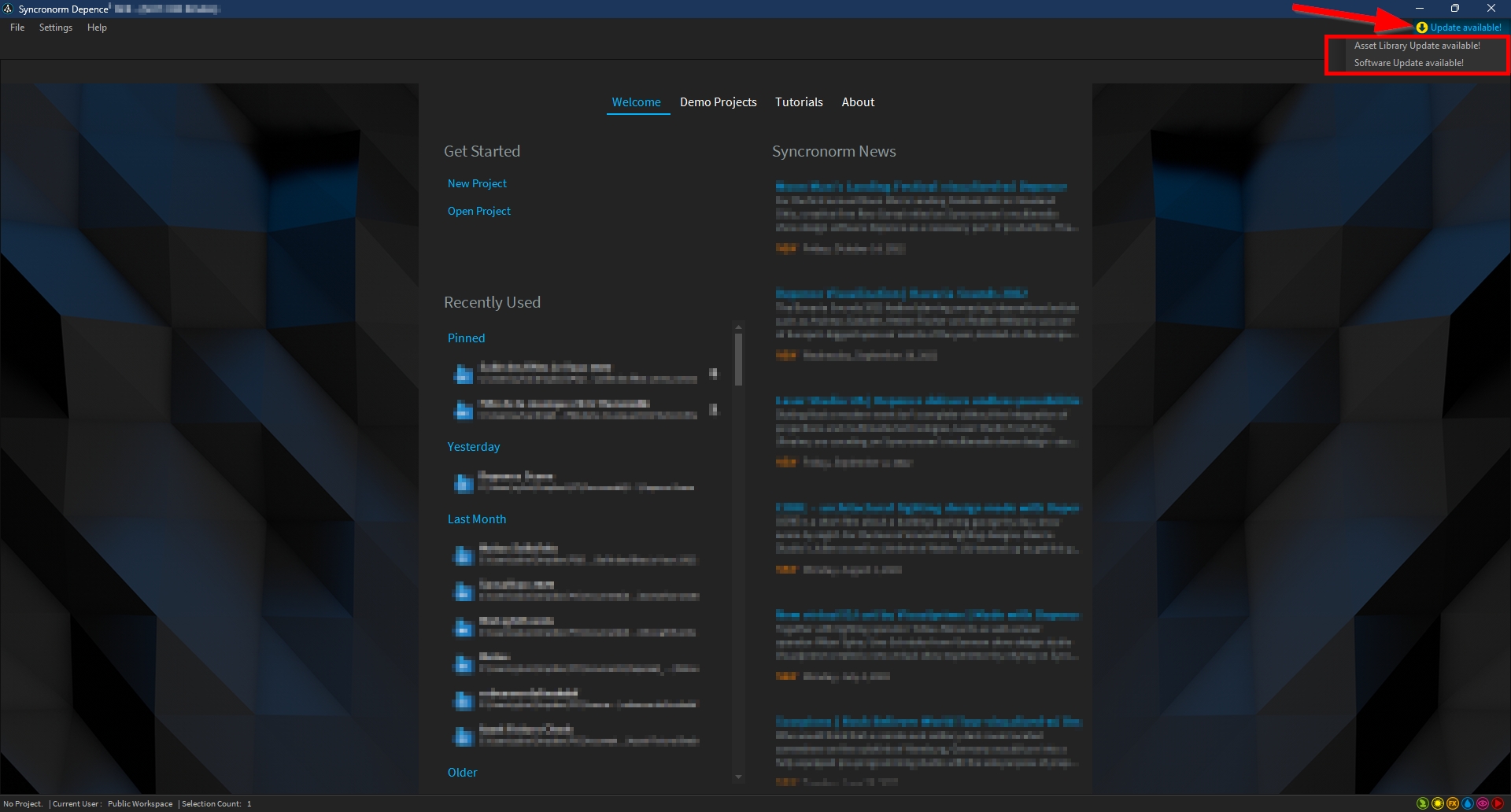
Simply click the update you would like to run, and follow the instructions.
Start Options
Depence can also be started with command-line arguments. Using these commands, you can enable or disable different options.
Depence.exe -No3D
Prevents Depence from starting with the 3D engine. This might be necessary if Depence is used only as a control on a non-graphics-capable laptop.
Depence.exe "C:\DepenceProjects\MyProject\MyProject.depence"
Starts Depence and automatically loads the project file specified in quotes.
Depence.exe -FullScreen 0
(Only in combination with loading a project directly) Opens the fullscreen view on the specified monitor (0, 1, 2, n), with 0 being the main monitor where Depence starts.
Example:
Depence.exe "C:\DepenceProjects\MyProject\MyProject.depence" -FullScreen 0
Opens the project and displays it in fullscreen on the main monitor.
Depence.exe "C:\DepenceProjects\MyProject\MyProject.depence" -FullScreen 0
Opens the project and displays it in fullscreen on the main monitor.