Arealights
An Arealight emits light from a rectangular plane object with variable sizes. They can be used to simulate any big light sources in a rectangular shape like video walls, screens or even windows in indoor scenes.
Additionally to a diffuse term, the Arealight also calculates a very realistic specular reflection. These reflections are f.e. very important for Video-Screens.

Create an Arealight
Place a Plane Object in your scene via Menu > Create > 3D-Objects > Plane
Create an Arealight Menu > Create > Lights > Arealight
In the 3D-Hierachy, Drop the Arealight below the Plane object
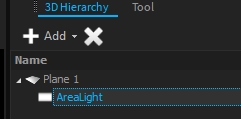
Arealights only work on Plane-Objects created by Depence. They cannot be used on imported 3D-Models.
Texturing
The Arealight uses the material applied to the Plane-Object for its lighting calculation. This opens many possibilities.

Masking
While the Arealight only works on rectangular plane objects, it is possible to use alpha masking to create other shapes.

Limitations
Arealights are very GPU heavy! Even if they are black (f.e. due to inactive video source)! Make sure to keep them on separate layers and disable in performance critical scenarios.
Arealights actually don't cast shadows
