Timeline workflow
Timeline Workflow
Firework-Positions
In reality, firework effects will be loaded into "pipes" in several racks placed all over the field. We call these "Firework Position". Each Position Object can hold one or more firework effects ready to shoot.
In the Library, navigate to
Firework\Generics\or in the Main menuCreate > Firework > Firework Position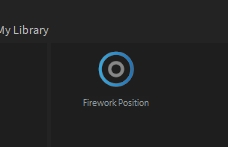
Place one or multiple "Firework-Positions" into your scene:
Add Firework Effects
The selection of a specific firework effect usually depends on a current show. For an efficient show programming workflow, every new firework effect will automatically create an event on the current show.
Open or create a new show in your repository and load it into your timeline.
Select one or multiple Firework-Positions in the scene.
Set the show position indicator to f.e.
00:05:00.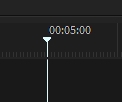
Now drag a firework effect from the library on the position objects in the viewport (these will appear yellow).
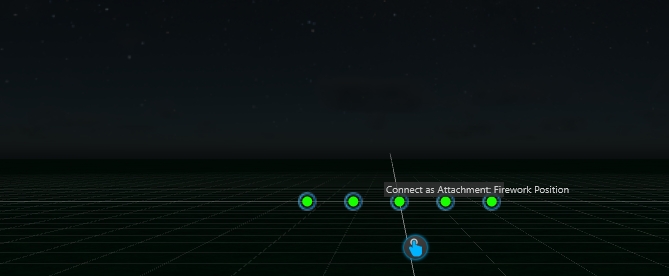
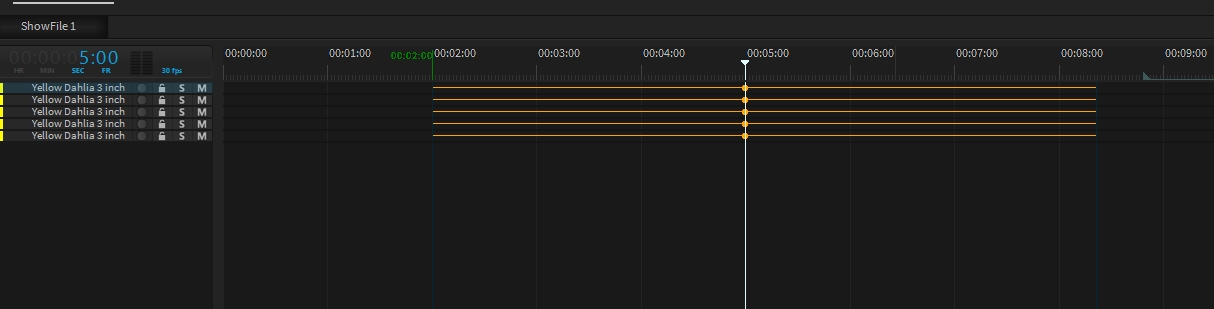
The Events have been created automatically on the selected show position. They will also get an automatic offset to their explosion moment.
To keep the shows clean and relatively small in data size, each effect can be fired multiple times. You can add more events by clicking the record button on the specific track or just by duplicating an event by holding the CTRL key and moving.
Replace Firework Effect
To replace an existing firework effect behind an already existing track, simply drag the new effect from the Library over the track. All shots will remain on their positions.