Scene Organization
The scene includes all fixtures, models, and other objects. Consider a sensible layer organization concerning the importance of the objects. Pack complex yet insignificant models like surrounding buildings, vegetation, decoration, etc., into separate layers so they can be hidden if necessary. You can also assign objects a visibility extension to make them visible only during video/image rendering.
3D Models
When importing 3D models, ensure they are not too complex. Although modern graphics cards can render millions of polygons, we need our performance for simulating fixtures, not just the 3D models, right?
Polygon Count
Generally, the polygon count of individual models should not be too high, as this can especially burden shadow calculation. Overall, a complete scene should not contain more than 6 million polygons.
Model Count
The number of models is also important. The more different models in the scene, the more the CPU is burdened. There is no direct limit, but a scene with over 10,000 models certainly has optimization potential. Especially when exporting from VectorWorks (3D file or MVR), it can happen that models are not optimally triangulated and combined. We've seen customer projects where almost every polygon was imported as an individual model. In such cases, the Merge-Mesh tool from Depence can help combine them.
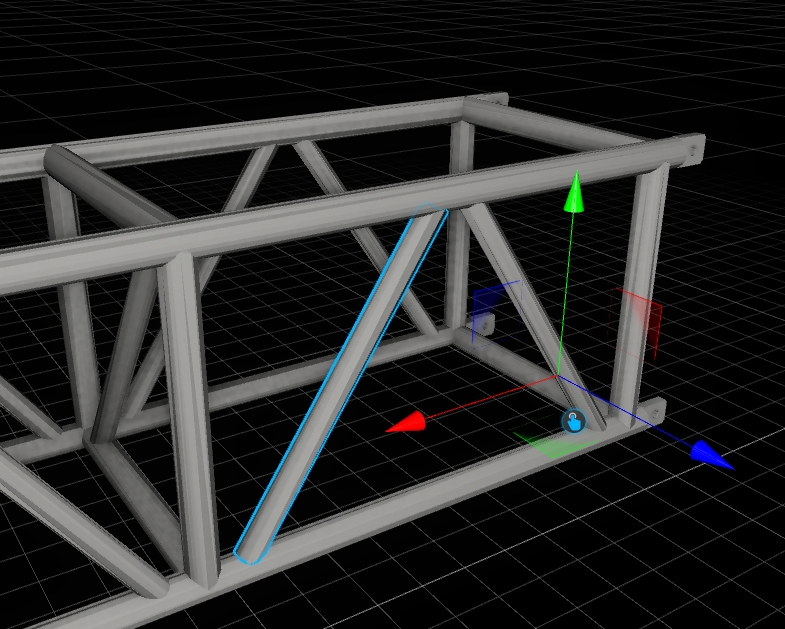
Get 3D-Model Infos
To find out how many models and polygons are used in a group or selection, right-click in the 3D hierarchy and select "Info about selected 3D-Models." This function also searches all child objects.
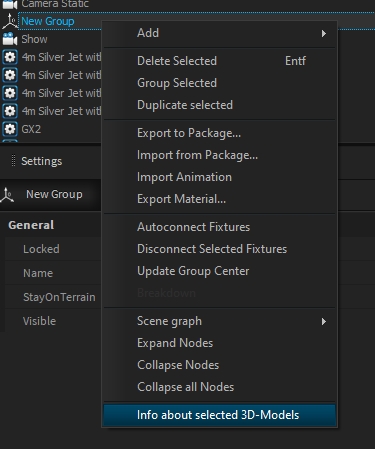
3D Model Import
When importing models, Depence offers the option to import the scene in its original hierarchy or merged by materials. Both have pros and cons, but generally, if you are importing individual objects like a chair or a car, "Merged by Material" is best. If you are importing a complete scene from Blender, "by Hierarchy" might be better.
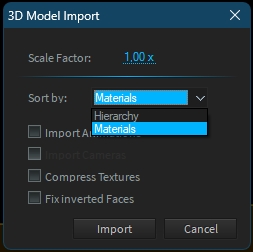
Textures
When assigning textures, pay attention to their resolution. Generally, resolutions higher than 2K (2048x2048px) are unnecessary.
Transparency
Transparent objects are a special case in rendering, as they need to be handled separately during lighting. The number of transparent objects is particularly relevant here. Combined with many light sources, this can quickly impact performance!
Planar Reflections
For a planar reflection, the entire scene must be rendered again (in mirror image)! Therefore, these are very costly! Even a water surface automatically creates a planar reflection. Try to keep the number of individual water surfaces small. Planar reflections are only rendered if the scene quality is set to Medium or High.