Draw a Spline
With the free-form spline tool you can draw a spline with your mouse directly within the viewport. Activate the tool in the left toolbar.
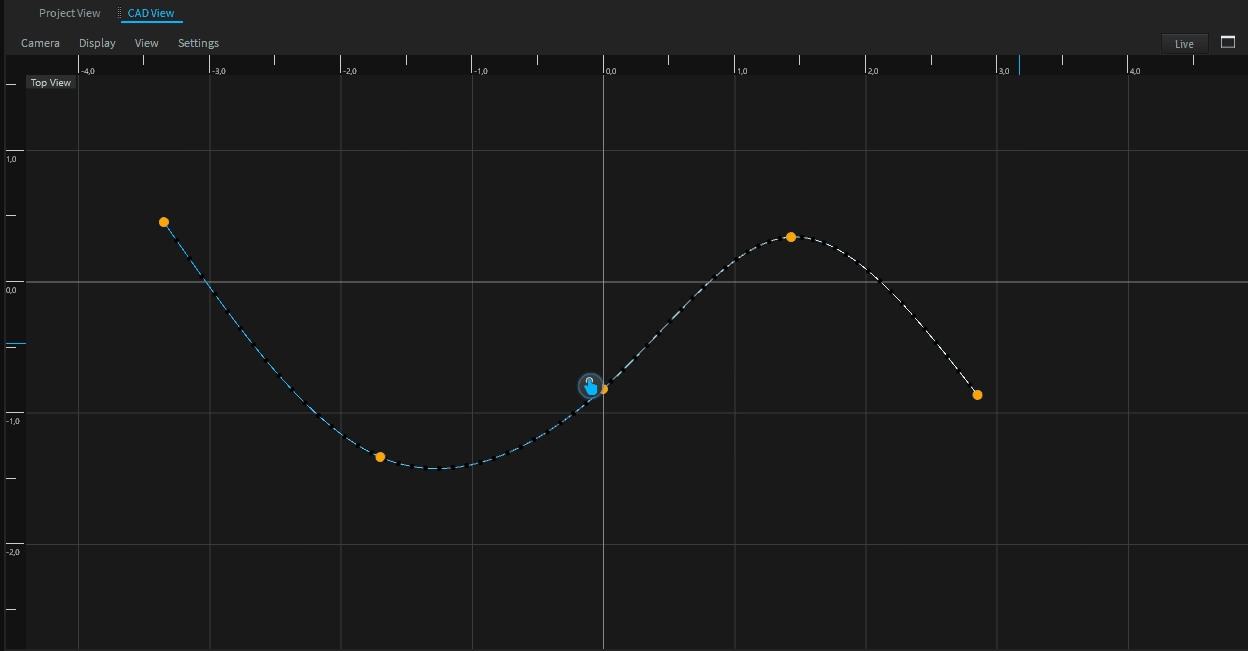
Use your left mouse button to add a new point to the spline. Hovering over an existing point moves the point. A Right-click on the spline allows you to insert and delete points.
The spline color indicates the beginning and end of the spline. It starts from blue and changes to white.
To edit an existing spline, select it and run the free-form spline tool.
Spline Properties (Settings Window)
Build Orientation
This will be automatically set, depending on which view (top, left..) you use to build the spline. This is important for arrangement.
Closed
Will close the spline from the first to the last point.
Interpolation
Linear or cubic interpolation mode.
Invert Direction
Inverse the order of points. This also has an effect on arrangements.
Symmetric
This will create a horizontal symmetric form.