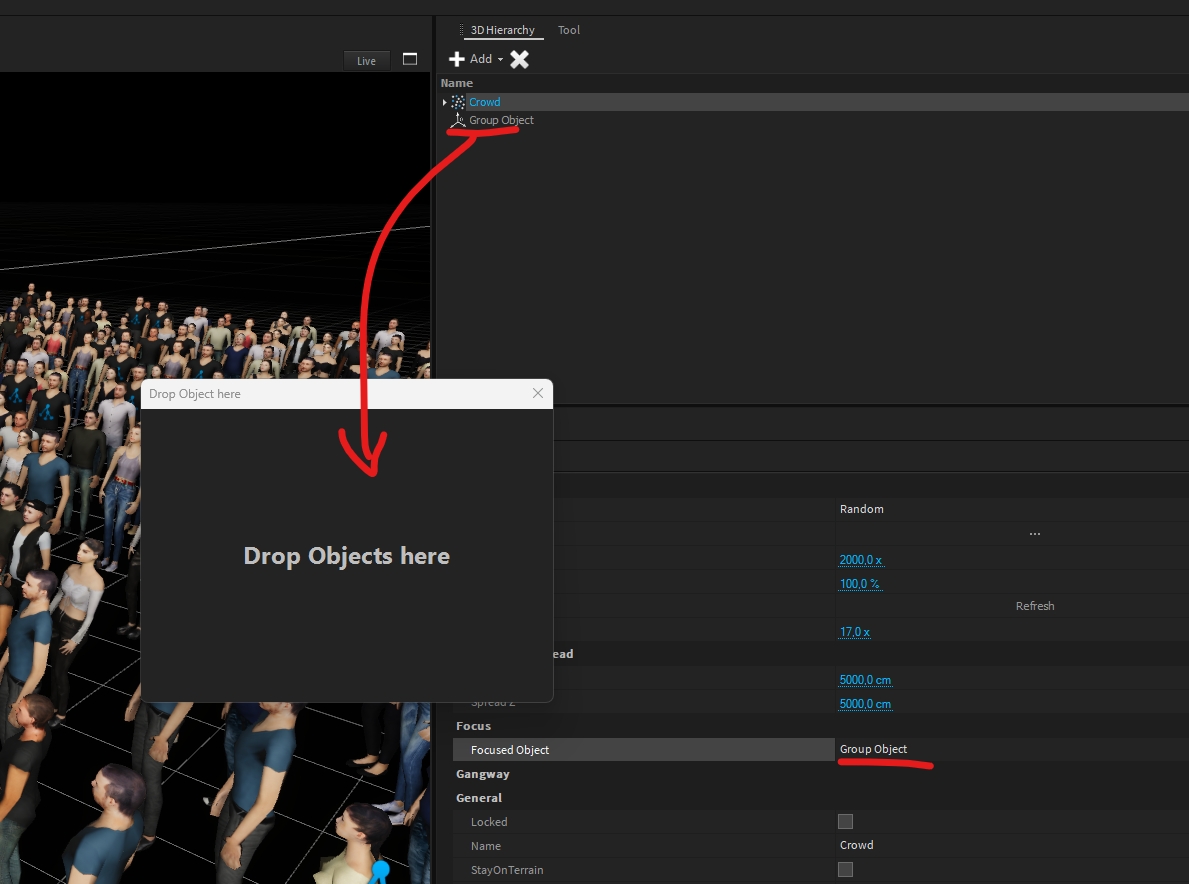Crowds
To render big crowds of people Depence has a so called MassCrowd Object, which procedurally places random instances of animated characters.
Add new Mass-Crowd
In the library window, navigate to Models > Peoples > Crowd then select and drag a Crowd-Object into the Scene.
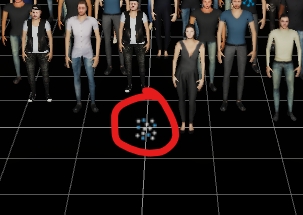
You can select the crowd over this gizmo icon.
Empty - NoGo Areas
The Crowd instances are distributed depending on the current settings. The empty areas can be used to keep specific regions empty. This can be around stages or other scene elements.
Create Empty regions
The crowd-object can use the axis-aligned bounding box of any object to cull out the instances.
Step by step
In the
3D-Hierachy window > Add > 3D-Object > CubePlace and size the cube to define the empty area (note: the cube shall be in clash with the floor to be detected as NoGo area)
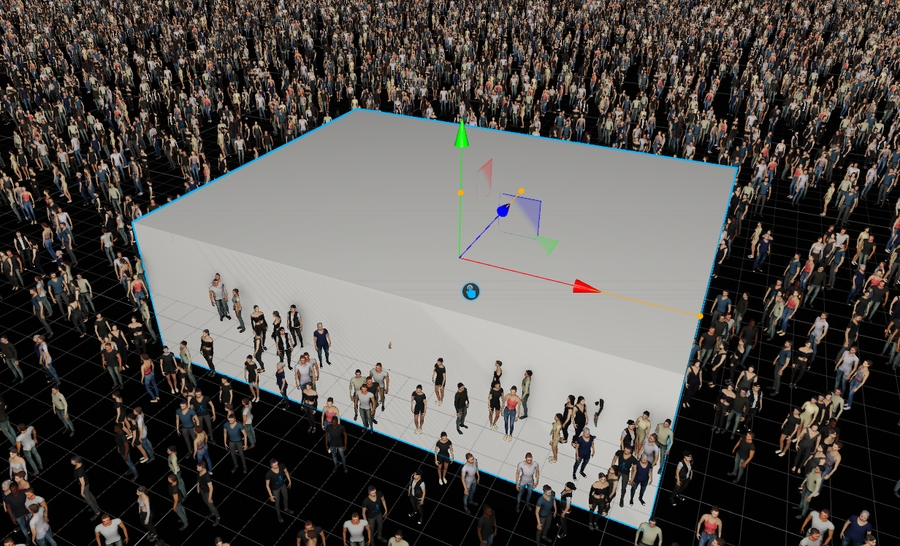
Select the Crowd Object and in its Settings click on "Empty Areas ..."
Drag the Cube object from the 3D-Hierarchy in the Dialog box
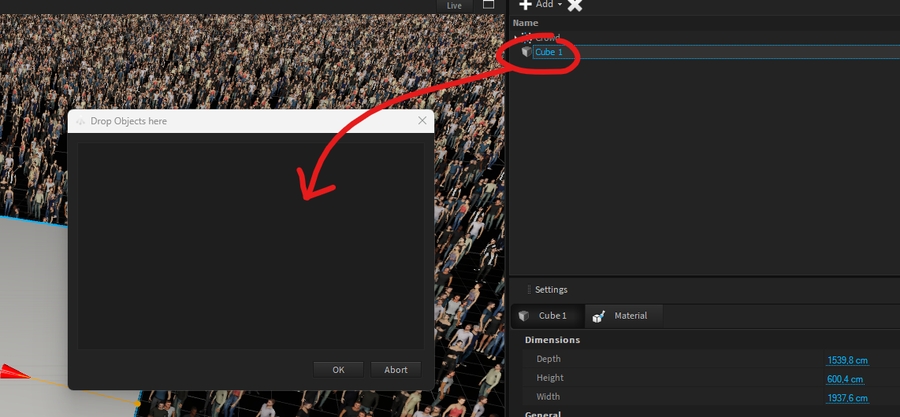
Select the Cube again and set the Visible property to false
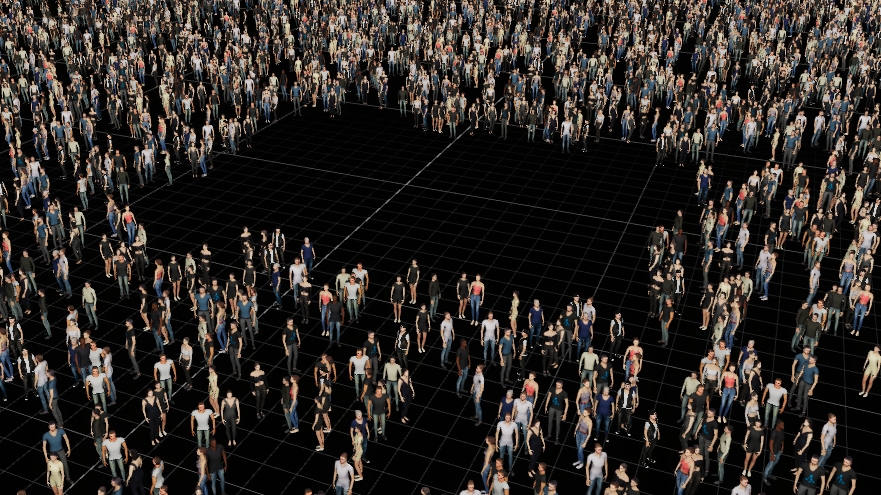
After updating the Cube's transformation, click on Crowd settings "Refresh" button to refresh the empty area
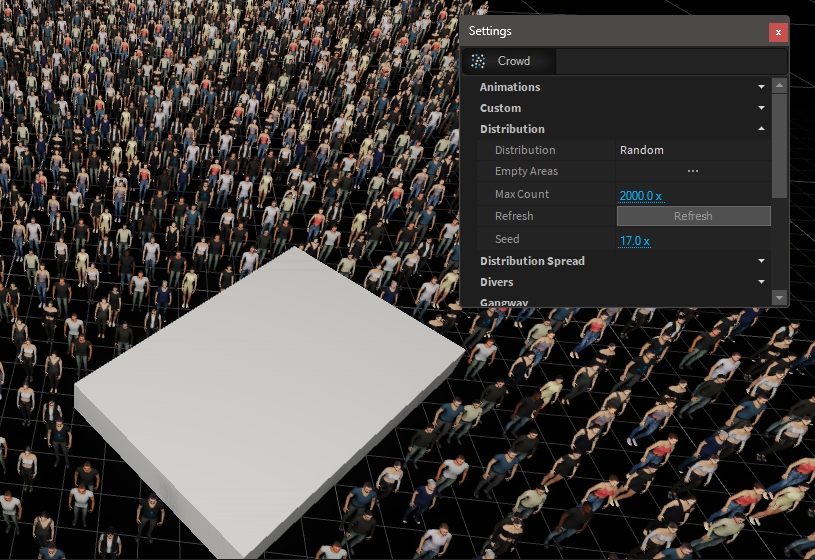
Focus Object
The focus object allows you to define another object in the scene as a focus point, where all crowd instances will look at. The focus object can be any object type, f.e. a Generic > Group Object