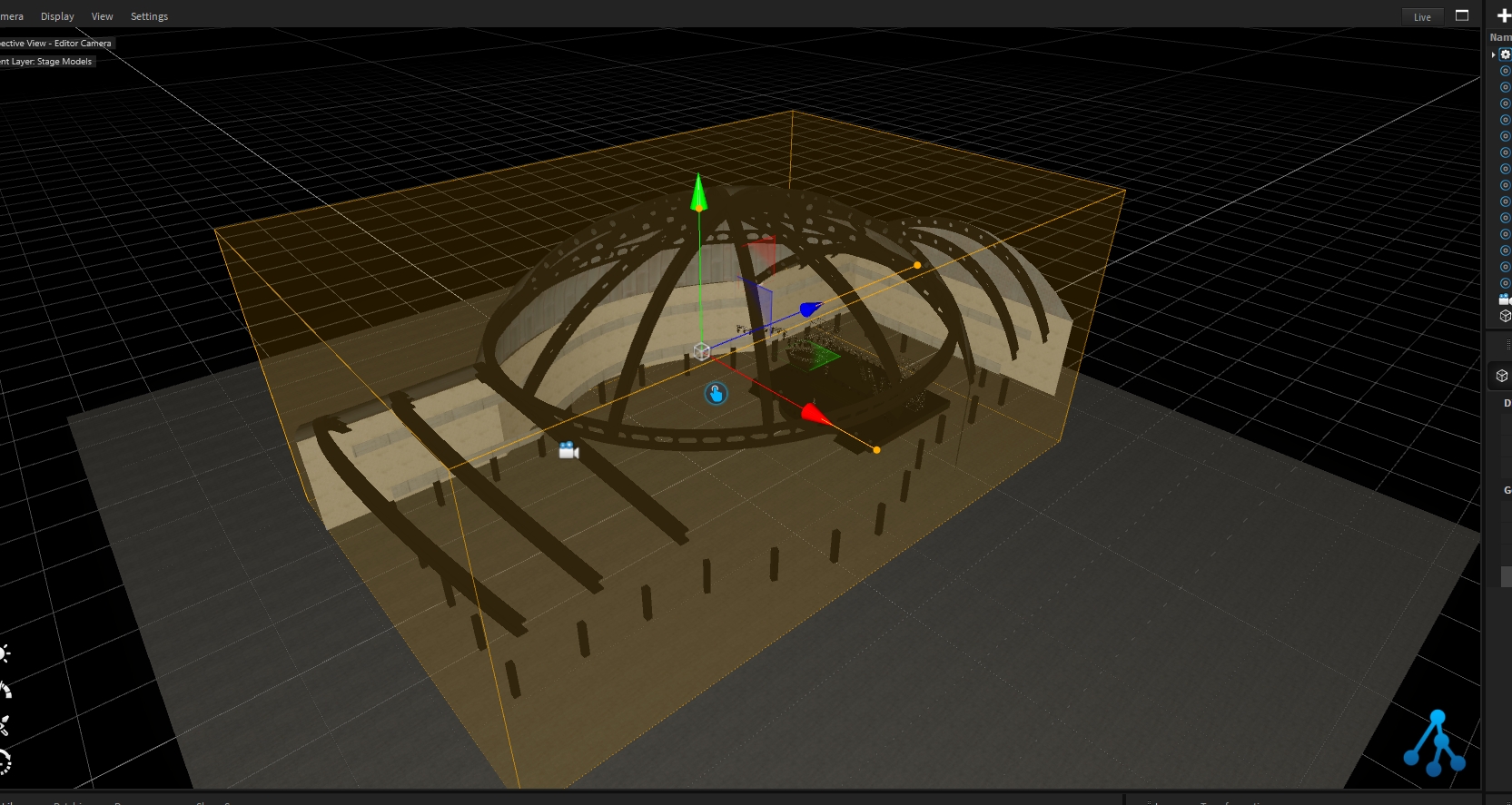Lighting
Beams
The Max Spotlight Range settings are used to extend or reduce the global beam distance rendering.
Reducing it can help to increase the rendering performance (A distance of 200m is not needed in a small room).
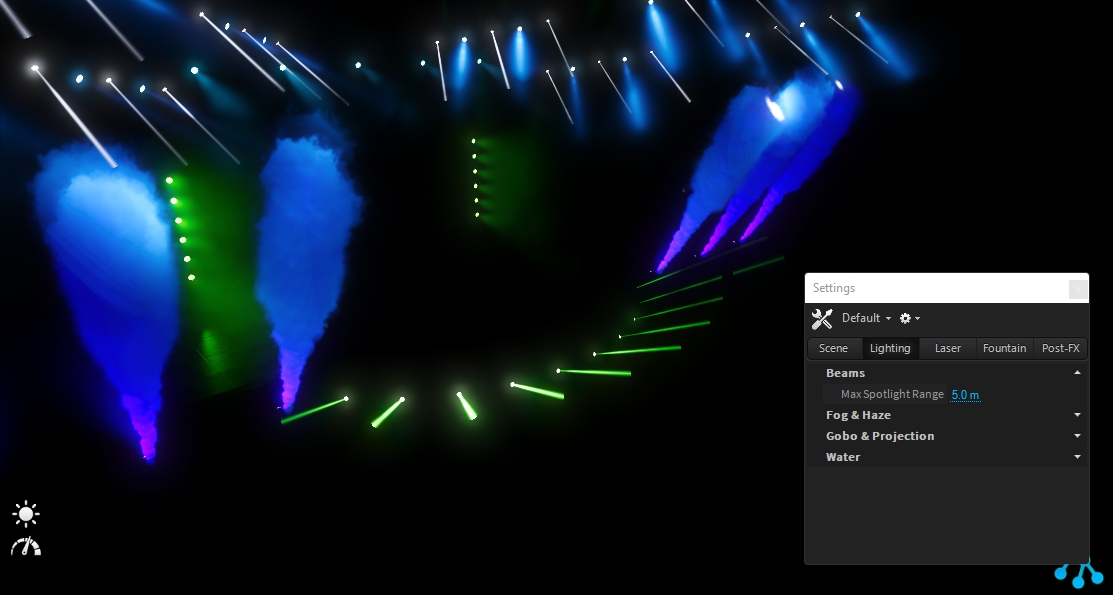
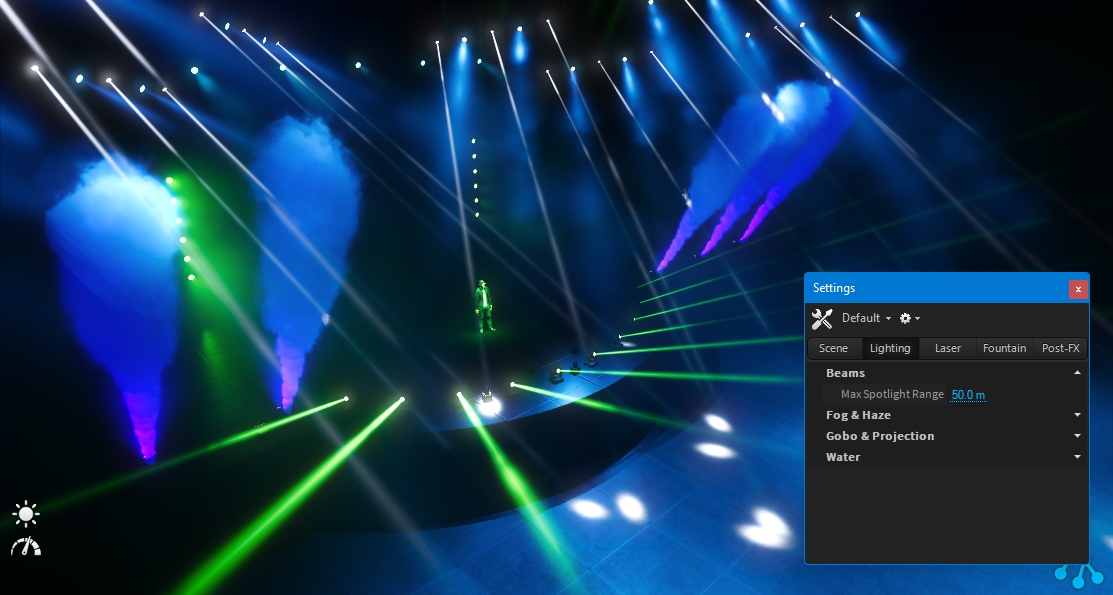
Fog & Haze
The Fog & Haze can be adapted to your need by adjusting 2 main parameters:
Density
Texture (clouds)
Density
The Fog & Haze density represents the amount of Fog & Haze visible on the scene.
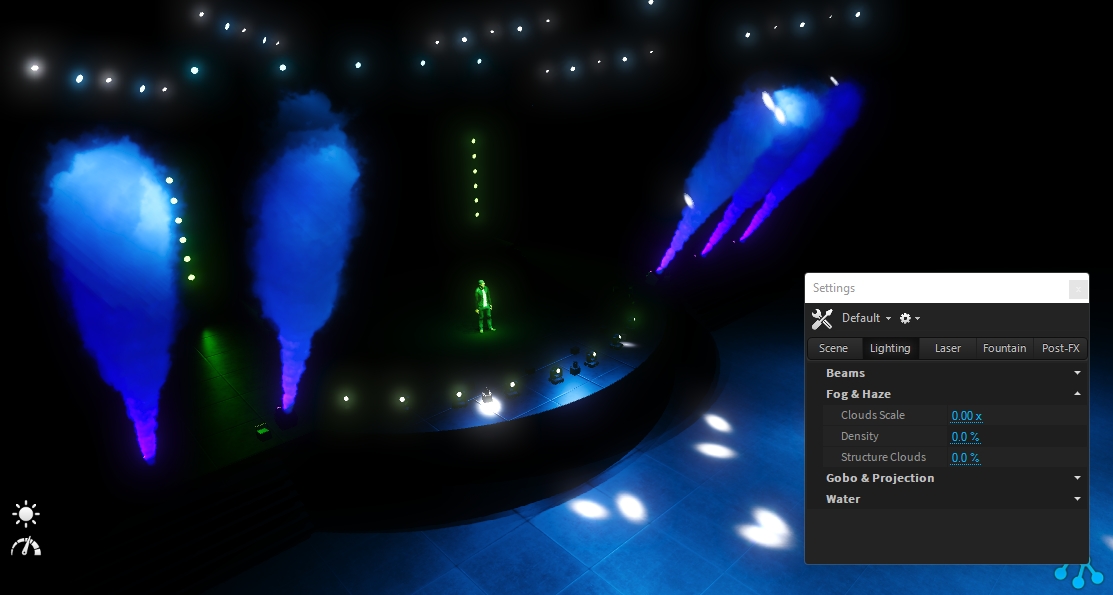
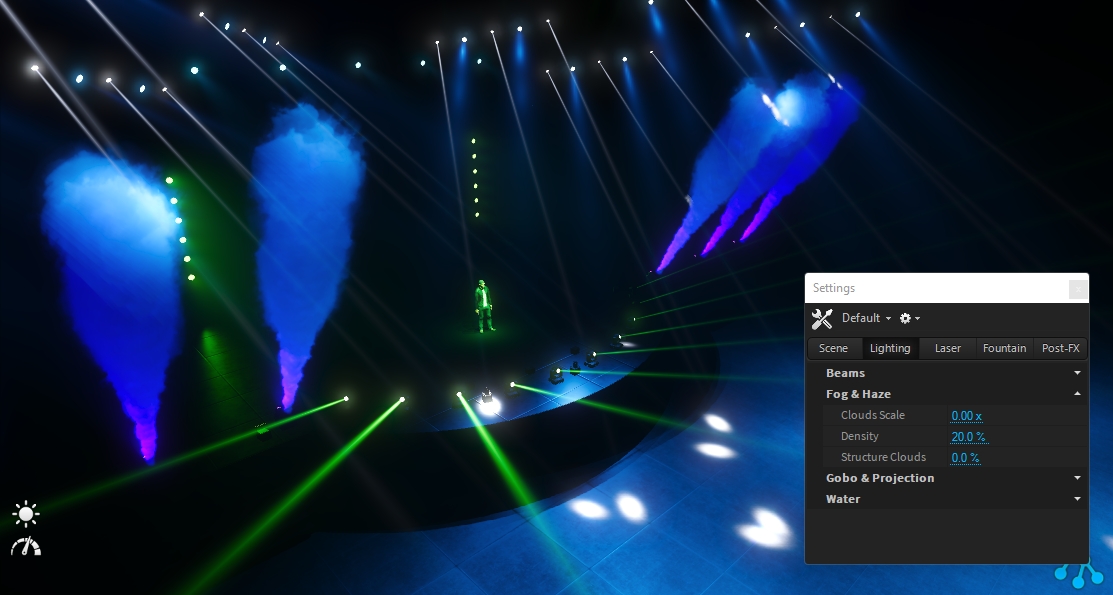
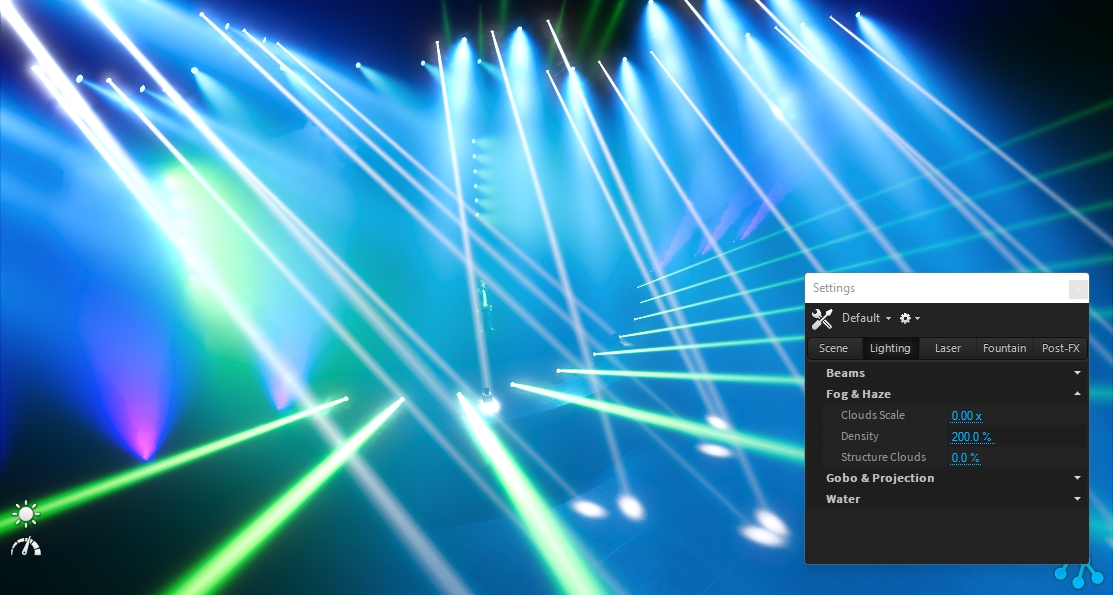
Clouds
The Fog & Haze clouds can be adapted to your need by adjusting the transparency (structure) of the clouds and their size (scale).
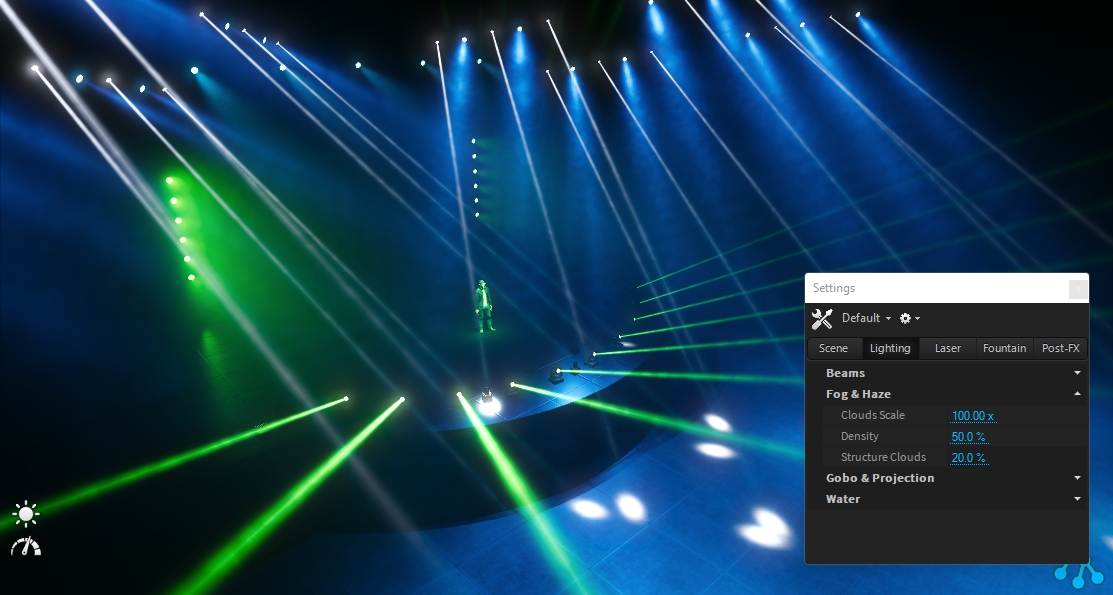
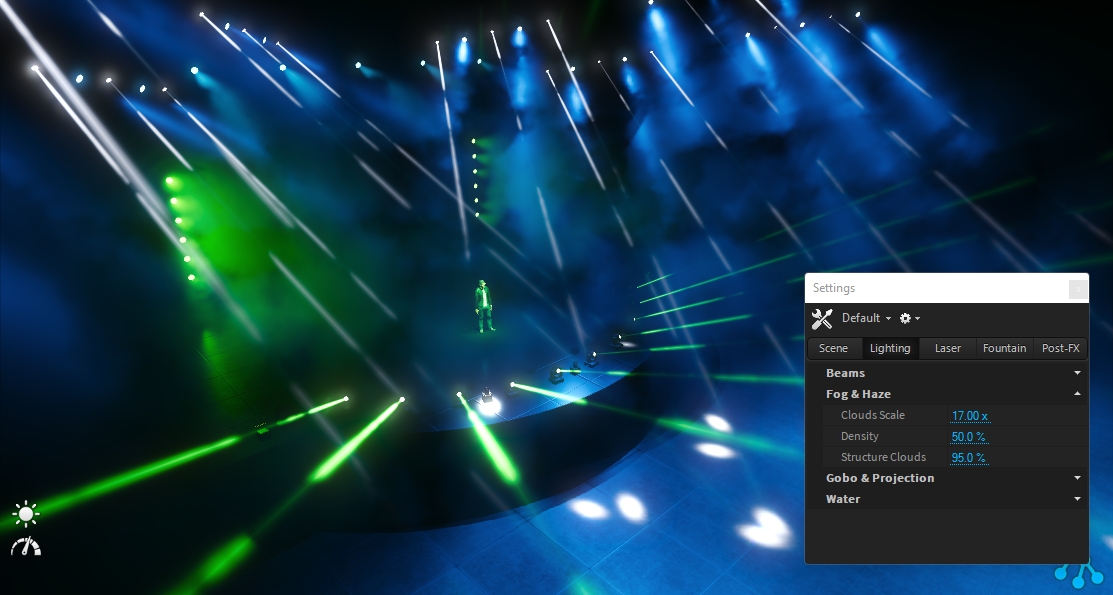
Gobo & Projection
Lense Aberration
Simulates the effect of chromatic aberration on the light lense.
Ambient Indirect Lighting
The ambient lighting feature, renders an approximation of indirect lighting in realtime.

The "Haze" property can also adds a depth haze effect to the scene.
Indirect Lighting Volume
The calculation and quality of indirect lighting is depending on the size of your scene. Therefore Depence automatically uses the maximum boundaries of all 3D models in the Scene. But sometimes there are objects bigger or far away from the point of interest. In those cases it is better to manually define the important area. This can be done with an Indirect-Lighting-Volume object.
Go the Main Menu :
Create > Rendering > Indirect Lighting VolumeAdjust the size to cover the important area of your scene