Terrain Sculpting Tool
The Terrain Sculpting Tool allows you to manipulate the terrain surface with your mouse by simply drawing on it. Activate the Tool on the left toolbar.
The Tool offers 5 different modes:
Lowering Tool:
This tool will pull down the terrain depending on the options and limits.
Rising Tool:
This tool will rise the terrain depending on the options and limits.
Uneven Tool:
This tool will randomly uneven the terrain depending on the options and limits.
Smooth Tool:
This tool will smooth all uneven ground in a given radius depending on the options and limits.
Flatten Tool:
This tool will pick the height of the position you click and create a flat area on this height.
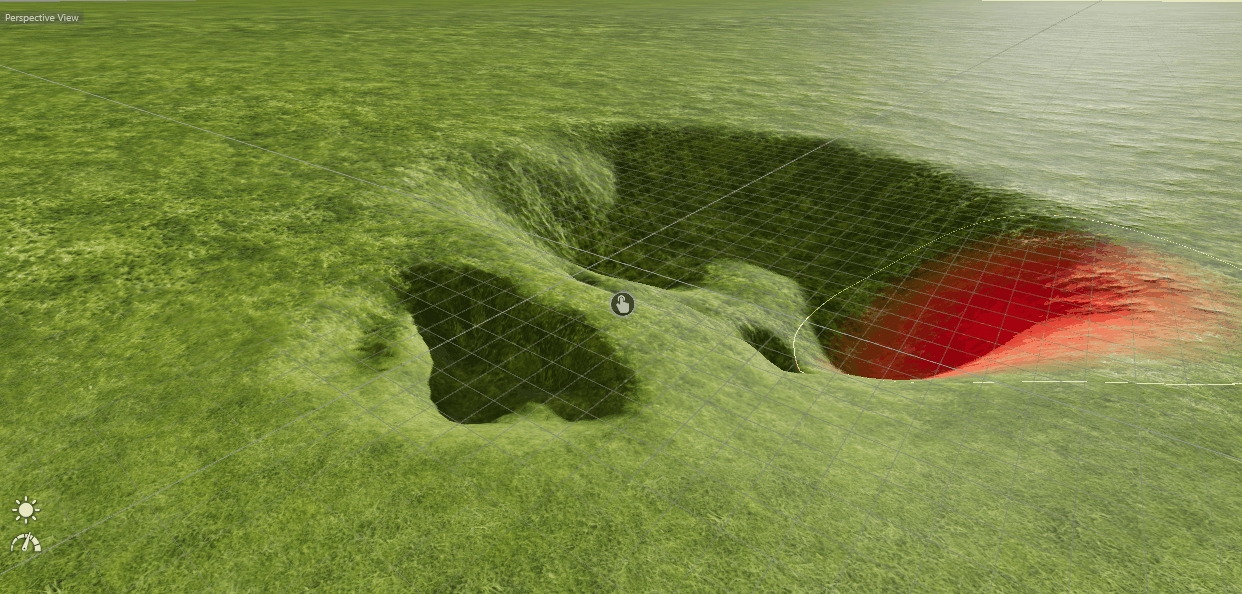
Tool Settings
Tool Radius
Changes the radius of the tool itself.
Strength
Defines the intensity and power of each draw cycle.
Hardness
Defines the hardness/softness edges of the brush.
Height Limits
These limits can be used to make sure not to operate below or above a specific height.
Loading a Heightmap

Heightmaps are grayscale images defining a terrain structure by its white value where black is the lowest and white the highest point on the map. Various heightmaps are available on the web and can also be exported from programs like Google Earth. It is recommended to use power of two images sized like (1024x1024, 2048x2048..).