Image Rendering
Depence offers high-quality image rendering in up to 8K* resolution. To render your current Scene as an image navigate to the Main menu > Rendering > Render Image...
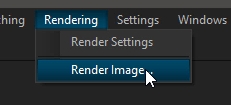
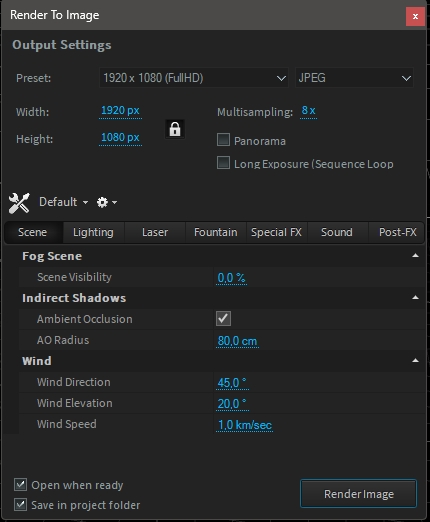
With the Width & Height settings, you can define the target resolution of your image, which can be also selected from the Presets list. The dialog also gives quick access to the current Render Settings.
Please note, that the maximum resolution may depend on your graphics hardware and available video memory! The rendering will force the engine to resize all its internal image buffers (which are a lot) to the target resolution, which can easily reach several GB in storage.
Output file
The output type can be defined next to the resolution. If "Save in project folder" is checked, it will save the image automatically into the project folder's "Renders" folder, otherwise a save dialog will appear.
Multisampling
Multisampling is the most performance/quality related option. It defines how often each pixel will be computed to render high-quality anti-aliasing and detailed light beams. Please note, that a Multisample factor of 8x might also multiply the time to render by 8.
Panorama Rendering
The Panorama option will render a 360° spherical mapped image. This can be used for VR applications.