Replace a fixture by another one
To replace a fixture:
Search the new fixture in the library.
Select the new fixture from the result list.
Set the DMX mode to be used.
Select the current fixture(s) to be replaced (from a group, 3D Hierarchy, or Project View).
Drag the new fixture on top of one of the currently selected fixtures.
Drop the new fixture when “Replace Selected Fixtures” appears.
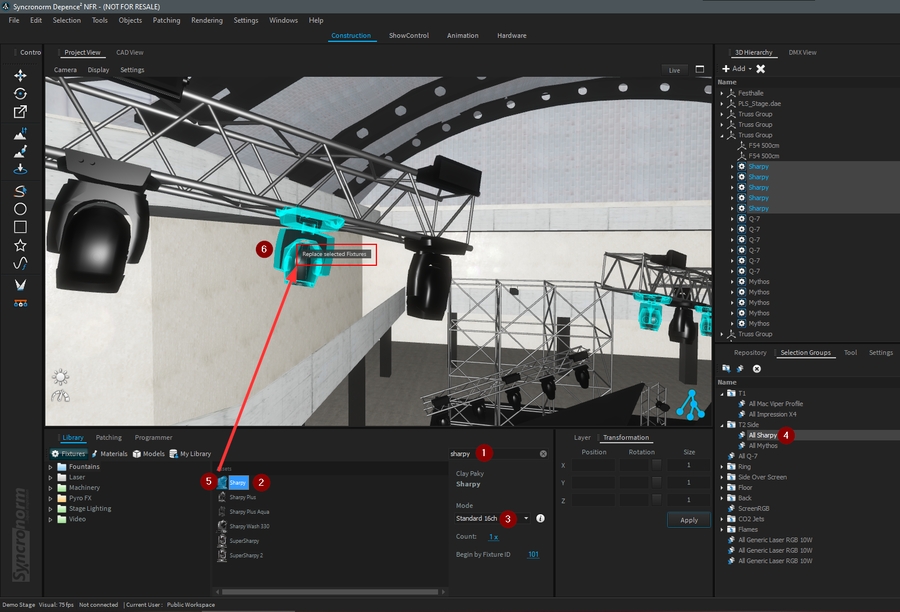
If you are sure, you can validate the replace action:
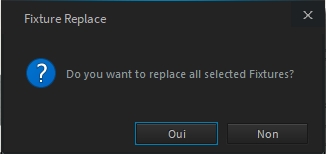
Following your current patch and changes performed by the replacement action, Depence will indicate patch conflicts:
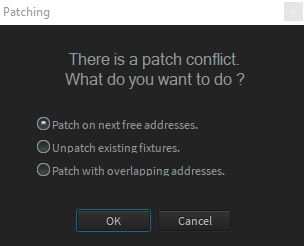
Patch on the next free addresses will patch your new fixture(s) on the next free addresses of your patch
Unpatch existing fixtures will unpatch existing fixture in conflict with your new fixture
Patch with overlapping addresses will patch at the current address with overlapping other fixtures (used to patch several fixtures at the same address)
It's done! Your new fixture(s) has now replaced the previous one.