Year Schedule
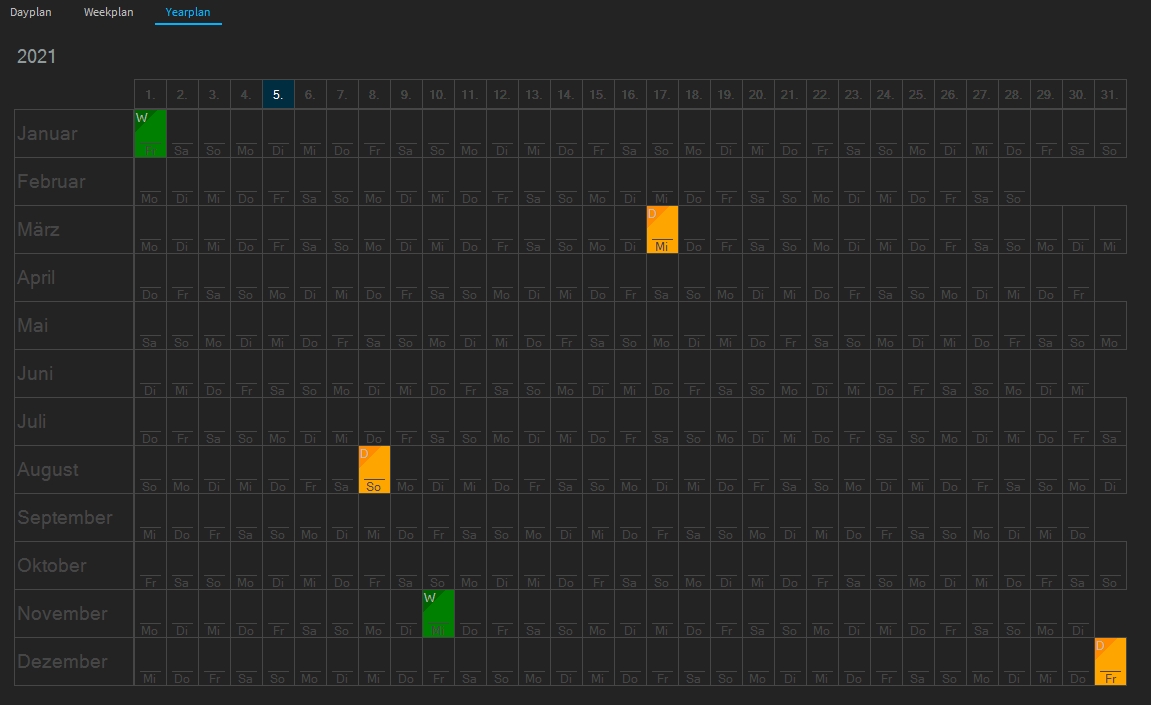
Create a new year schedule by adding a new year schedule in the listing of the Year Schedule area after right-clicking. Enter the current year as the name. For example 2021 Now double-click on the corresponding year plan to load it into the year plan editor.
You can now drag and drop weekly plans and daily plans onto any day in the plan.
The green blocks are weekly plans and the yellow blocks are daily plans.
The Logic. When the scheduler starts, it looks backwards in the calendar from the current date until it finds a weekly schedule. Then it´s executed and the daily schedule is started on the current day of the week (for example Wednesday). This is repeated day by day until a date is occupied with a daily schedule. This daily schedule now has priority and is executed on this one day. On the next day, the last weekly schedule is searched for and executed.