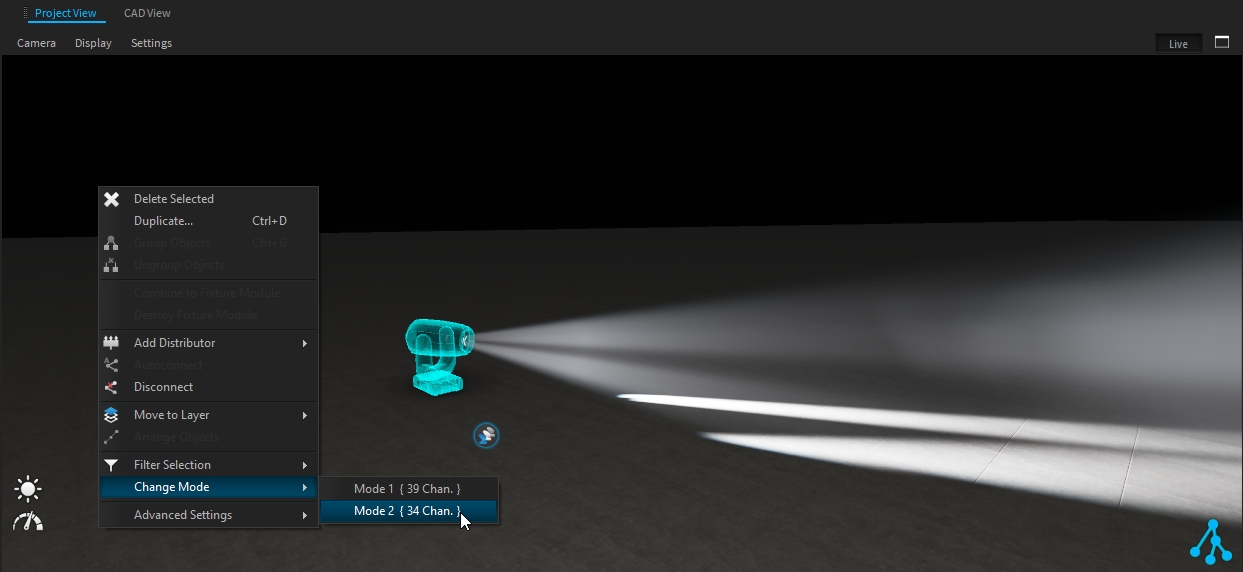Lighting Fixtures Settings
Lighting Fixtures have several adjustable settings available once selected:
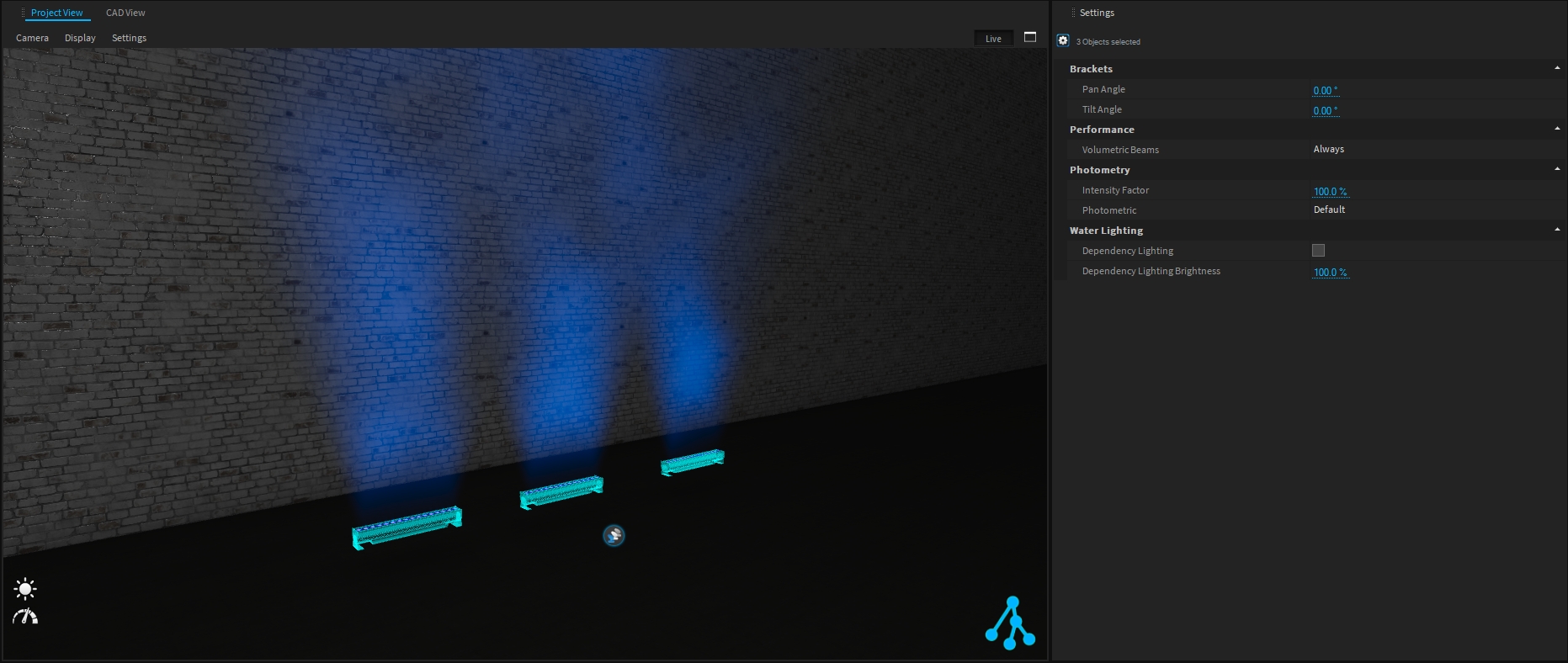
Position & Motors
Brackets
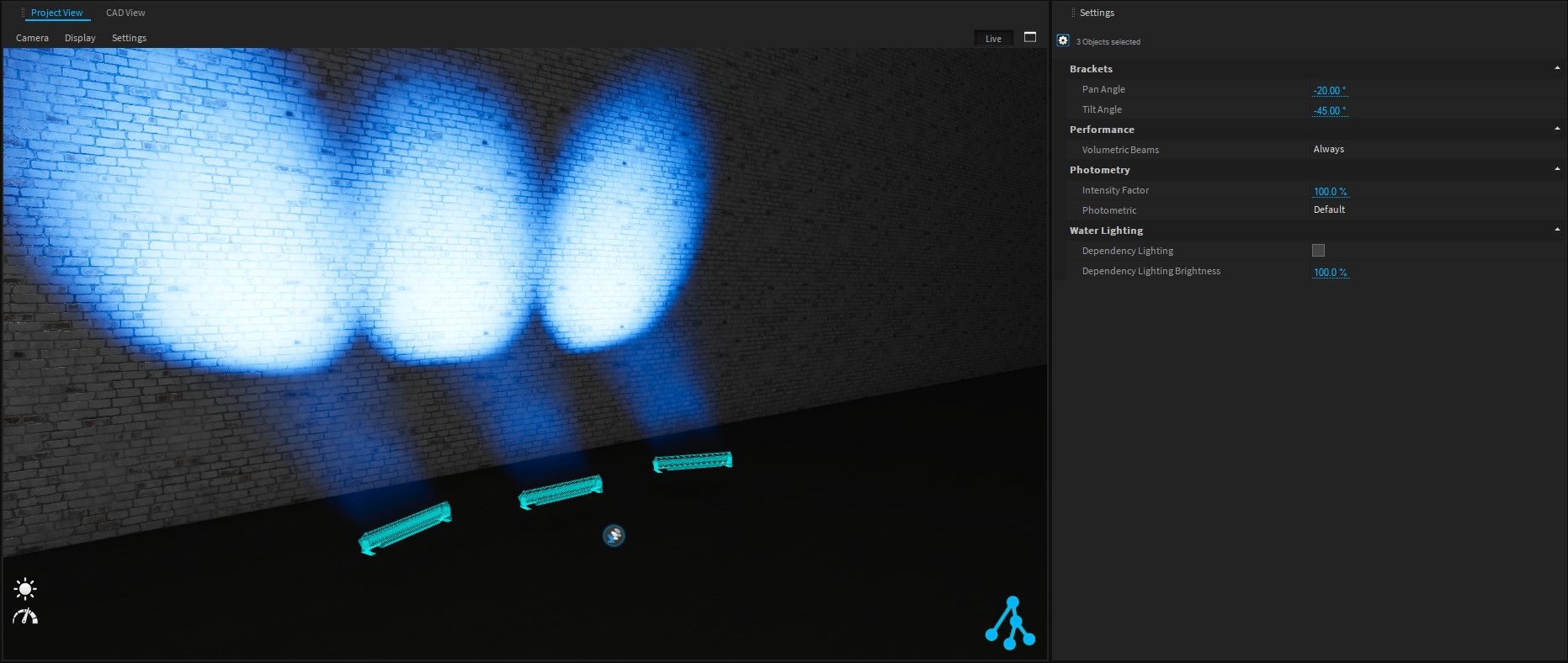
Pan and Tilt angle of the fixture can be set through these options (only available on assets with a bracket, not available on moving heads).
It is independent of the Transformation window.
The ![]() focus feature (keyboard shortcut F) can be used to easily adjust the asset's focus position.
focus feature (keyboard shortcut F) can be used to easily adjust the asset's focus position.
Motor Settings
Moving head lighting fixture has Motor Settings to Invert Pan and/or Invert Tilt.

Customize a Motor Angle
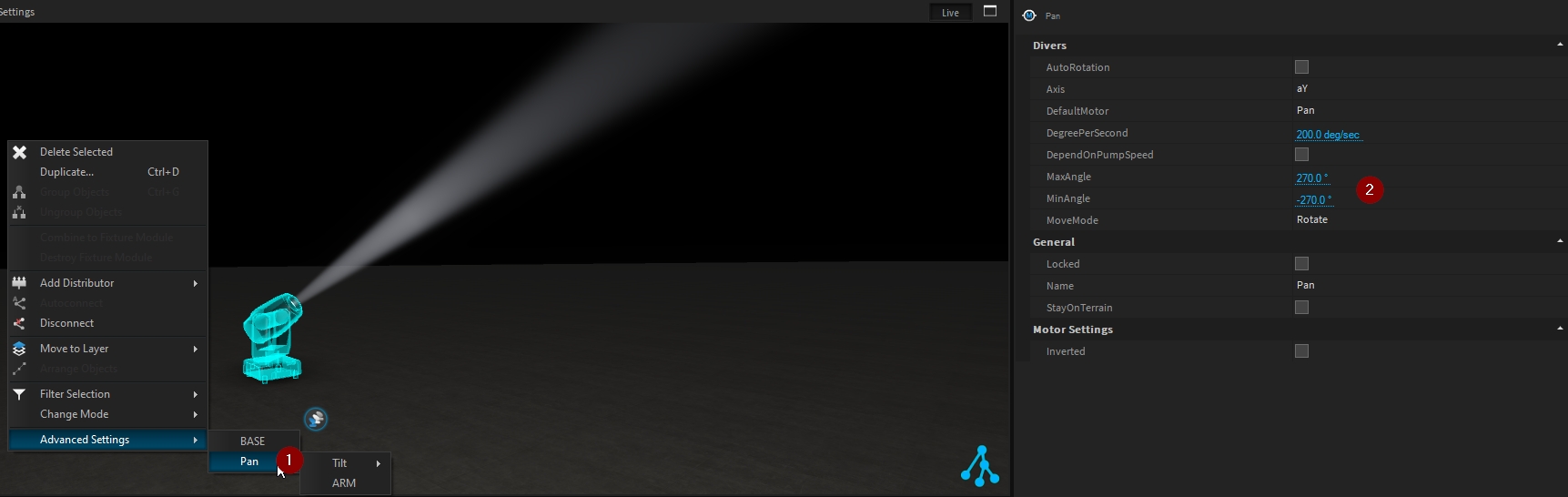
When accessing the motor setting (Pan/Tilt) of a moving head lighting fixture (from the 3D Hierarchy or from Advanced Settings), their angle can be customized to match your fixture configuration.
Examples:
Pan is set to 180° range on the fixture menu (MaxAngle +90°/ MinAngle -90°)
Pan is set to 630° range on the fixture menu (MaxAngle +315°/ MinAngle -315°)
Performance
To improve Depence performance (complex project, low computer specifications, …) it could be interesting to hide the Volumetric Beams generated by the fixture.
Three different options are available:
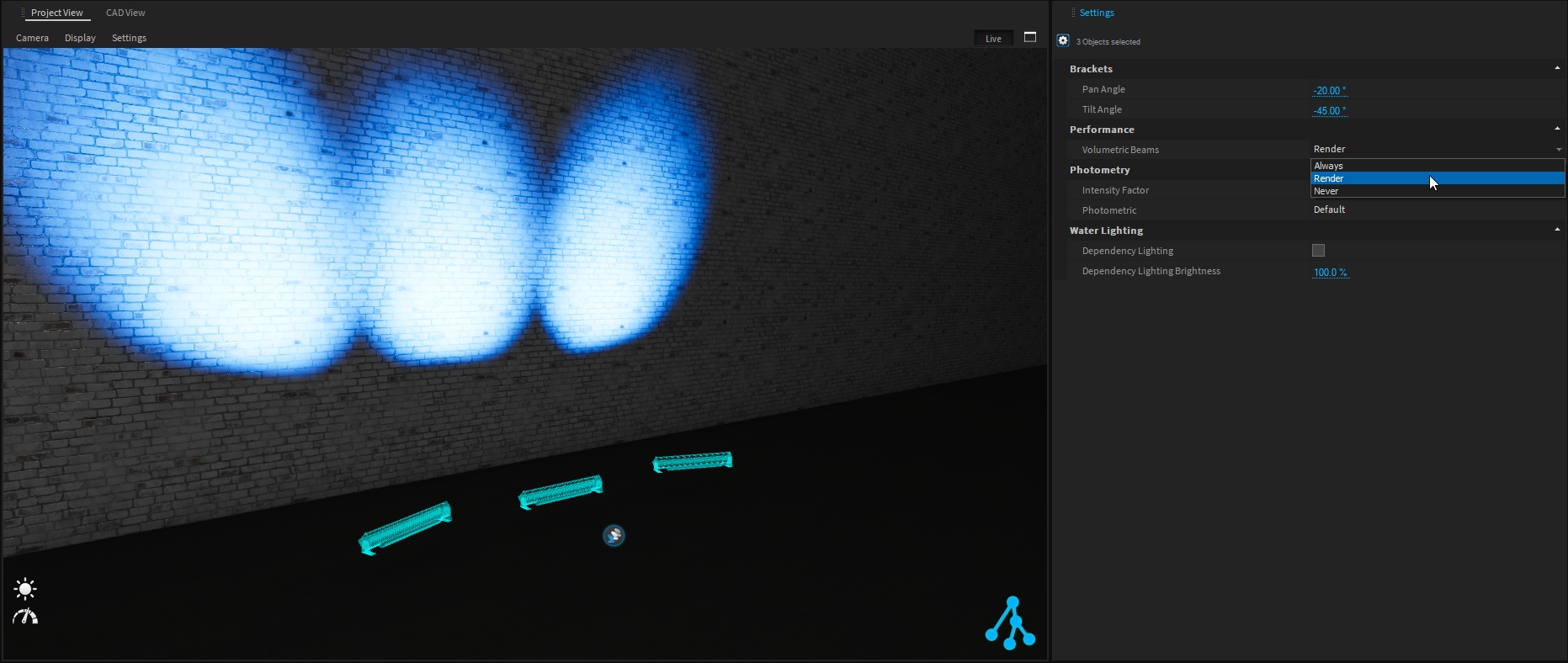
Always - the volumetric beams are rendered in the live view and when rendering image or video
Render - the volumetric beams are only rendered when rendering image or video.
Never - the volumetric beams are never rendered
Photometry

If needed, you can artificially increase or decrease the lighting fixture intensity through the Intensity Factor.
If the lighting fixture has several photometrics available, you can change it easily from the Photometric drop-down menu.
Customize the Photometry
When accessing the Light setting of the fixture (from the 3D Hierarchy or from Advanced Settings), you can Edit the Photometrics and adjust them as needed.
Examples:
Fixture color temperature adjustment.
Custom photometric profile for custom diffuser.
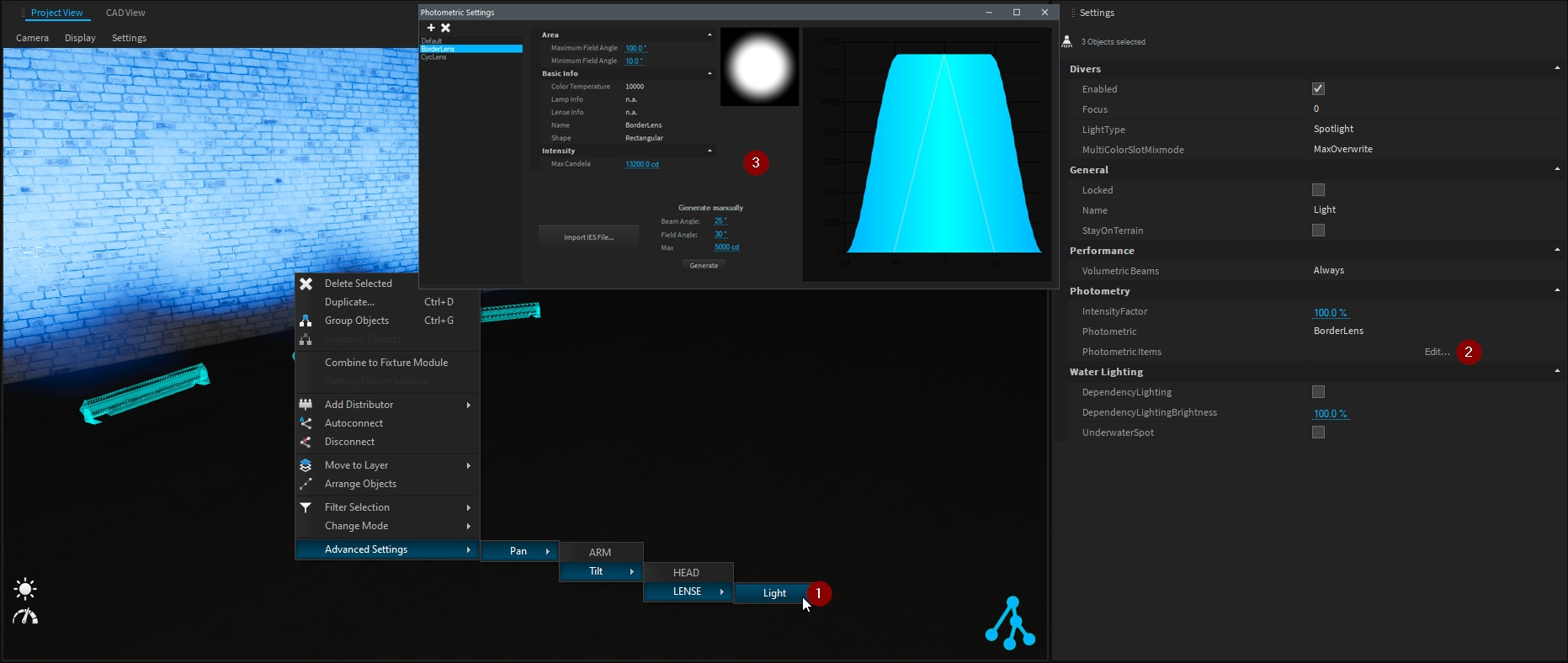
DMX Mode
Once patched, change the DMX mode of your selected lighting fixture by right-clicking in the project view and selecting the mode through Change Mode menu.