Background Image
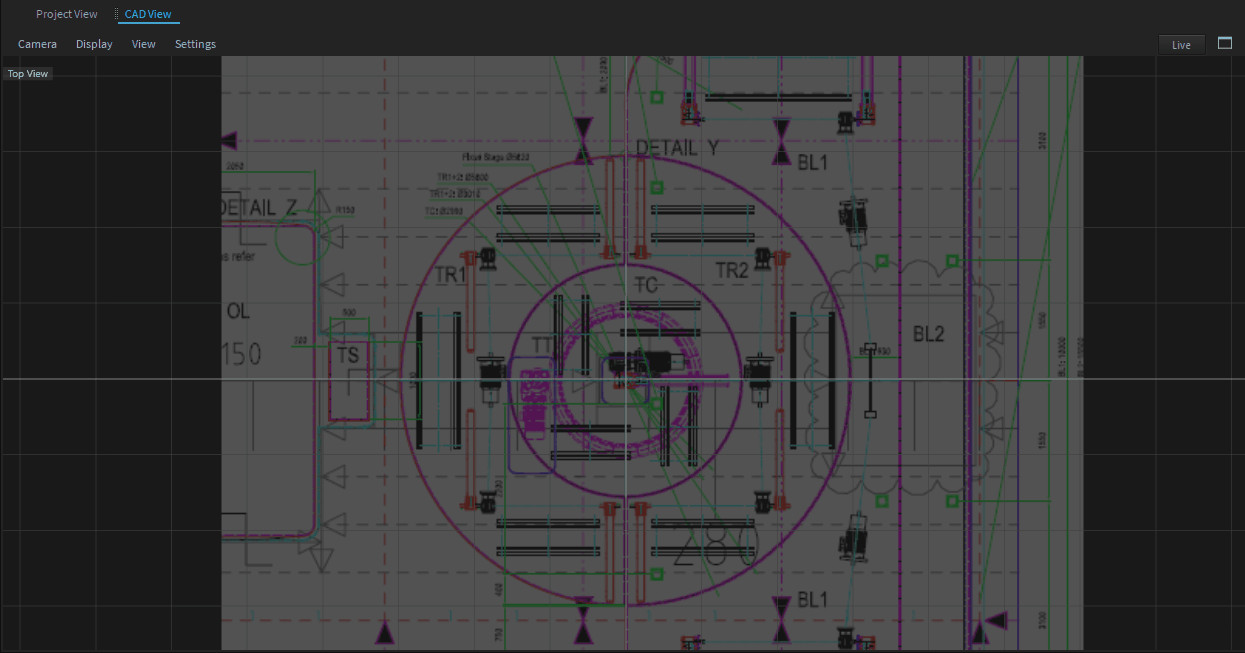
The CAD-View offers the possibility to add a background image in the correct scaling, which can help while working on a specific plan. To add a background image, follow these steps:
Click on the Settings menu item in the CAD-View Window.
Within the Settings Window you can see the Settings of this CAD-View.
Load your image via the Background Image property.
Auto-Fit Background Image
To scale your image to the right size, you can easily pick a distance and center on the image and it will stretch the background image accordingly.
Within the CAD-View Menu > Display > Fit Background Image.
Pick a known distance for your image (this might be any scaling info).
Now enter the correct distance.
Pick the center.