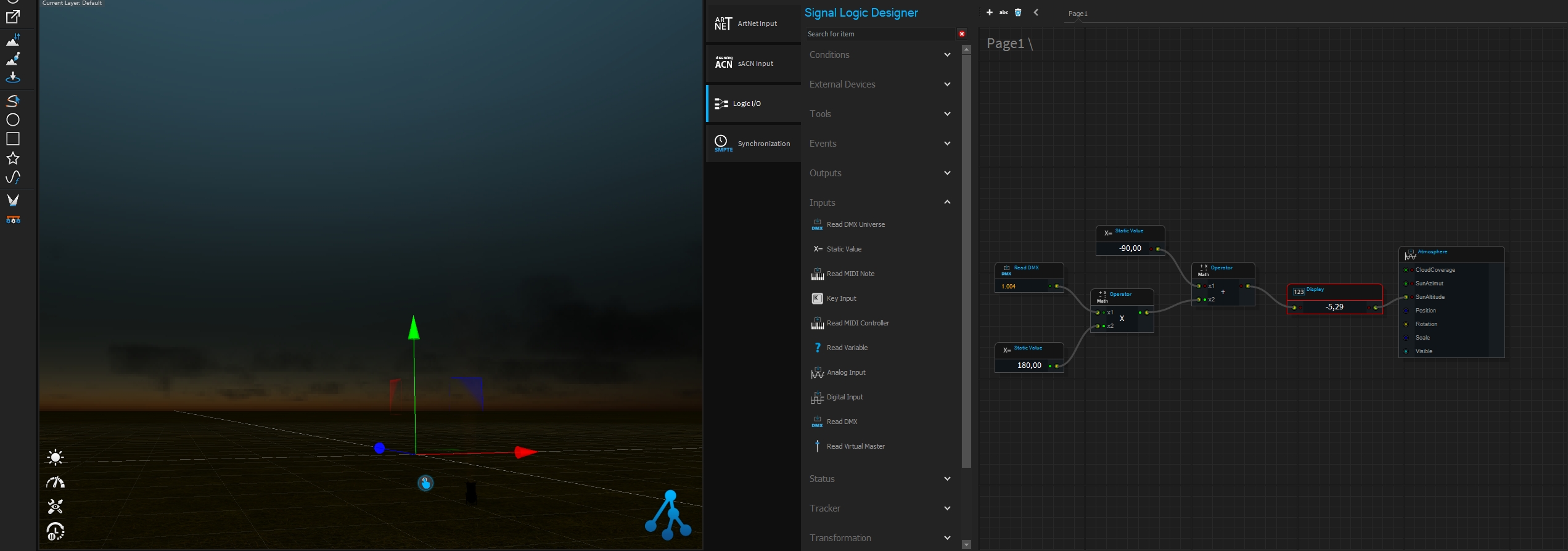Control Atmosphere by DMX
A quite often asked feature is, to get control over the sun position from the atmosphere-object by DMX. To do this you can use the powerful and flexible Logic feature of Depence.
Logic I/O
The Logic offers a node based solution to trigger and control and object or show elements.
Navigate to the Hardware Tab or open the Hardware Manager over the Windows Menu
Add a "Visualizer" Device
In the Logic I/O tab we are now creating our nodes
Next to many control related nodes it also supports objects from the Scene to be controlled from any source. All object property which usually can be key-framed, can be also controlled by the logic. In this case we want to control our Atmosphere Object and its SunAltitude property. Simply drag the object from the 3D-Hierachy.
Now drag all other required elements into the graph and connect them like this:
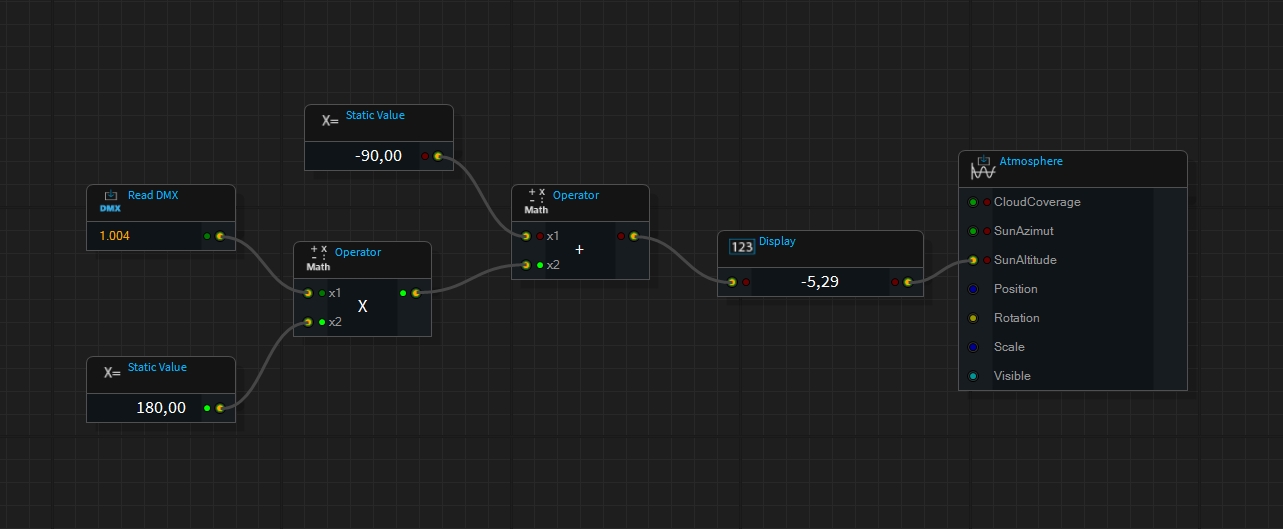
In this graph we're reading a DMX value from 1.004. The output of a DMX element is always normalized between 0..1. Therefore we're going to multiply this by 180 which then gets add by -90 to be in a range of -90..90 degree. The Display element can be used to see the outgoing value (note to remove the "Transform in Range" check in its settings).