How to export MVR to grandMA3
How to export a MVR file from Depence and import it into a grandMA3
Depence has a limited MVR export feature. Currently it can't export 3D models and it uses dummy fixtures. It will export the patch, fixture ID, and fixture position.
The following steps will explain how to export the MVR file from Depence, import them into the grandMA3 and replace the dummy fixtures with the correct fixtures in the grandMA3 software.
Move the fixtures into a layer, if not already done. Layers
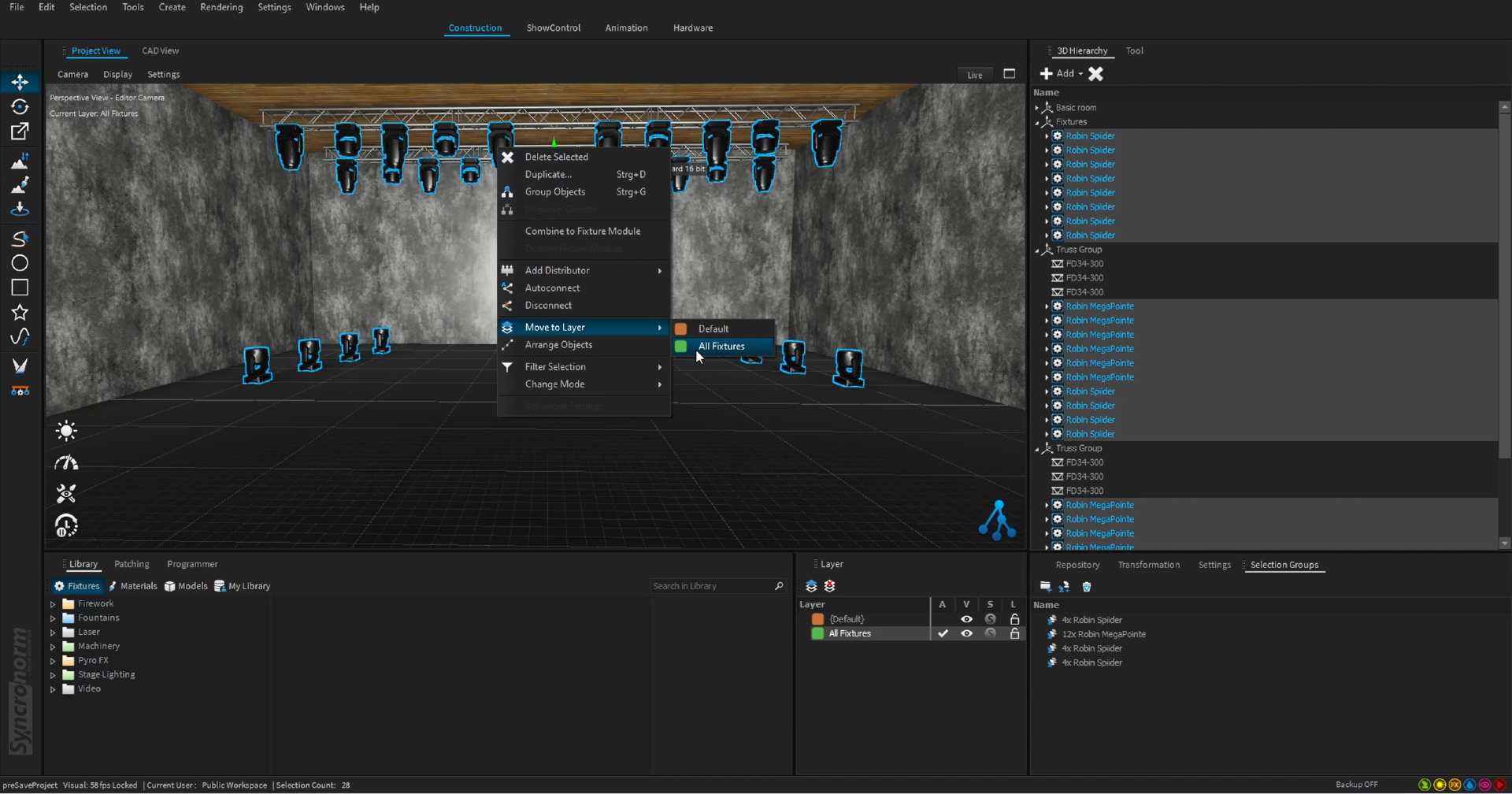
Go to File->Export->Export MVR.
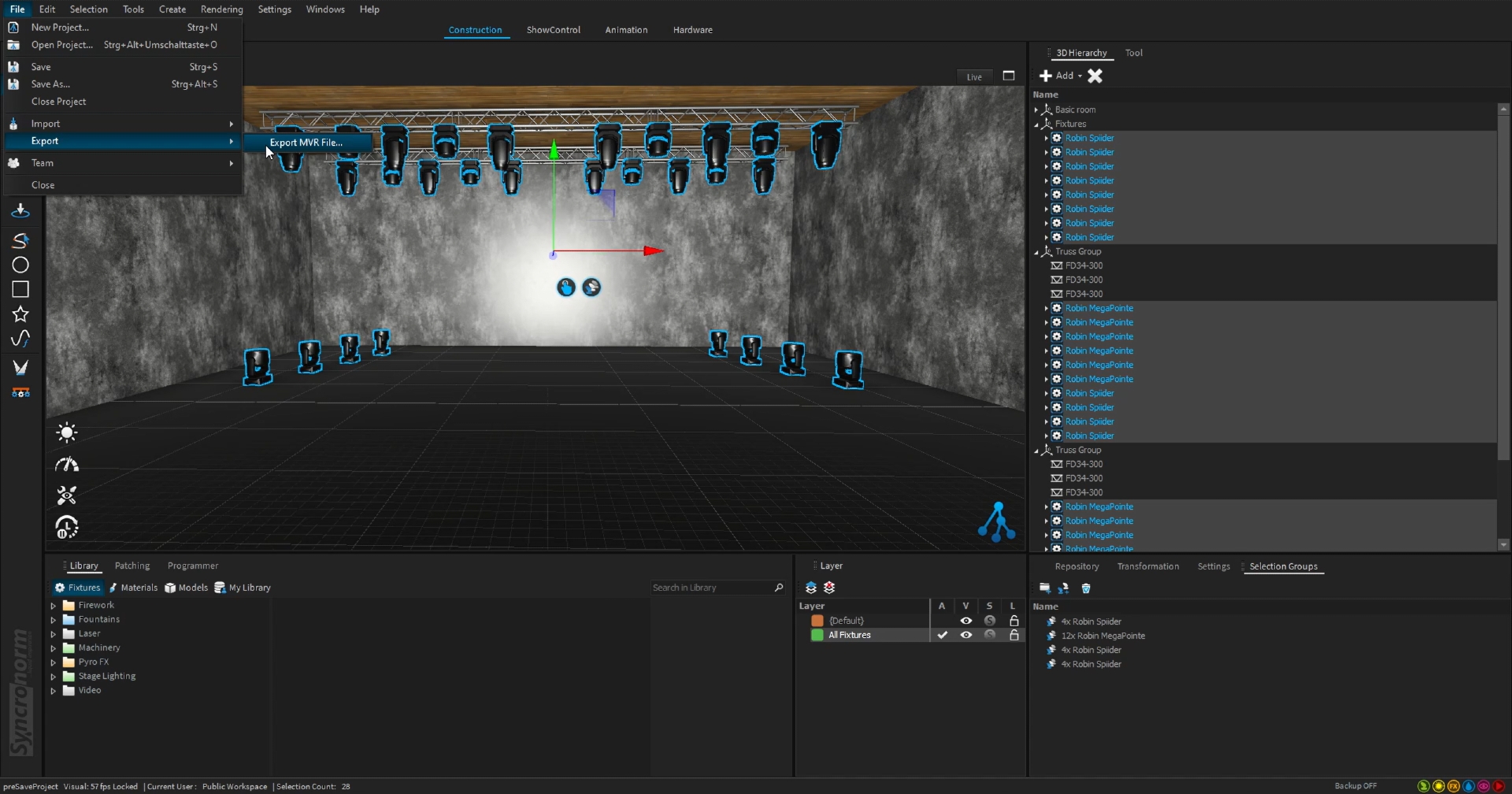
Select the layers, which you want to export and click Export
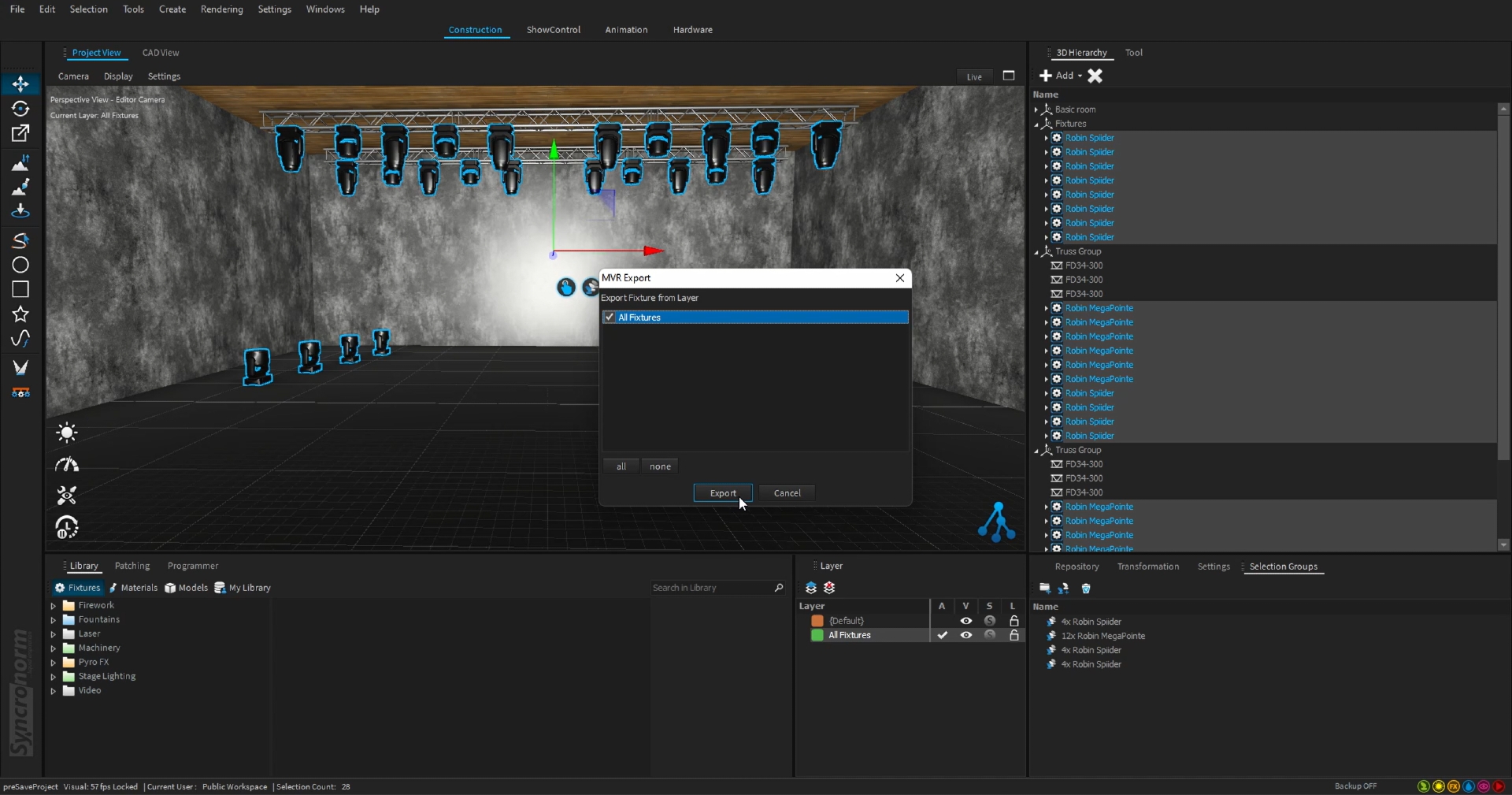
Copy the MVR file onto a USB stick into the folder "grandMA3/shared/resource/lib_mvr" or if you use the grandMA3 on PC software, you can copy it into the folder "C:\ProgramData\MALightingTechnology\gma3_x.x.x\shared\resource\lib_mvr"
Import the MVR file in the grandMA3 software https://help2.malighting.com/Page/grandMA3/patch_mvr/en/1.8
Replace the imported dummy fixtures with fixtures from the grandMA3 library
After the import you should see all fixtures in the Patch Window. Select all fixtures of the same type, right click the FixtureType column
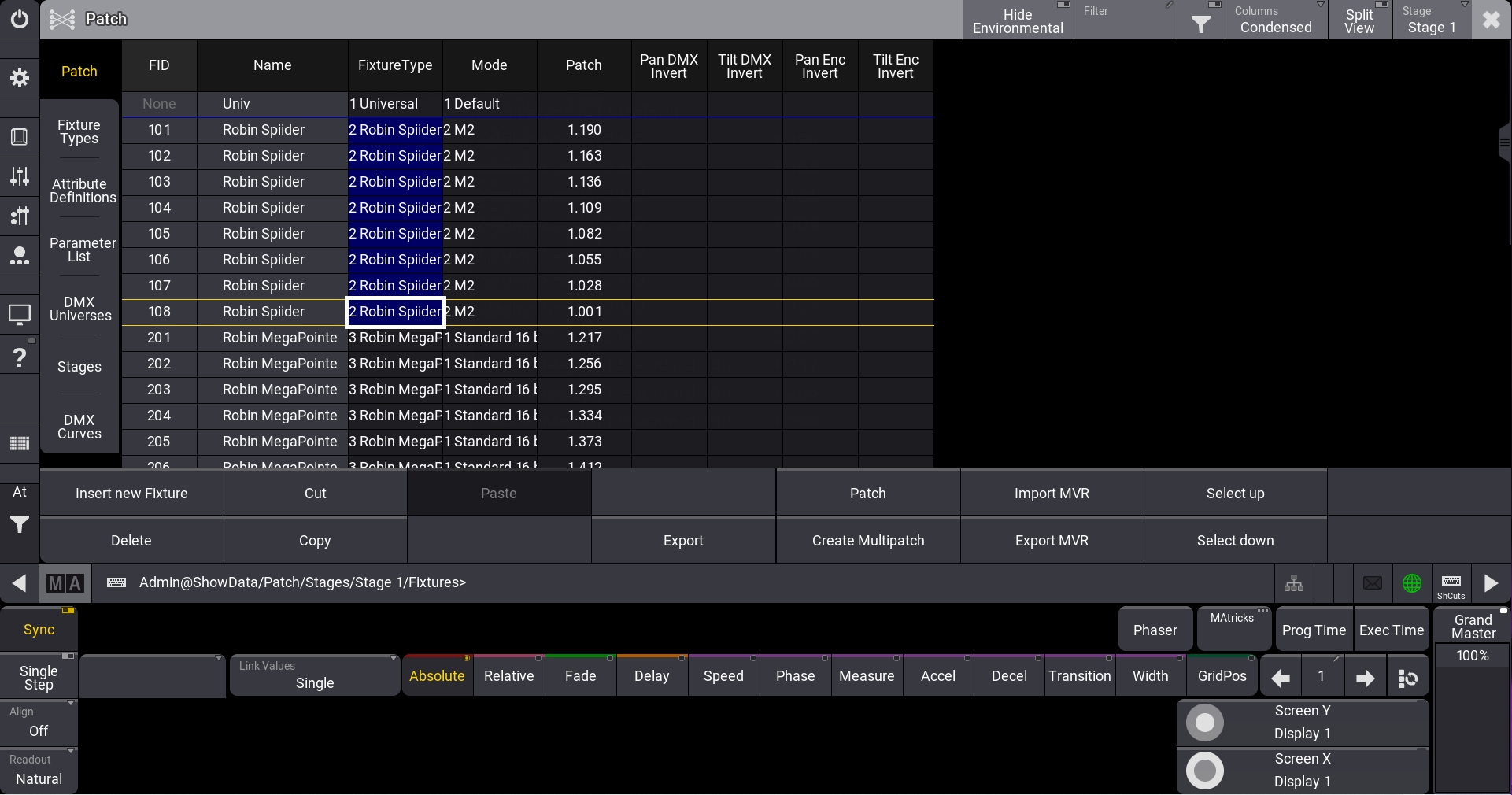
Switch to the library tab and select the fixture, which the dummy fixture should be replaced with.
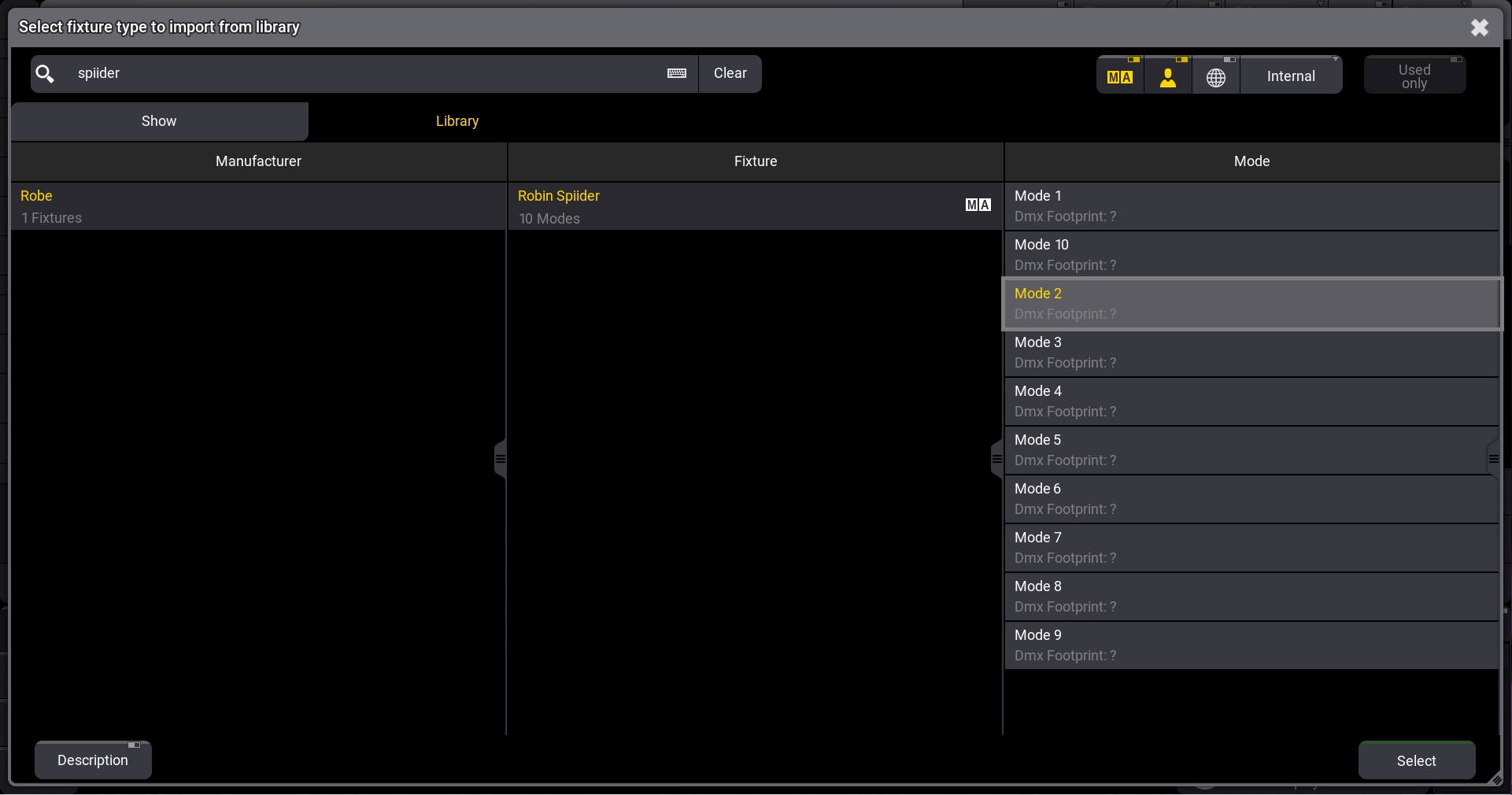
Select the Mode for the fixture
Press select
Do this with all other fixture types
Close the Patch window and save the changes
Last updated