Graphics Hardware
Since Depence is a graphically intense software, it requires a powerful graphic card. In case your computer has more than one graphic adapter installed (which is often the case on laptops), you need to make sure that Depence will run on the most powerful card installed.
On NVIDIA-based systems, you can select the "default" graphics hardware within the NVIDIA system configuration.
Please keep your graphic card drivers always up-to-date.
Monitor Refresh rate
The Depence render window always tries to render at the same framerate (fps) as your monitor refresh rate. This synchronization is called V-Sync. Usual monitors are working with a 60Hz refresh rate but modern gaming monitors and even gaming laptop screens are more and more shipped with high-frequency monitors with 120, 140, or even 200 Hz.
That means on a 140Hz Screen, the V-Sync tries to match Depence's frame rate to 140fps.
While this improves the subjective smoothness of animations, it drastically stresses your hardware. This results in GPU overheating/throttling and low battery life on laptops.
Therefore Depence has a feature called Frame-Limiter, which can limit the fps to a specific value. You can apply a frame limiter in the Application Settings or by a click on the framerate in the window's status bar:
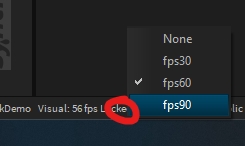
Last updated