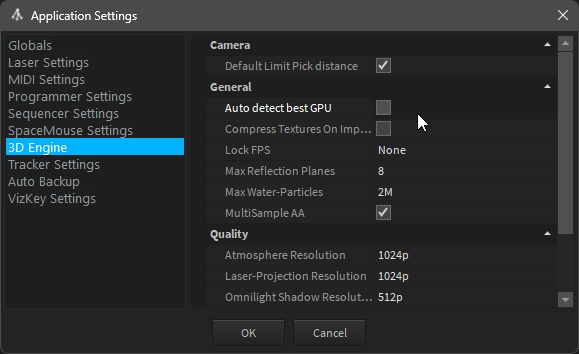Virtual Reality
Depence supports real-time rendering on VR headsets from several manufacturers.
Supported Headsets
Supported are Headsets which are compatible with SteamVR:
Valve Index
Oculus Rift
Oculus Rift S
HTC Vive
HTC Vive Pro
HTC Vive Cosmos
Meta Quest 2
and more.
Start VR Mode
Make sure that you have connected your Headset and SteamVR is running. Start Depence and load any project.
In the Main-Menu >
Rendering > Virtual Reality > Init..
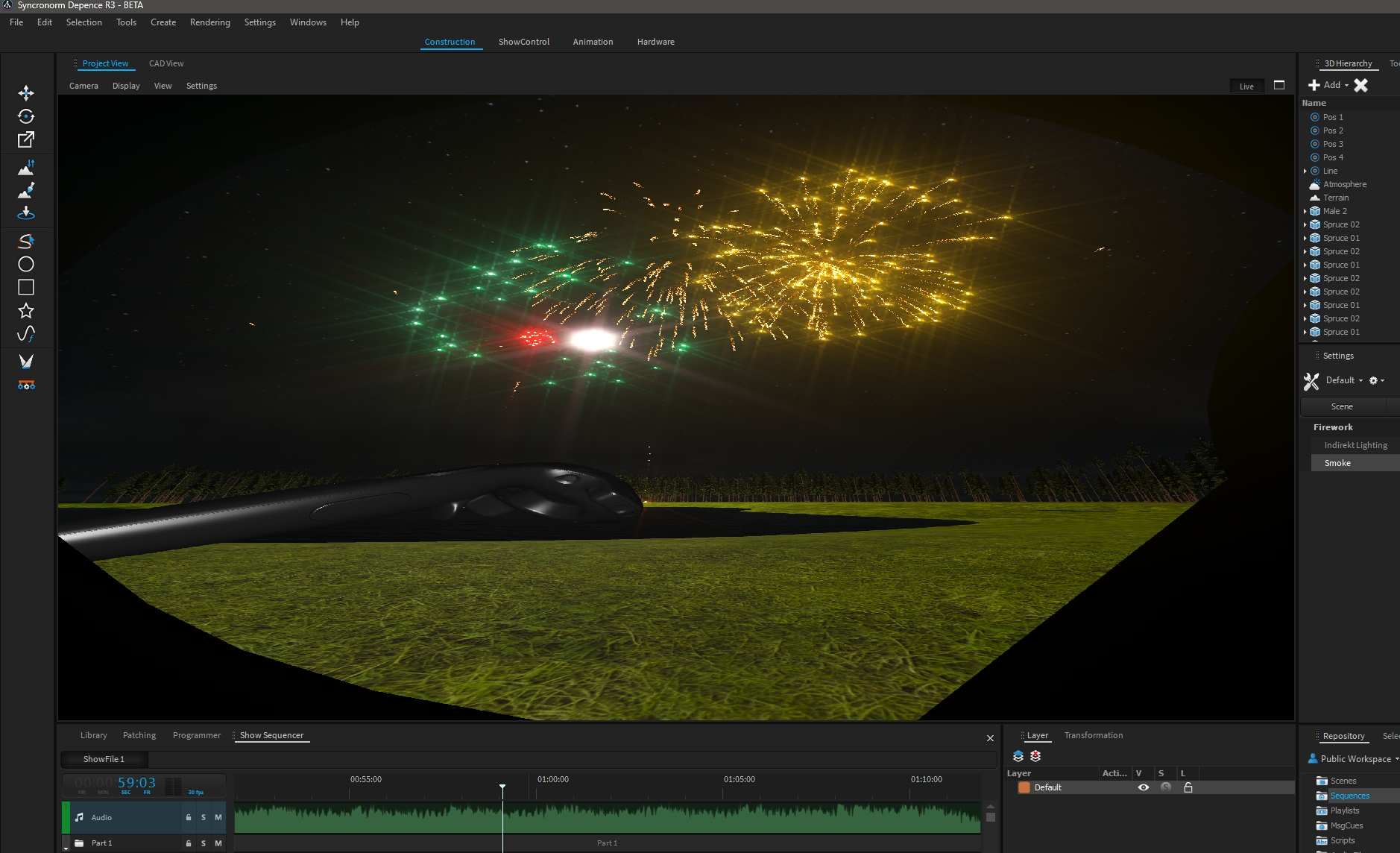
Controller & Navigation
Navigation
The navigation and jump features will be extended in the next minor updates. Once you start the VR Mode you'll be spawned on the 3D world's center coordinates. If the project contains VR-Position Objects, it will place the Camera on the object, which has the "Initial Position" property applied.
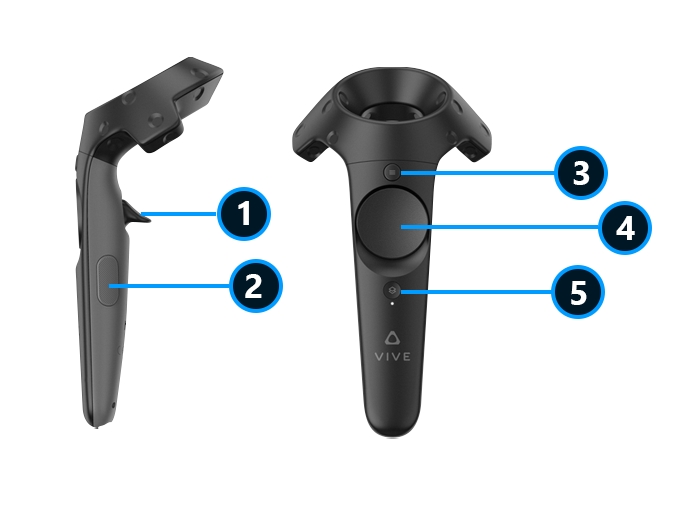
Start/Stop Scene on Live-Page.
Jump to next VR-Position Object.
Open Live-Page.
Move Camera.
Not used.
Live-Page
By pressing the Controller-Button 3, a Virtual Live-Page will be opened in front of you. This will display the content of the first Live-Page you've created/customized. You can trigger all elements on this page with the button 1. This allows you to start & stop scenes and sequences without removing the headset.
Performance
Why is Performance a problem for VR?
The simulation of show equipment has been always a challenge in general (even on a single HD Screen), simply, because of huge quantities of complex dynamic lights, scene elements and particles.
Basically, real-time performance depends on the amount of pixels, which are computed. VR-Rendering requires to render each frame two times, one for each eye lense inside the headset. VR-rendering also has to be rendered in a very wide field-of-view. Some headsets are offering 4K resolution and more per eye.
To make your project presentable in VR, you should optimize it as much as possible. Here are some tips:
Keep the scene as simple as possible.
Disable Arealights.
Disable Beam-Rendering for big angle washlights.
Disable Ambient Occlusion & Glow-Glare features.
Disable Smoke for Fireworks.