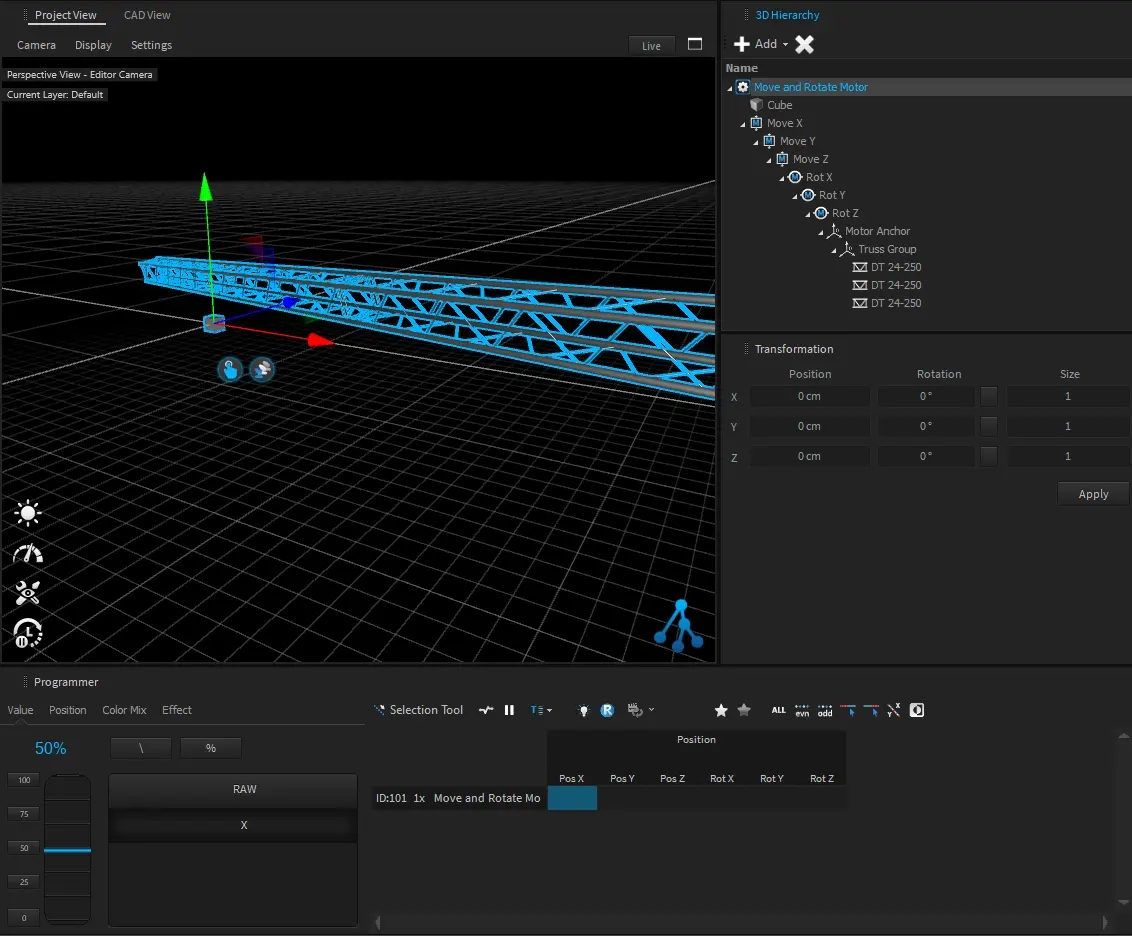DMX Motors
Within the Machinery library, under _Generic folder, you can find several DMX motor types. There are typically used for stage automation (moving truss, moving platforms, etc ...)
Motor types
Following your automation needs (only translation or rotation, or combined), we have designed several motor types:

Each motor type contains a small 3D cube (10cm) to easily localize the motor origin (this last does not cast shadows for rendering, but can still be deleted if needed):
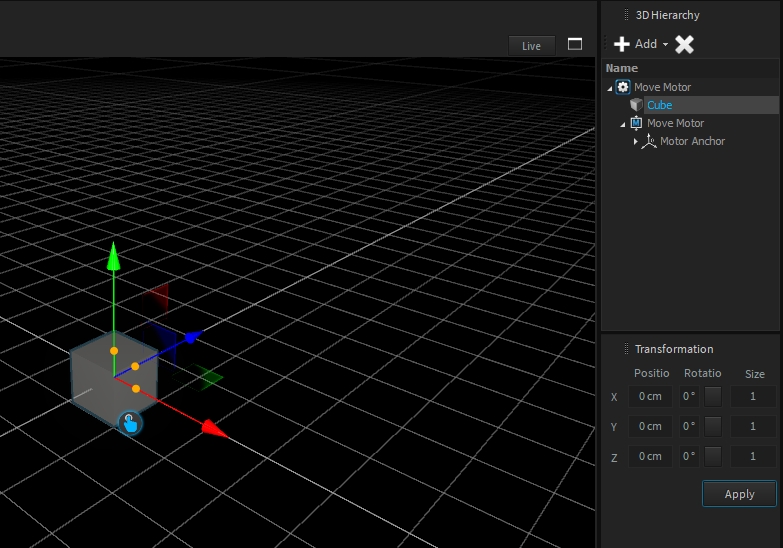
To adjust the translation/rotation range(s), or speed(s), please read the Lighting Fixtures Settings.
Move motor

This motor type is designed to control a translation movement (Y axis per default (vertical))
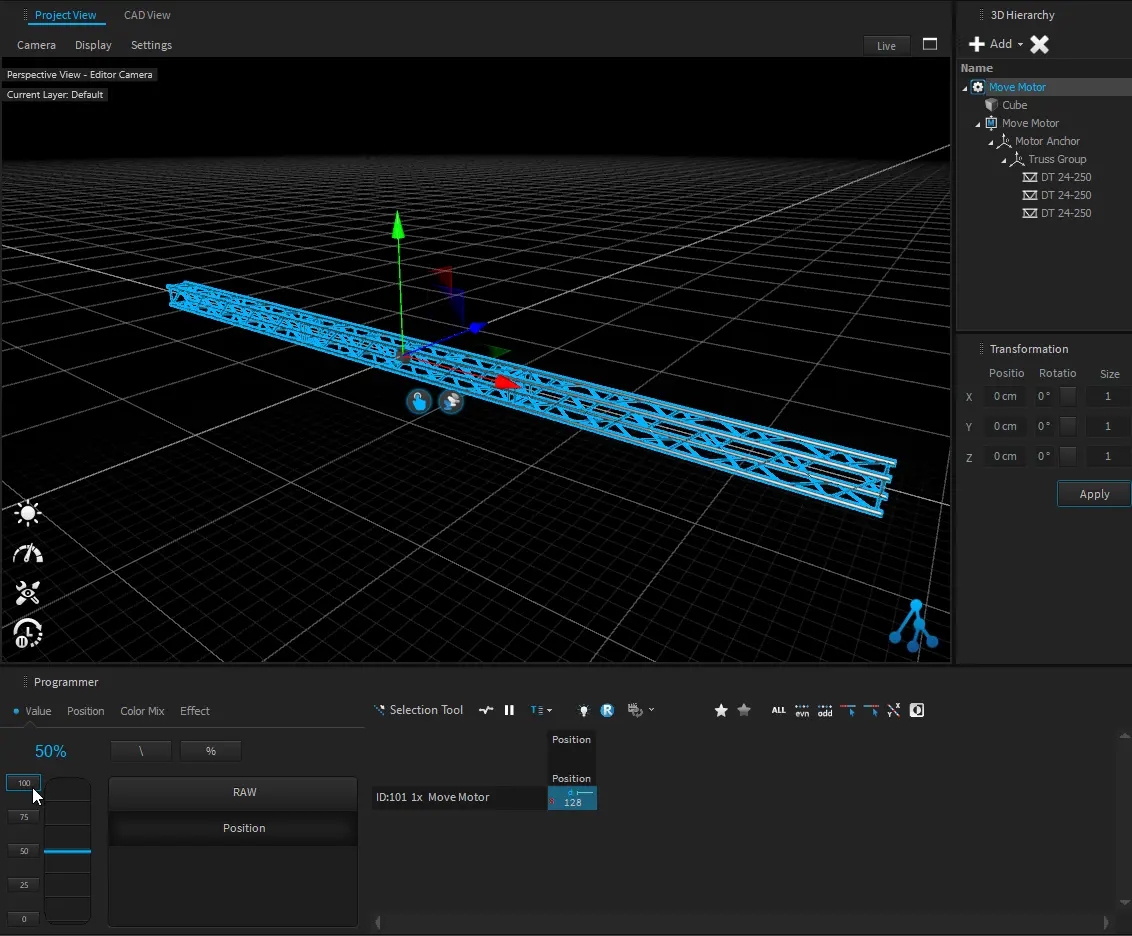
DMX charts
1
0-255 (128)
Controls motor position from min to max
(default is -50 cm to +50 cm)
1-2
0-255 (128)
Controls motor position from min to max
(default is -50 cm to +50 cm)
Rotate Motor
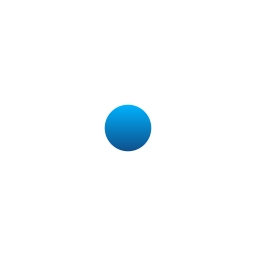
This motor type is designed to control a rotation movement (Y axis per default (vertical))
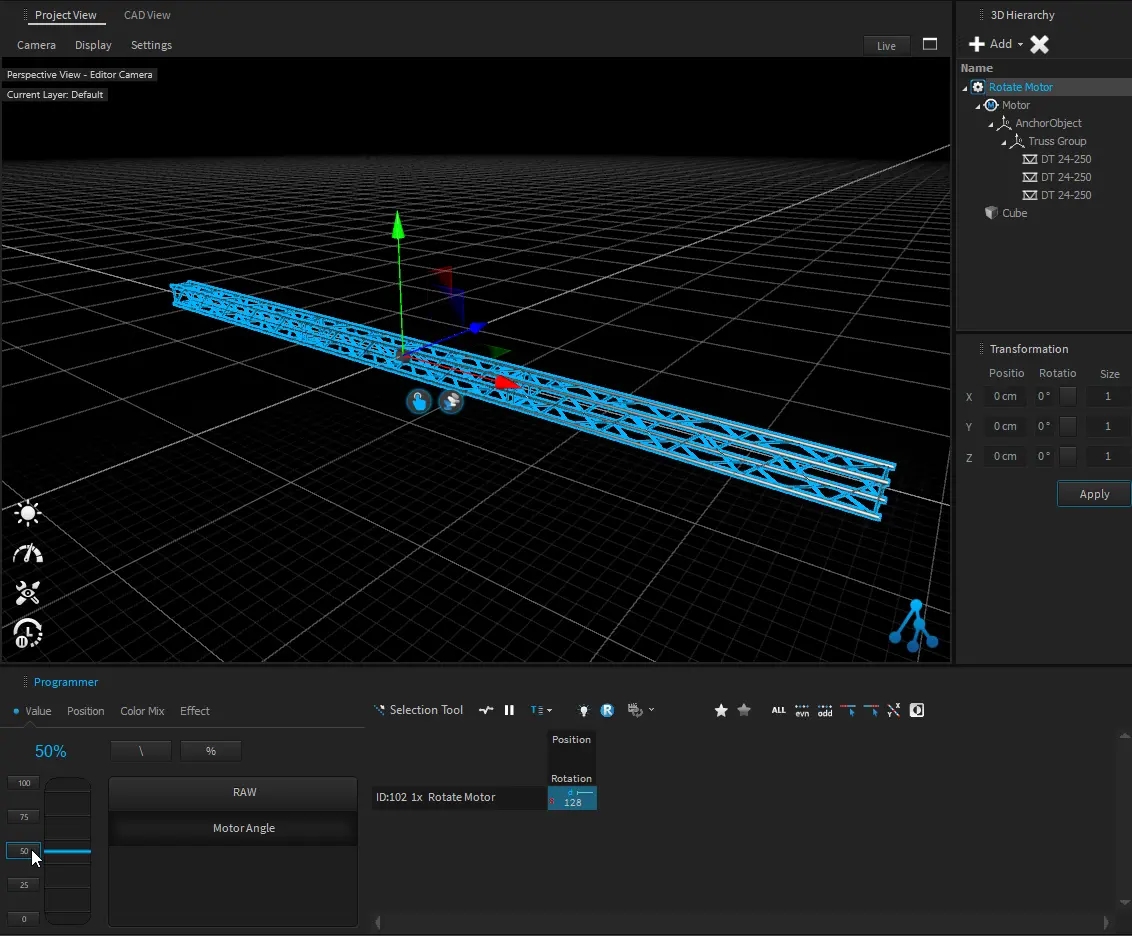
DMX charts
1
0-255 (128)
Controls motor rotation from min to max
(default is -180° to +180°)
1-2
0-255 (128)
Controls motor rotation from min to max
(default is -180° to +180°)
1
0-255 (128)
Controls motor rotation from min to max
(default is -180° to +180°)
2
0 (0) 1-127 128-128 129-255
Off Endless CW rotation (min to max speed) Stop Endless CCW rotation (max to min speed)
1-2
0-255 (128)
Controls motor rotation from min to max
(default is -180° to +180°)
3-4
0 (0) 1-127 128-128 129-255
Off Endless CW rotation (min to max speed) Stop Endless CCW rotation (max to min speed)
Move and Rotate

This motor type is designed to control translation and rotation movement on all axis (X, Y, Z)
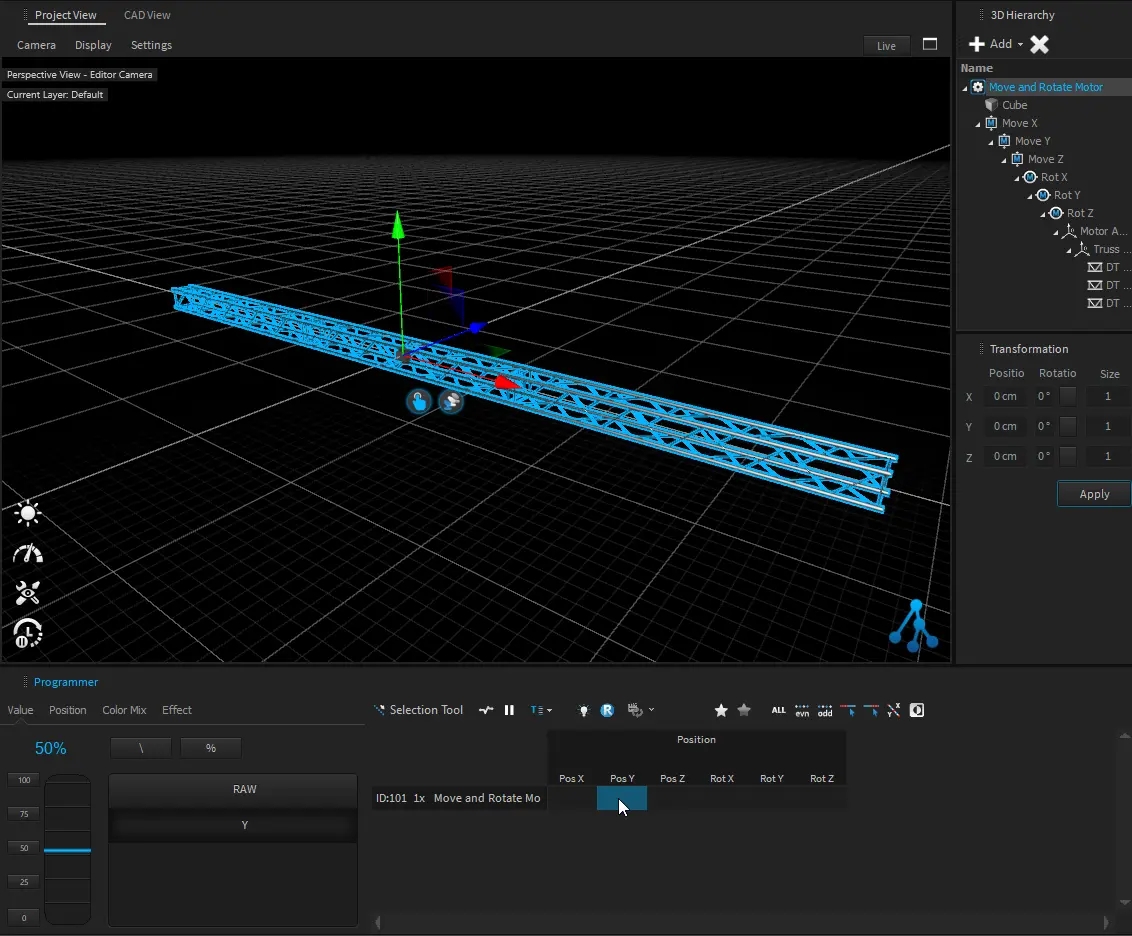
DMX Charts
1
0-255 (128)
Controls motor position X from min to max
(default is -100 cm to +100 cm)
2
0-255 (128)
Controls motor position Y from min to max
(default is -100 cm to +100 cm)
3
0-255 (128)
Controls motor position Z from min to max
(default is -100 cm to +100 cm)
4
0-255 (128)
Controls motor rotation X from min to max
(default is -180° to +180°)
5
0-255 (128)
Controls motor rotation Y from min to max
(default is -180° to +180°)
6
0-255 (128)
Controls motor rotation Z from min to max
(default is -180° to +180°)
1-2
0-255 (128)
Controls motor position X from min to max
(default is -100 cm to +100 cm)
3-4
0-255 (128)
Controls motor position Y from min to max
(default is -100 cm to +100 cm)
5-6
0-255 (128)
Controls motor position Z from min to max
(default is -100 cm to +100 cm)
7-8
0-255 (128)
Controls motor rotation X from min to max
(default is -180° to +180°)
9-10
0-255 (128)
Controls motor rotation Y from min to max
(default is -180° to +180°)
11-12
0-255 (128)
Controls motor rotation Z from min to max
(default is -180° to +180°)
1
0-255 (128)
Controls motor position X from min to max
(default is -100 cm to +100 cm)
2
0-255 (128)
Controls motor position Y from min to max
(default is -100 cm to +100 cm)
3
0-255 (128)
Controls motor position Z from min to max
(default is -100 cm to +100 cm)
4
0-255 (128)
Controls motor rotation X from min to max
(default is -180° to +180°)
5
0-255 (128)
Controls motor rotation Y from min to max
(default is -180° to +180°)
6
0-255 (128)
Controls motor rotation Z from min to max
(default is -180° to +180°)
7
0 (0) 1-127 128-128 129-255
Off Endless CW rotation X (min to max speed) Stop Endless CCW rotation X (max to min speed)
8
0 (0) 1-127 128-128 129-255
Off Endless CW rotation Y (min to max speed) Stop Endless CCW rotation Y (max to min speed)
9
0 (0) 1-127 128-128 129-255
Off Endless CW rotation Z (min to max speed) Stop Endless CCW rotation Z (max to min speed)
1-2
0-255 (128)
Controls motor position X from min to max
(default is -100 cm to +100 cm)
3-4
0-255 (128)
Controls motor position Y from min to max
(default is -100 cm to +100 cm)
5-6
0-255 (128)
Controls motor position Z from min to max
(default is -100 cm to +100 cm)
7-8
0-255 (128)
Controls motor rotation X from min to max
(default is -180° to +180°)
9-10
0-255 (128)
Controls motor rotation Y from min to max
(default is -180° to +180°)
11-12
0-255 (128)
Controls motor rotation Z from min to max
(default is -180° to +180°)
13-14
0 (0) 1-127 128-128 129-255
Off Endless CW rotation X (min to max speed) Stop Endless CCW rotation X (max to min speed)
15-16
0 (0) 1-127 128-128 129-255
Off Endless CW rotation Y (min to max speed) Stop Endless CCW rotation Y (max to min speed)
17-18
0 (0) 1-127 128-128 129-255
Off Endless CW rotation Z (min to max speed) Stop Endless CCW rotation Z (max to min speed)
General informations
Embed motors
If needed, you can add motor into another motor.
If you do not see them independently in the programmer, it can comes because the programmer view mode is set to Combine Modules.
Switch the programmer view mode to Single View Mode to see all of them:
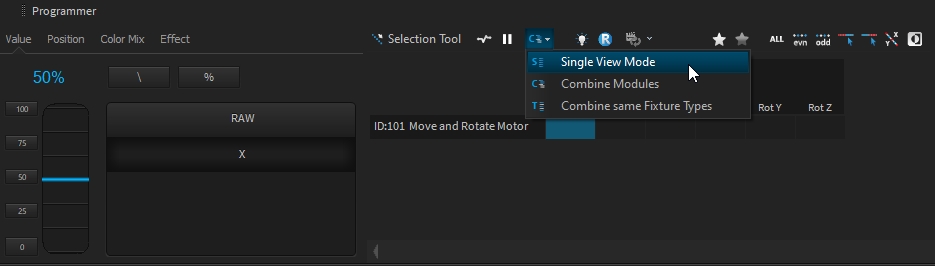
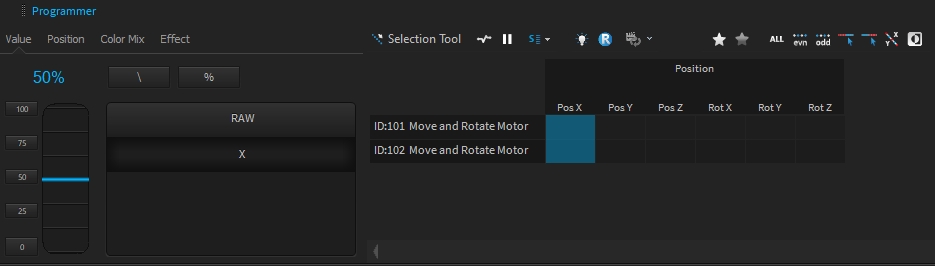
Transformation
As any object in the 3D Hierarchy, the position of object are relative to its parent (see Transformation for deeper information).
In other words, when you use motors, you have to take a special care to the transformation applied on the tree where your object(s) is(are).
In a general manner, the origin of your object should be the same than your motor:
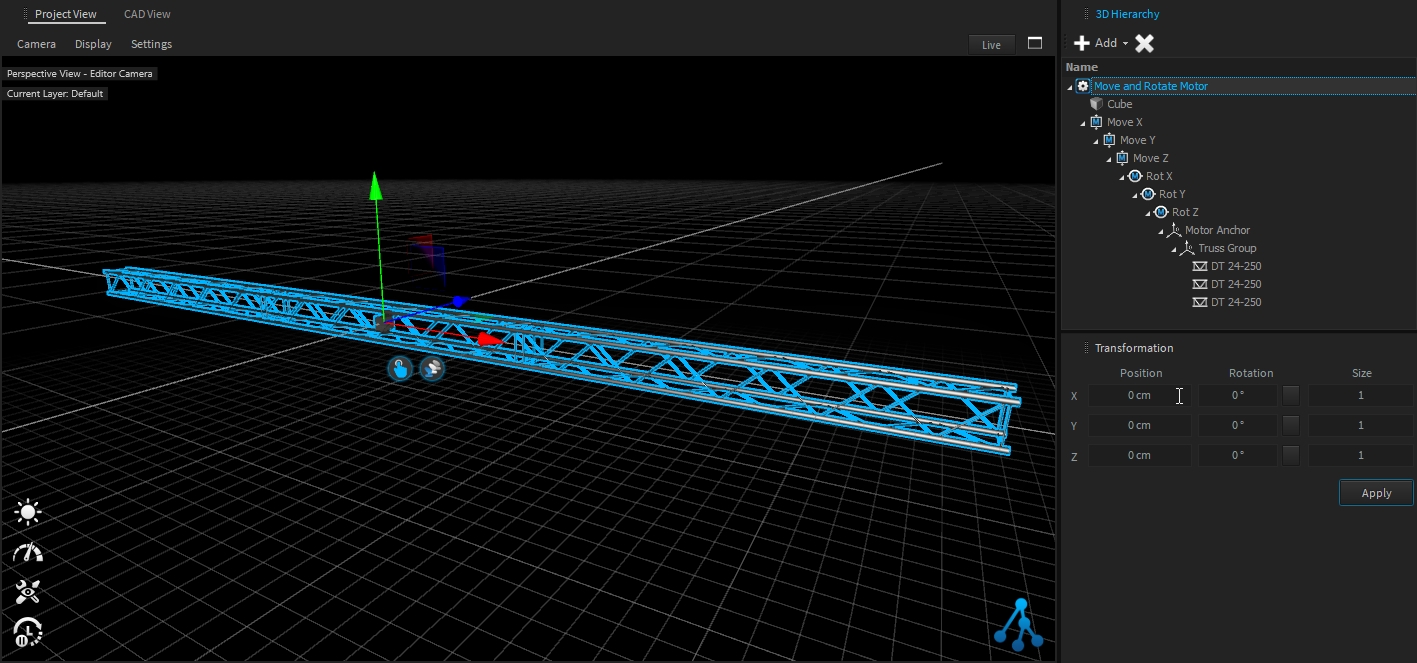
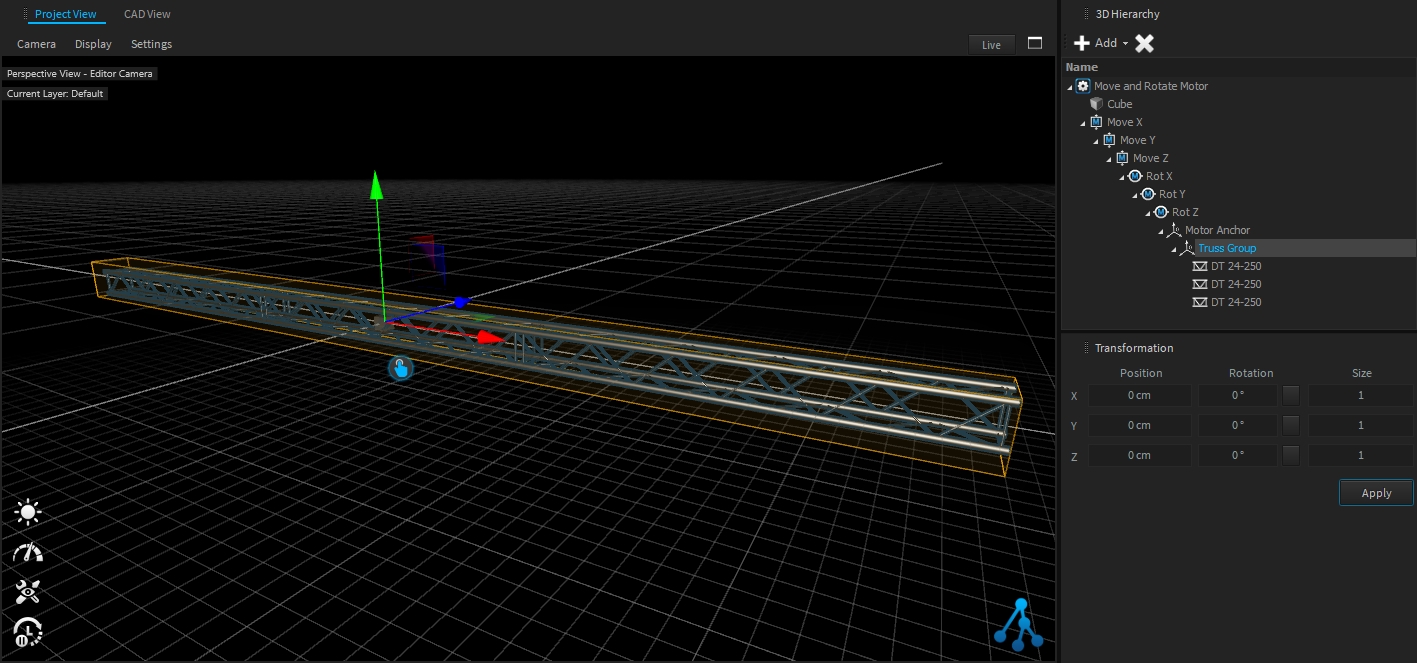
Then, you can safely move the motor, containing your truss (and its fixture), at the right location.
ALT key is your best friend when you move object in the 3D Hierarchy (it keeps the original transformation when dragging and dropping object)
If you moved your object inside the motor, it can result to an unwanted result as following: