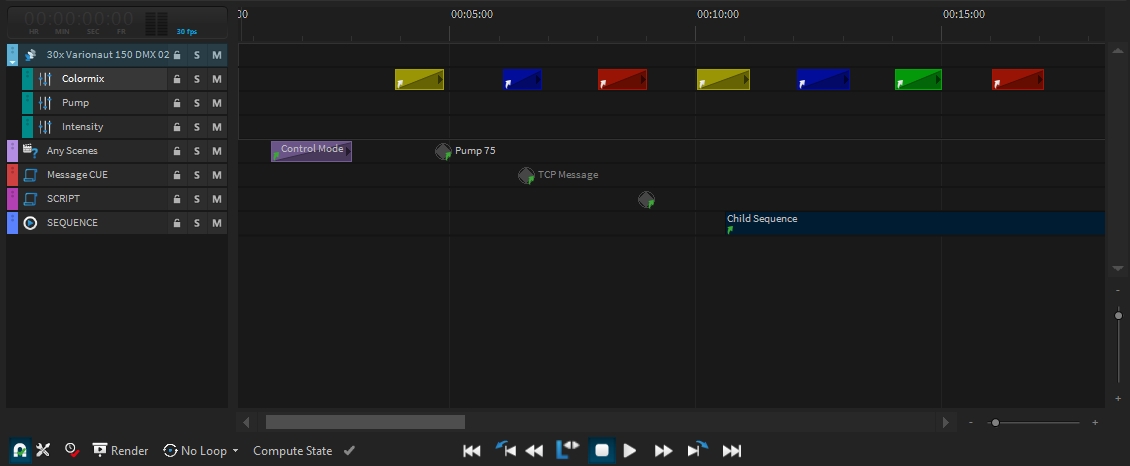Scene Event - Blocks
All scene EventBlocks have different fade and delay options.
Tracking vs Non-Tracking Mode
When a Scene is running in Tracking mode, its values will be active as long as another scene will replace the values. This behavior is known from most known lighting consoles. So once the Tracking-Mode is active for a Scene, it won't have a defined end and also no fade/delay out.

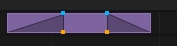
In-Out Delay Timings
To create specific and perfectly timed runs in different directions the Delay timings will be used. Depending on the original selection panorama and the chosen delay mode, the scene will be started delayed by the fixtures. Once you have set a delay time on the Orange indicator, click on the Delay mode icon to select different modes
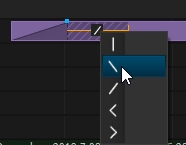
This can be applied for Out-Delays as well. Furthermore, Delays can overlap, which is usually not possible on classic consoles.
Referenced Scenes / Events.
If you want to use a scene image or a colour within a show more often and you are not sure whether the settings will fit later on the real installation or in the final rendering, you can also reference a scene event. This way you only need to adjust one of these referenced scenes later and all copies will be the same.
 There are two different types of reference. This is marked with a white arrow.
There are two different types of reference. This is marked with a white arrow. An event refers to an entry in the repository This is marked with a green arrow.
An event refers to an entry in the repository This is marked with a green arrow.
To convert a Scene Event into a Referenced Event, select the respective Event Blocks and then select "Convert to Reference Event" from the context menu with the right mouse button.