Camera Remote Control
Control Camera Selector by Keyboard-Shortcuts
The enormous flexibility of the Logic I/O feature allows for control of any object property direct or depending on other inputs. In this case, we want to show an example of how to switch between multiple cameras using a button press on your keyboard.
First, of course, we need several camera objects as well as a camera selector object that can switch between the cameras.

Create the Logic
Navigate to the Hardware Tab or open the Hardware Manager over the Windows Menu
Add a "Visualizer" Device
In the Logic I/O tab we are now creating our nodes
Drag the Camera-Selector Object onto the Logic I/O page
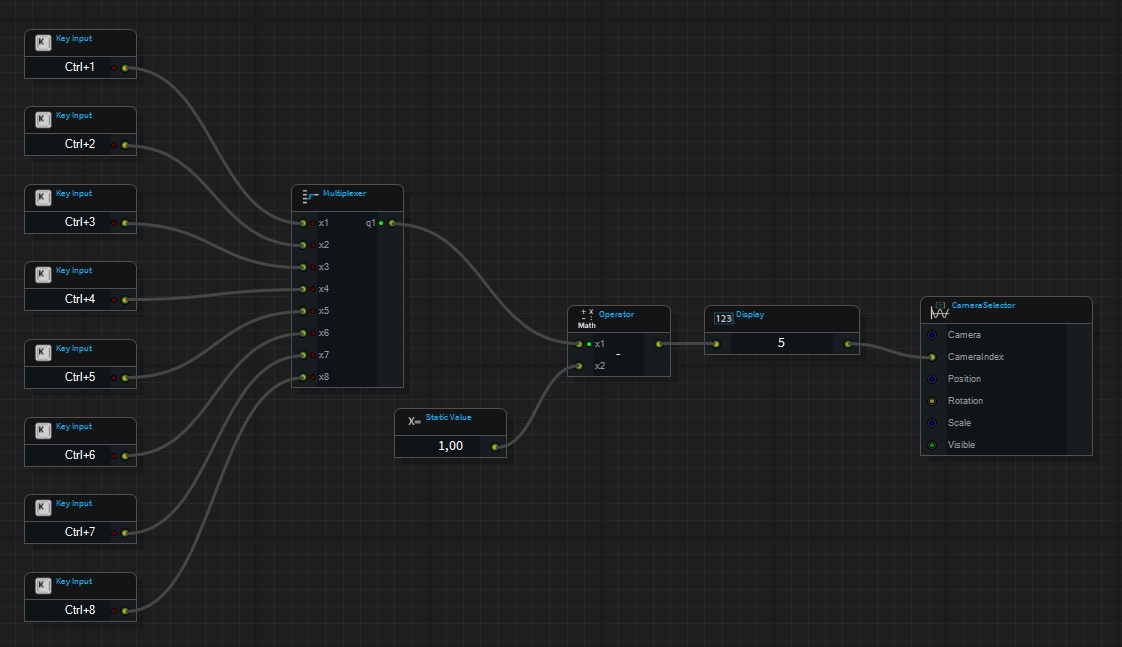
On the left side, we have added 8 key input elements that respond to the pressing of the numeric keys along with CTRL and trigger a pulse. The multiplexer object (in indexing mode) outputs an index from 1 to 8, depending on which input the last pulse was applied to.
The camera selector has a "CameraIndex" input, which represents a 0-based index of all camera objects. For this reason, we need to subtract 1 from the output of the multiplexer.
Control Camera Selector by DMX
Of course it is also possible to control the Camera-Selector index by DMX.
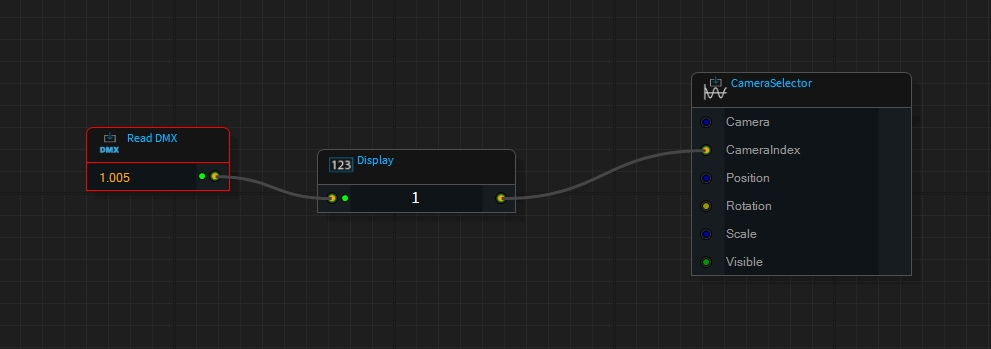
Make sure to enable "Transform to DMX value" on the Read-DMX object. Otherwise it will output values between 0..1.
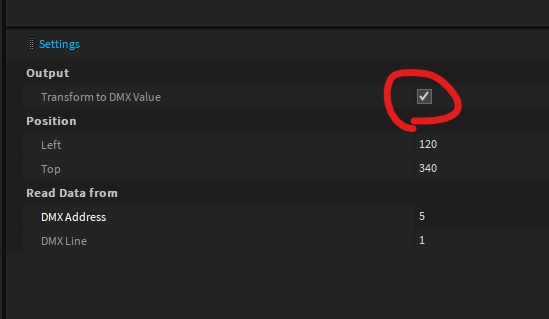
Integration with Disguise
Check out how to control the Depence camera from Disguise: