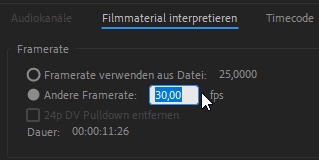Render Image Sequence
Once you have selected JPEG, PNG, or BMP as the target file format, the engine will render all frames to individual image files with a frame-number suffix on the timeline. The best option in terms of image quality and rendering speed is JPEG, which will be stored with 100% compression quality (so nearly lossless).
Once you have rendered the image sequence, you will find the files in your target folder:
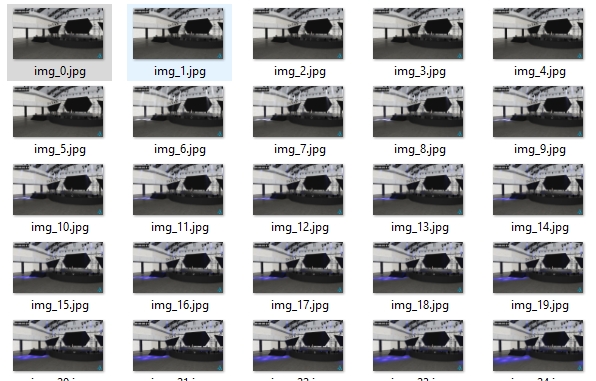
Import Image-Sequence in Adobe Premiere
Especially for post-production, these image sequences are perfectly fitting, as you won't need to re-compress the material a second time. To correctly import an image sequence in Adobe Premiere see the following steps:
In Premiere go to File > Import..
Navigate to your path and select the first image of the sequence and check "Image Sequence".
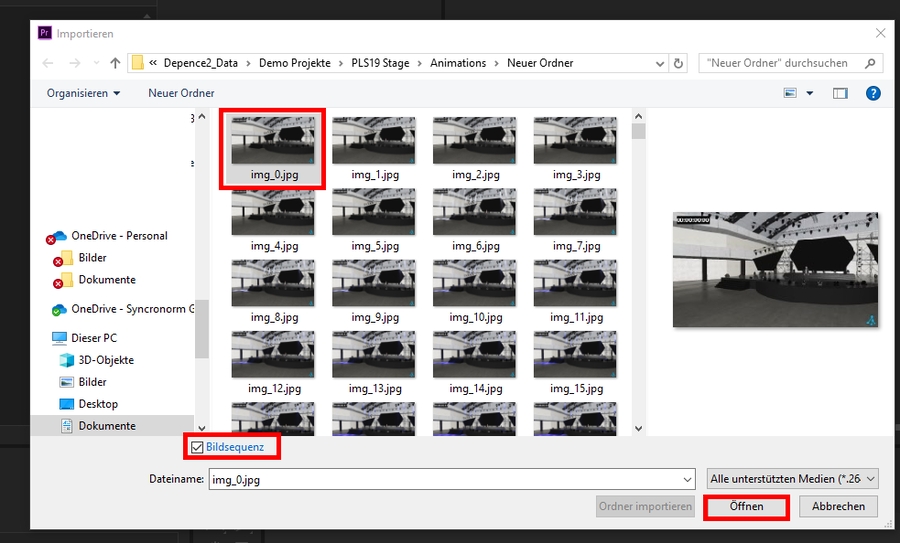
Right-click on the new Item in your project browser and go to Adjust > Interpret...
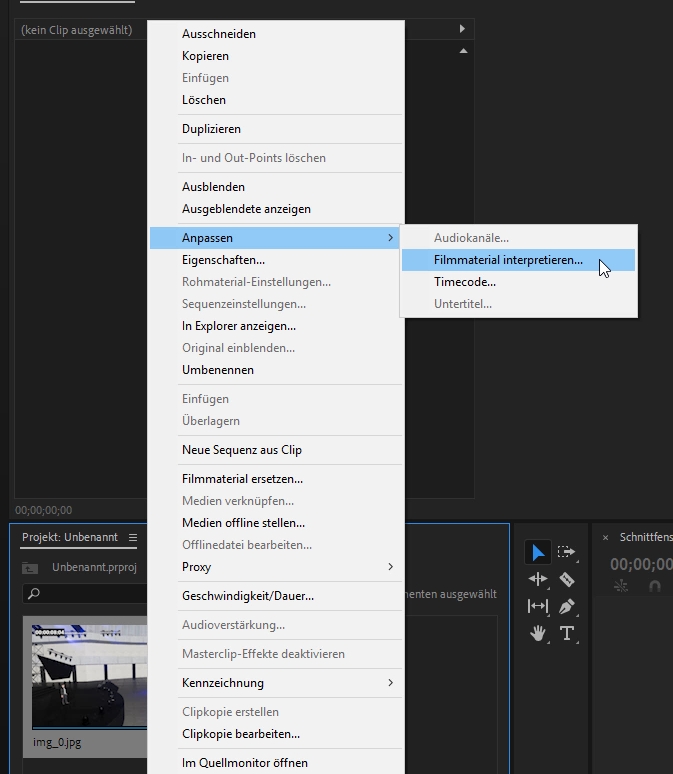
Now you would need to define the frame rate for the Image Sequence, which was initially used for rendering in Depence.