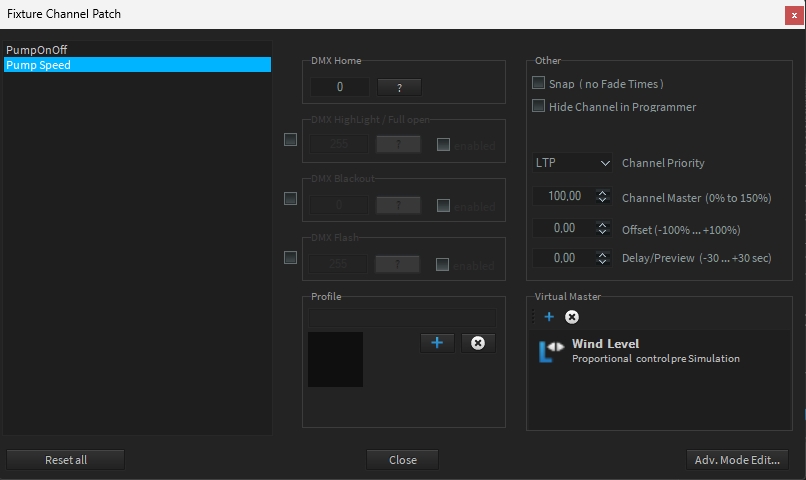Virtual Masters
Depence has the 'Virtual Master' folder in the repository. Virtual Masters are software-side master controllers that can be adjusted using internal and external values, similar to a master fader on a lighting console.
To create a Virtual Master, select the 'Virtual Master' folder in the repository. Now, right-click in the empty area on the right and choose 'New' from the following popup menu. Assign an appropriate name and confirm with 'OK'
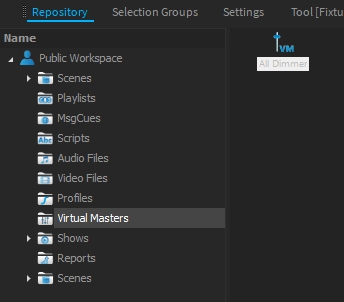
"Created 'Virtual Masters' can be linked to any fixture channels in the 'Channel Settings' dialog. They can then modify set values using an internal/external controller source."
The behavior of Virtual Masters can be adjusted as follows:
Proportional The output value of the channel is reduced proportionally to the controller value.
Maximizer The output value cannot be higher than the set controller value.
Minimizer The output value cannot fall below the controller value.
Static Value The Virtual Master always outputs a fixed value, regardless of the controller value set.
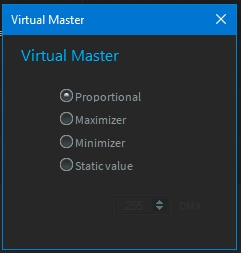
A Virtual Master can be assigned to any fixture channels in the Channel Settings dialog.