Connect a Console
To connect Depence to a console via ArtNet, go to the Hardware workspace.

Next, press the + sign and then select "Visualizer" from the following list.

Select the ArtNet Input tab.
Depence supports ArtNET, an ethernet-based DMX network protocol. This allows you to control the visualization with any ArtNET compatible lighting console.
To enable ArtNET Input:
Setup your Console to send ArtNET to the Computer with Depence running on. It's always recommended to send Unicast instead of Broadcast.
Make sure Depence uses the correct Network Adapter that's connected with your console. (Settings > Network Settings)
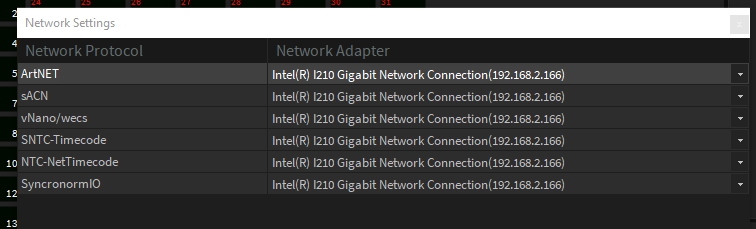
Within the ArtNET Tab, enable "ArtNET Input".
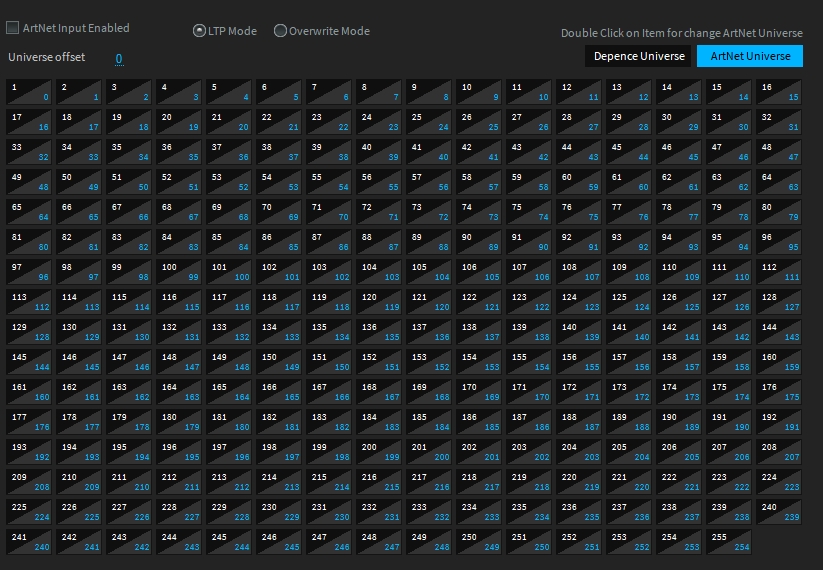
Once Depence receives ArtNET, the corresponding Universe will light up within the grid. It is also possible to change the Universe-Mapping by double-clicking on the cells.
Mix Mode
LTP Mode By default the incomding DMX data are mixed LTP with the internal show control. This allows you do use both at the same time without interruptions.
Overwrite Mode The Overwrite-Mode will overwrite all other DMX data. This mode also disables the entire internal show control system including the timeline, programmer and other control elements! This mode was made to keep 100% of system performance for visualization.