Decals
Decals are basically PBR Materials which can be projected directly onto the scene geometry. This can be used to quickly place signs, logos, dirt or other effects without complex UV mapping of 3D models.
A decal object works like an orthographic projector, which affects all objects within its selected area and along the Y+ axis.
Add a decal from the library
Drag the decal from the library and drop it over the object you want:
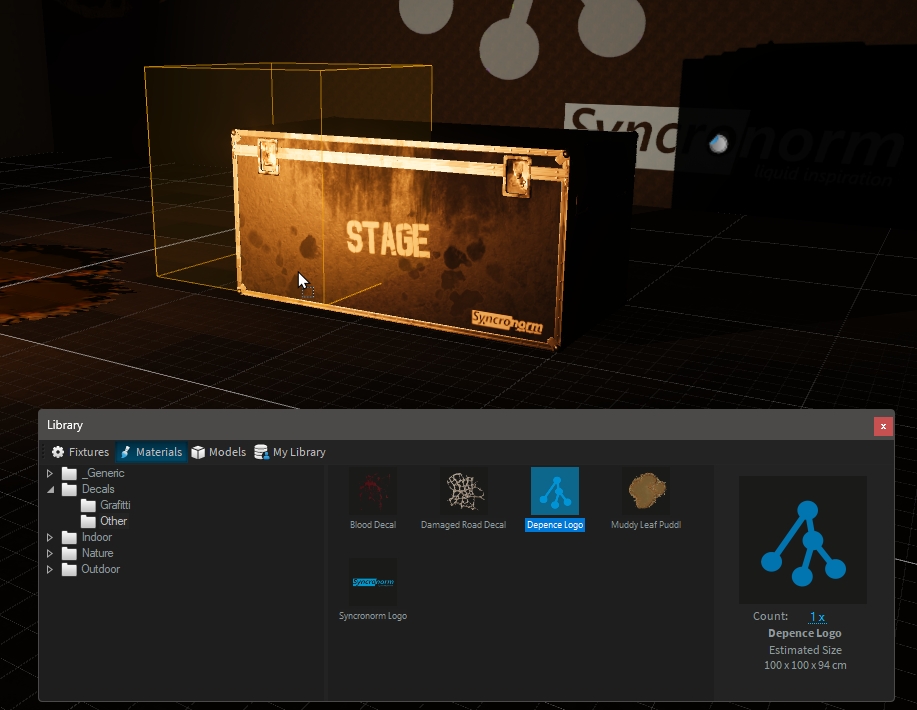
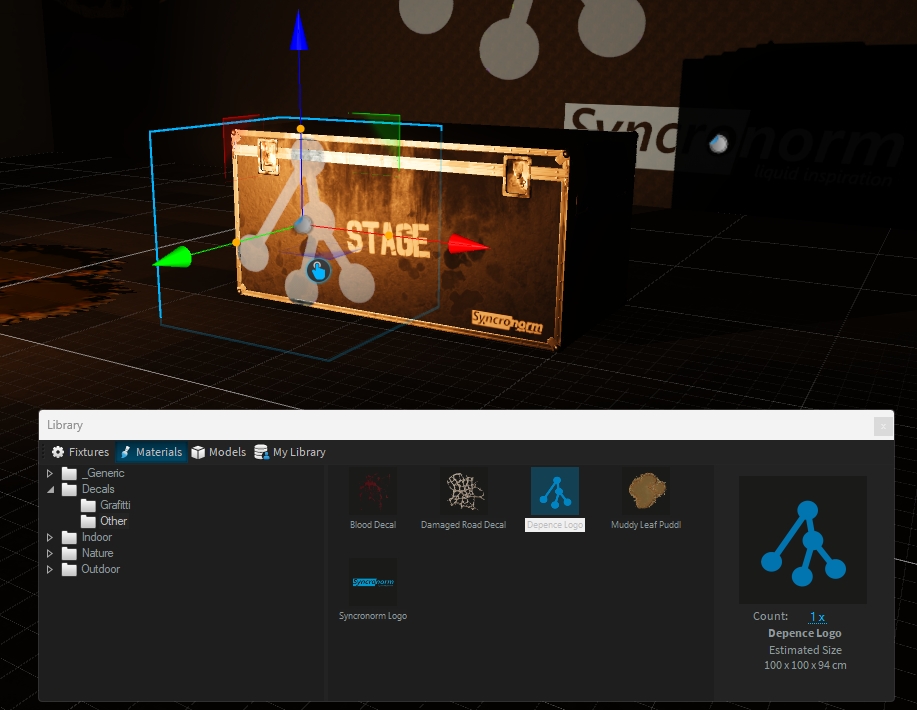
Scale
Using the orange handles, you can scale the decal. Hold SHIFT to scale proportional.
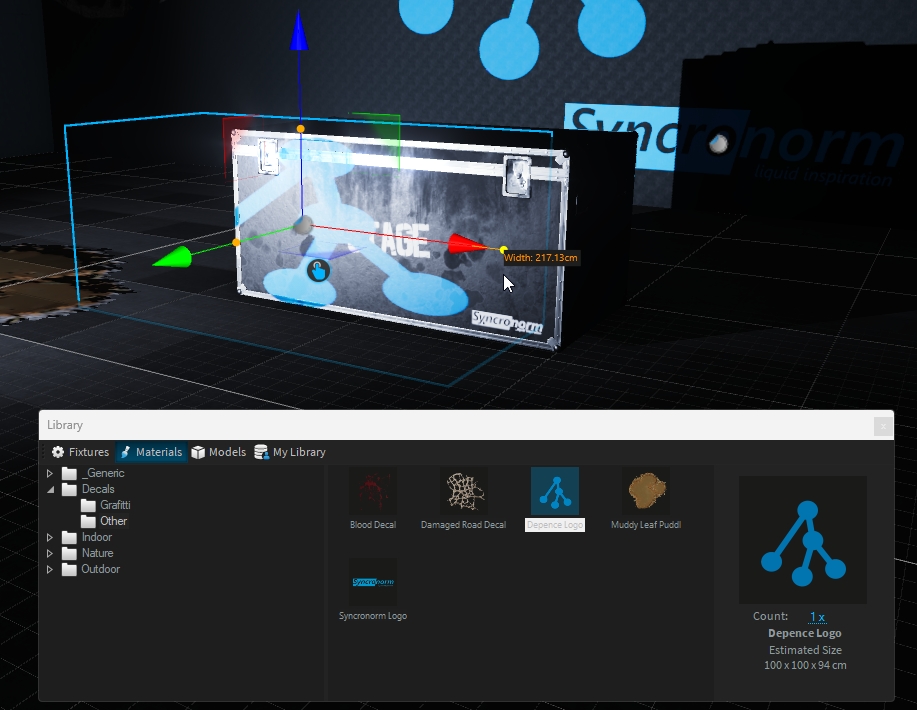
Move and Rotate
As for any object, you can move/rotate the decal on the surface object:
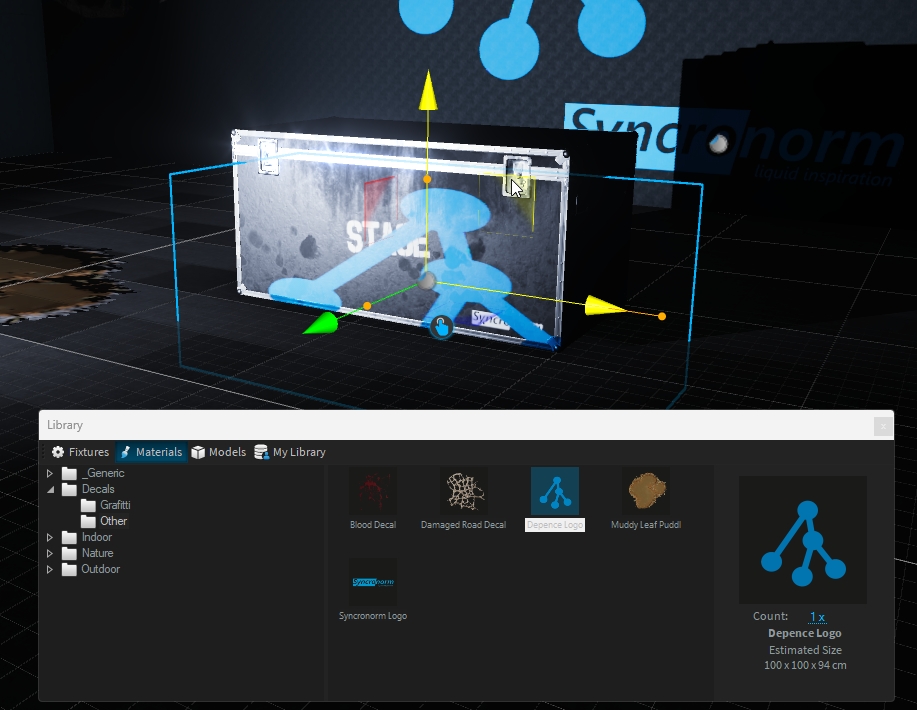
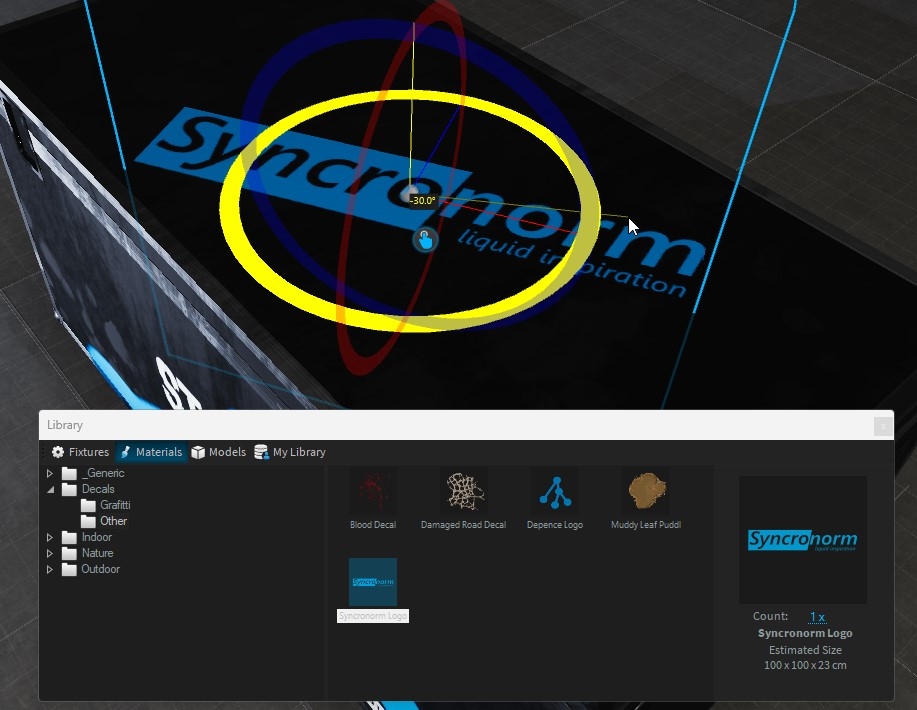
Create a custom decal
To create a new decal, add a new decal from menu Create > 3D Objects > Decal
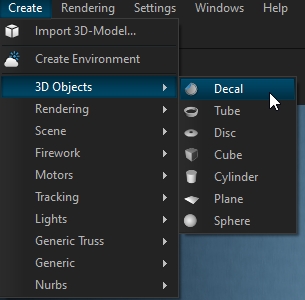
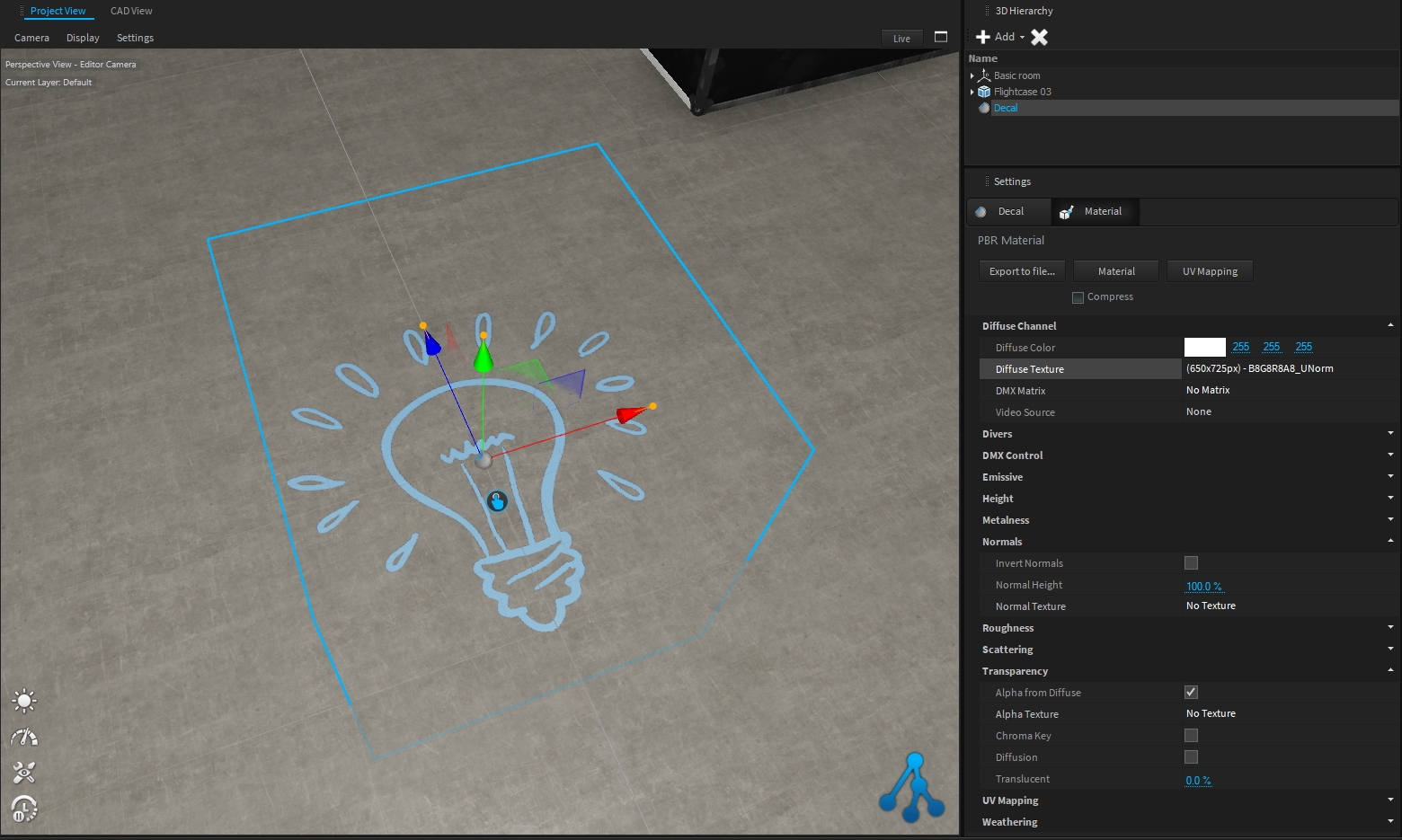
You can save this custom decal in My Library for easy reuse!
Decals are not supported on transparent objects.