Network Settings
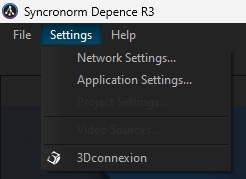
The menu item Network Settings takes you to the dialogue to assign a network adapter to all network protocols available in Depence or to completely deactivate a protocol.
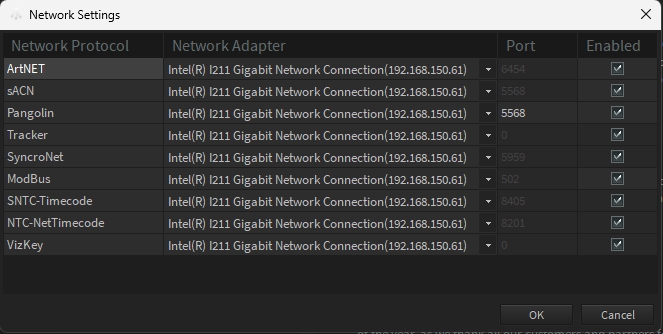
In this dialogue you can assign a network adapter to one or more protocols via which Depence sends or receives data. For some protocols, the transmission port can be changed. For most protocols, however, the transmission port is fixed in the protocol standard and cannot be changed. If you do not use a connection type at all, you can switch it off via Enabled. By default, all are always switched on. Some protocols cannot be switched off via this dialogue. In most cases, you will find further setting options in the application settings.
All network ports used by Depence
6454
ArtNet
5568
sACN
5959
SyncroNet
5568
Laser
0502
ModBus
7000
Artea
8005
MoSys
56565
PSN
37373
SPNet
8405
SNTC Timecode
8201
NetTimecode
9000
OSC Input (available at Version 3.1)
8000
OSC Output (available at Version 3.1)
31999
Video Remote Playback NDI
Last updated