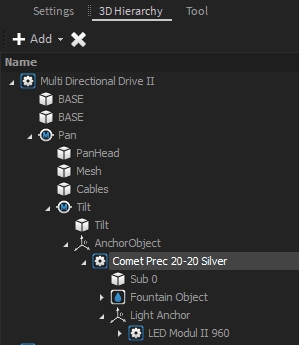Modular Fixtures
There are hundreds of different component combinations possible, especially in fountain technology. You can connect different types of nozzles with different types of moving fixtures and lights. With Depence it is now possible to simply "snap" fixtures onto other fixtures. This makes it easy to test different permutations of water effects.
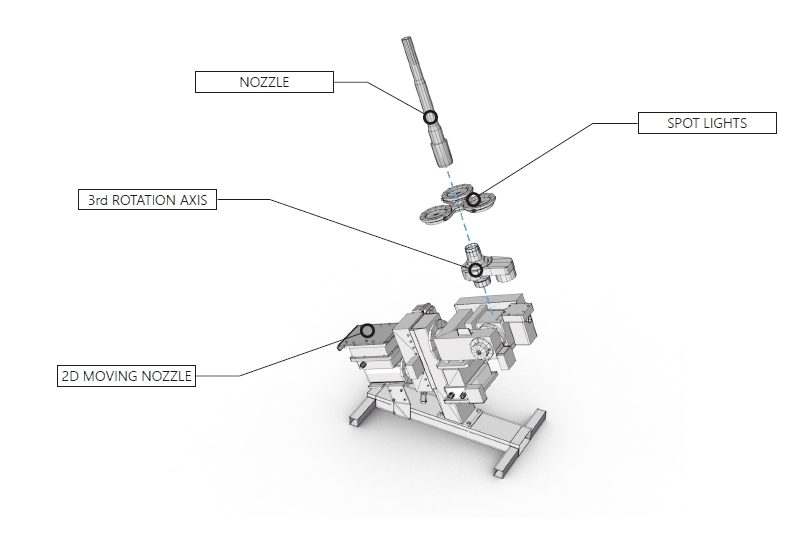
Example with Oase - Multi Direction Drive 2D
First add an Oase Multi Direction Drive to the scene via Drag & Drop.
Make sure the fixture is still selected.
Now, navigate to the nozzles and select the "Comet Prec 20-20" nozzle (which is intended to be used with this type of MDD).
Drag this nozzle over the existing MDD and over the appearing green anchor point.
Once you have dropped the nozzle on the fixture, it will be mechanically connected to the MDD.
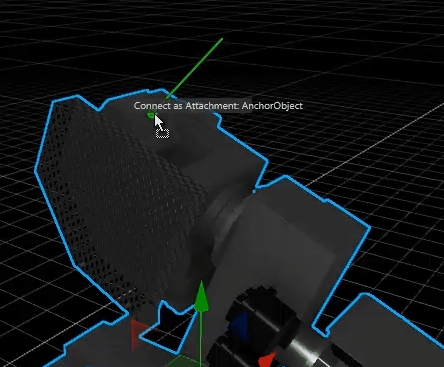
Now you can repeat to "mount" the optional LED-Module to the nozzle. This option can be found at Illumination > LED Techn. > LED Module II.
In the 3D-Hierarchy you can see how the fixtures are now children of each other: