Scripts
You can use the Depence Script language to create scenes in the programmer and for script macros. With the help of this language, very complex processes can be programmed.
Command
Example
Description
CLEAR
Clear
Clear all Selected Fixtures and Channels.
SELECT FIXTURE {FixID,FixID…}
SELECT FIXTURE 101,102,103
Add Fixtures with ID 101 and 102 and 103 to the current selection list.
SELECT FIXTURE 101 THRU 120
Add Fixtures from ID 101 thru ID 120 to the current selection list.
SELECT FIXTURE 101 THRU 120 odd
Add all ODD ID Numbers from ID 101 thru ID 120 to the current selection list.
SELECT FIXTURE 101,102,110 THRU 120
Add Fixture IDs 101,102 and 110 thru 120 to the current selection list.
SELECT {Parameter}
Select Red
Select the Red Channel from currently selected Fixtures.
Select Pan
Select the Pan Channel from currently selected Fixtures.
Select PumpOnOff
Select the PumpOnOff Channel from currently selected Fixtures.
Set
Set @Full
Open all selected.
Set Value = <%,degree,dmx,bpm>
Set Value = 210
Set the value from the selected Channels to DMX Value 210.
Set Value = 80%
Set the value from the selected Channels to 80%.
Set Value = 30 bpm
Set the value (on FX Speed) to 30 beats per minute (rpm).
Set Value = 45°
Set the value (on Pan or Tilt) to 45 degree.
Set Value = 10 Hz
Set the value (on Shutter) to 10 Hertz.
Set Value = @ControlMode
Set the value to the value of the Feature (Preset) ControlMode (on example Pump).
Set Value = @Green
Set the value to the value of the Feature (Preset) Green Wheel Slot (on example selected Color Wheel Channel).
Set Effect = <Effectname>
Set Effect = Sinus
Set the Effect slot of the selected Channels to the Effect Name Sinus or other Effect Names / Customer Effect Names.
Set Min = <%, degree or dmx>
Set Min = 10%
Set the Min Effect value Slot for the selected Channels.
Set Max = <%, degree or dmx>
Set Max = 210
Set the Max Effect value Slot for the selected Channels.
Set Center = <%, degree or dmx>
Set Center = 128
Set the Center Point for the Effect.
Set Amplitude = <%, degree or dmx>
Set Amplitude = 30%
Set the Ampliture ( Min to Max onto the Center) of the Effect.
Set Speed = <bpm>
Set Speed = 15 bpm
Set the Effect Speed to 15 Beats per Minute.
Set Phase = <degree , %>
Set Phase = 360°
Arranged the Phase-Shift for all selected Channels with Panorama settings.
Set Offset = <degree, %>
Set Offset = 90°
Shift the complete Effect Phase at 90 degree.
Set Wings = <number of Wings 1-99>
Set Wings = 4
Set the Effect tiling.
Set Blocks = <number of Blocks 1-99>
Set Blocks = 2
Set the Effect steps with the same values.
Set CutLeft = <%, degree>
Set CutLeft = 10%
Cut off the left side of the Effect.
Set CutRight = <%, degree>
Set CutRight = 90%
Cut off the right side of the Effect.
Set Width = <%, degree>
Set Width = 50%
Set the Effect width.
Set FadetTime = <time in seconds>
Set FadeTime = 2,5s
Set the Fade time for the next command.
Set DelayTime = <time in seconds>
Set DelayTime = 4s
Set the Delay time for the next command.
Set Panorama = <panorama shortcut>
Set Panorama = \
Arrange the Selection Order (Panorama) for all selected Fixtures from left to right Possible ShortCuts = \ / < > | X.
Set Index = <index>
Set Index = 20
Set the next selection counter on value 20.
Var
Var abc = 101
Define a private variable Private variables are only visible within a script.
PVar
PVar xx = 50
Define a public variable. Public variables are visible across the projects. (Script, LogicModule, LivePanel).
Call
Call "ScriptName"
Starts another script.
Examples for an Effect applied on 10 Fountains:
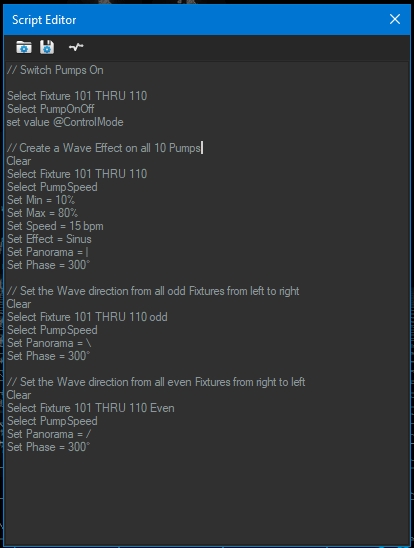
You can create Scripts without Selection Commands. This Script can control all currently selected Fixtures.
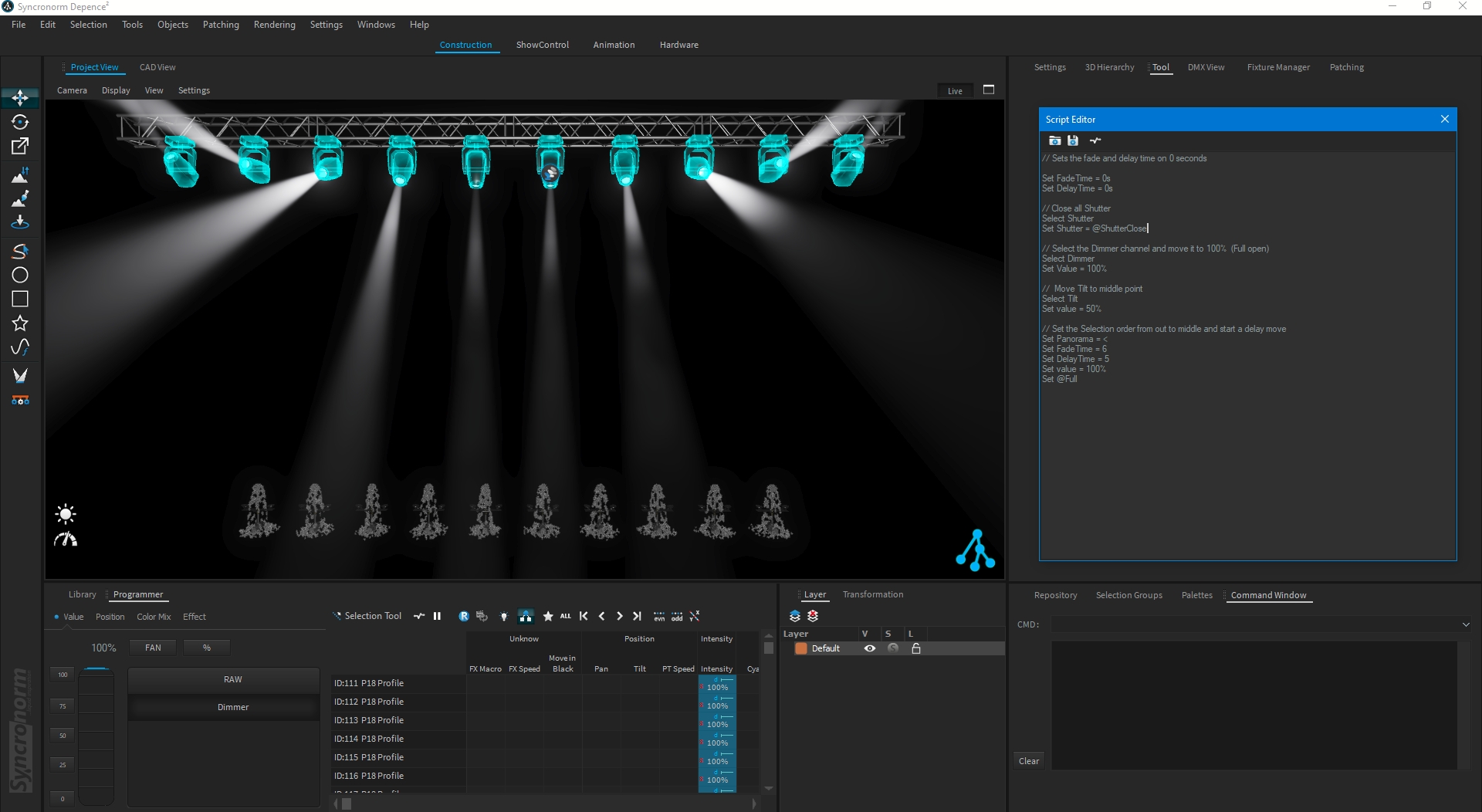
In the Command Window, you can execute all commands directly.
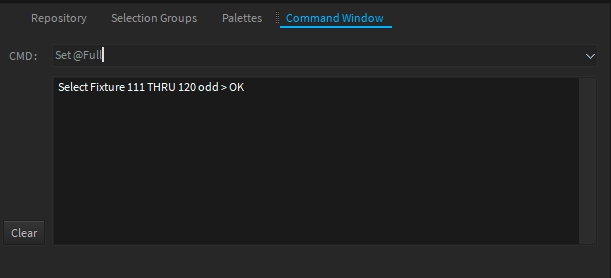
Example for use Variable:
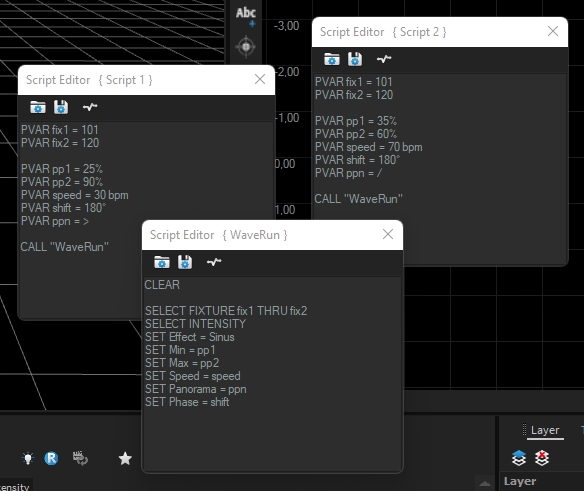
Two different Effect Settings by start Script1 or Script2. The effect settings are read from the public variables in WaveRun.