Terrain Painting Tool
The terrain in Depence offers up to 8 layers to paint any material on. Each layer can be drawn individually. Activate the tool on the left toolbar.
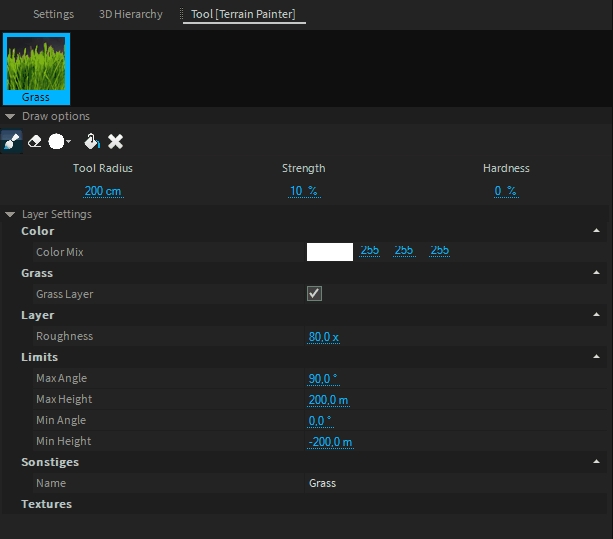
Layer
The first layer is a procedural grass layer by default, containing several grass textures, which will be blended automatically depending on the distance to the camera. To add a new layer simply Drag & Drop a material from the library into the tool next to the grass layer.
The selected layer is always active for painting with your mouse, using the left mouse button.
This toolbar defines the current mode of your brush. It can paint, erase or use a brush pattern.
Tool Radius
Changes the radius of the tool itself.
Strength
Defines the intensity and power of each draw cycle.
Hardness
Defines the hardness/softness of the edges of the brush.

Layer Properties
Color Mix
This will multiply the diffuse texture color with a given color.
Grass Layer
Active on first grass-layer by default. Only one layer can be grass.
Roughness
A roughness multiplier on the material.
Scale
Scales the UV mapping for this layer.
Min/Max Angle
Limits the visibility depending on the surface normal. This can be used on a filled layer e.g. to show stones/cliffs on steep angles.
Min/Max Height
Limits the visibility depending on the height.
Texture Diffuse
Can load a custom texture for the Diffuse Channel. Automatically filled by the dropped material.
Texture Normal
Can load a custom texture for the Normal Channel. Automatically filled by the dropped material.