Scenes
Scenes are a "snapshot" of all currently active (selected to store) values and effects in the Programmer. The Scene View of the Repository is visible in a button layout, which offers you to quickly start & stop scenes. This is essential especially while programming a show, e.g. to keep all lights on while programming effects on pumps only.
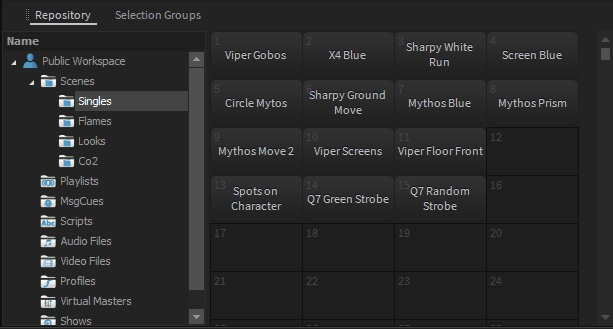
With a click on one of the Scene-Buttons the scene will be executed immediately and is running in LTP to other running scenes.
Button Settings
To change the behavior of a Repository Scene-Button, make a right-click on the button and click "Button Settings".
In-/Out fade time
Fades the Scene in given seconds.
In-/Out delay time
Delays the Scene in given seconds.
Button Type
SWITCH The scene will be triggered once the button gets pressed and it will release when pressed again. LATCH (tracking) The scene will be triggered once the button gets pressed and will act in tracking mode. The scene will run until another scene will overwrite it or the Programmer Release button gets pressed. FLASH The scene will be triggered as long as the button is pressed down.