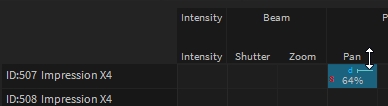Table View
The Programmer lists all selected fixtures along with their channels and sorts them by parameter types in a single table. Each row represents a fixture or sub-fixture.
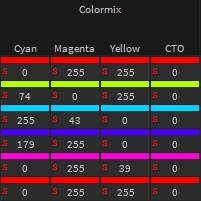
Example: In this example, the parameter type "Colormix" can be found along with the grouped channels Cyan, Magenta, Yellow, and CTO. Once you click on the parameter name, the Value Editor will select the correct editor to adjust, in this case, all colors at once. If you click on the Channel name, all cells for this channel will be selected and the Value-Editor will update.
Cells can also be selected manually with the left mouse button. Multi-selection via SHIFT or CTRL.
Cell Indicators:
The S indicates that this value is marked to be stored, when storing the scene. Once a value gets changed in the programmer, the cells will automatically be "marked to store".
You can manually "unmark" a cell by right-click > "Unmark to Save":
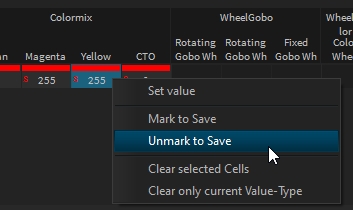
Set value
The Set value command allows you to directly set the value for the current cell:
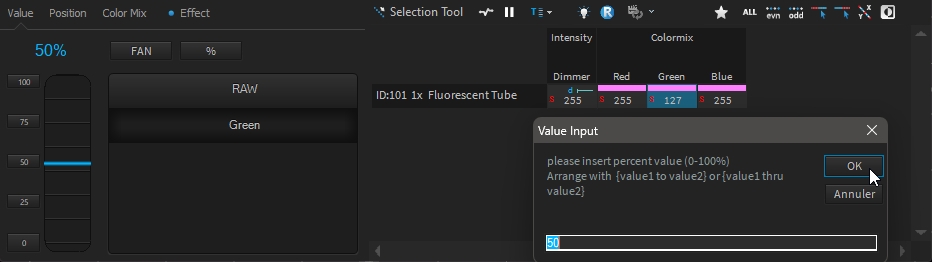
The value unit %, DMX or HEX follow the one you have set on top of programmer belt:
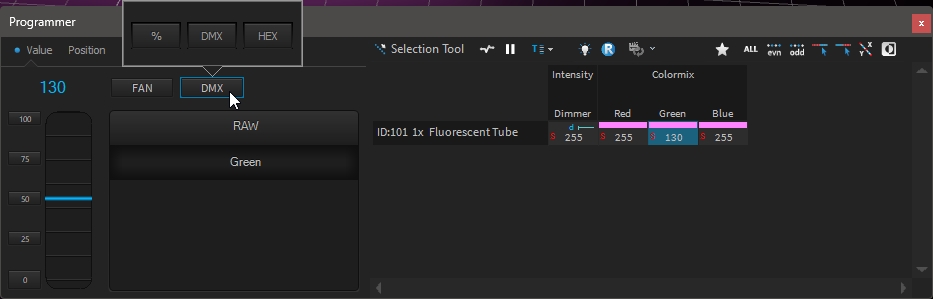
Quick edition
By right-clicking in a cell and moving your mouse (at the same time), you can quickly adjust the current cell value: