Materials
Depence is based on a PBR (Physical Based Rendering) Material concept. Instead of traditional rendering approaches, where artistic values and colors were taken to design a 3D scene, a PBR approach takes more physically correct parameters into account. Especially when it comes to lighting computation, several natural scientific mathematics and rules are used to simulate lighting and materials as realistically as possible.
One important aspect of a PBR pipeline is the definition of materials, which is now not only a color or texture, it is more a physical representation of a surface usually called "PBR Material" or "Substance".

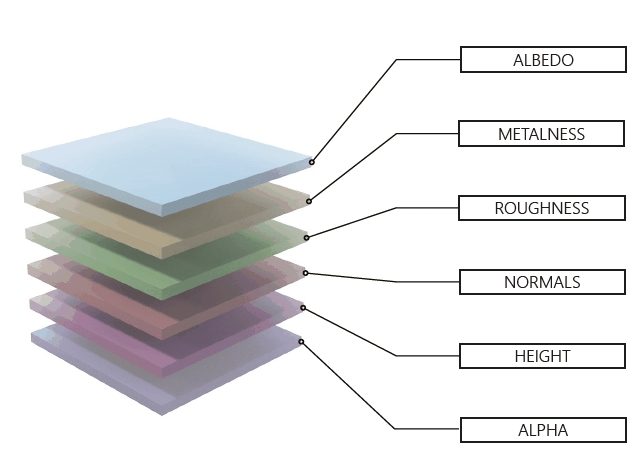
For detailed information about PBR Rendering see: https://en.wikipedia.org/wiki/Physically_based_rendering https://marmoset.co/posts/physically-based-rendering-and-you-can-too/
Create your own PBR Materials: https://www.substance3d.com/products/substance-designer
Source for ready-to-use high-quality PBR Materials: https://gametextures.com/
Change a Material Type
Once an 3D Model is selected, go to the Material Tab in the Settings window, click on Material button.