Show Sequencer
The Show Sequencer is the main tool for multimedia show programming in Depence. The Timeline can contain several different Track types depending on usage and media type.
Create a Show File
To create a new Show file, from the Sequences directory right-click on the right side:
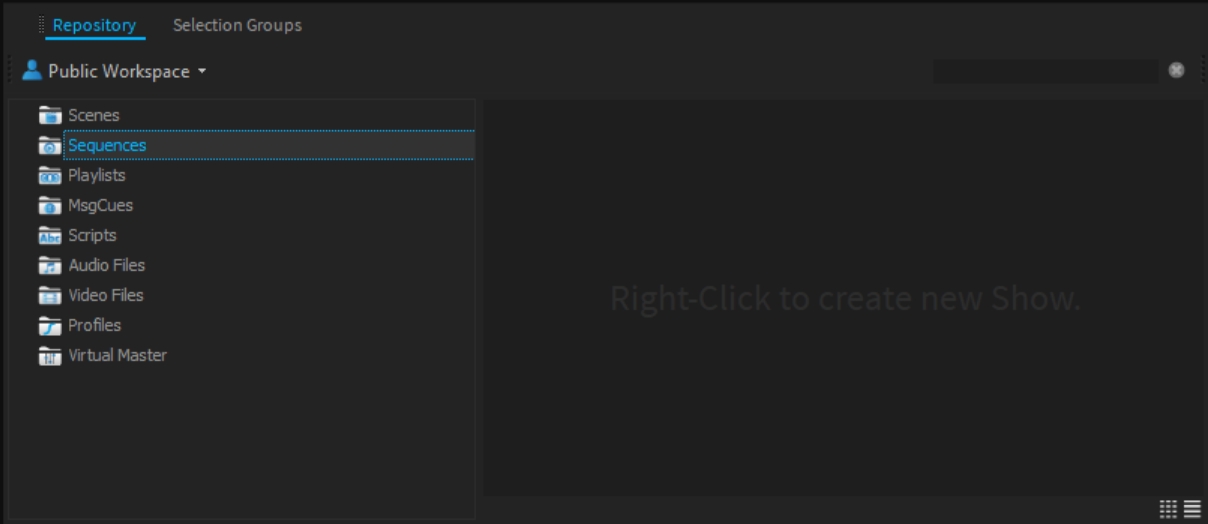
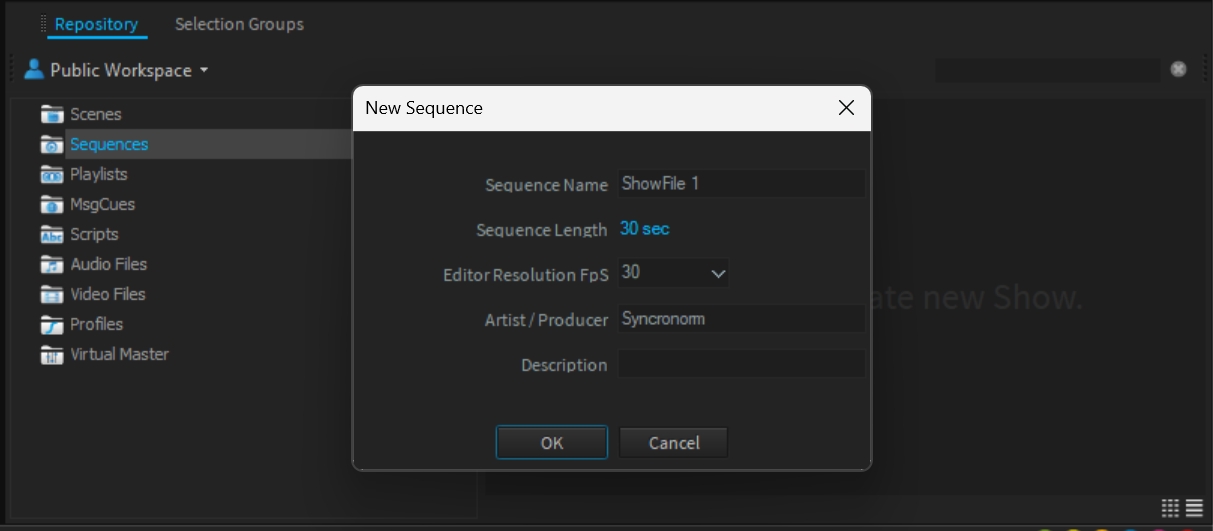
Load a Show File
Multiple Shows can be loaded and edited with a double click on a repository item.
The Sequencer will list them in a tabbed view:
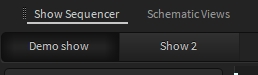
Show Organization
A Show File is a timeline composed of tracks that can be organized in a tree structure by using Folders, while all child objects will inherit their parent's Lock, Mute & Solo properties.
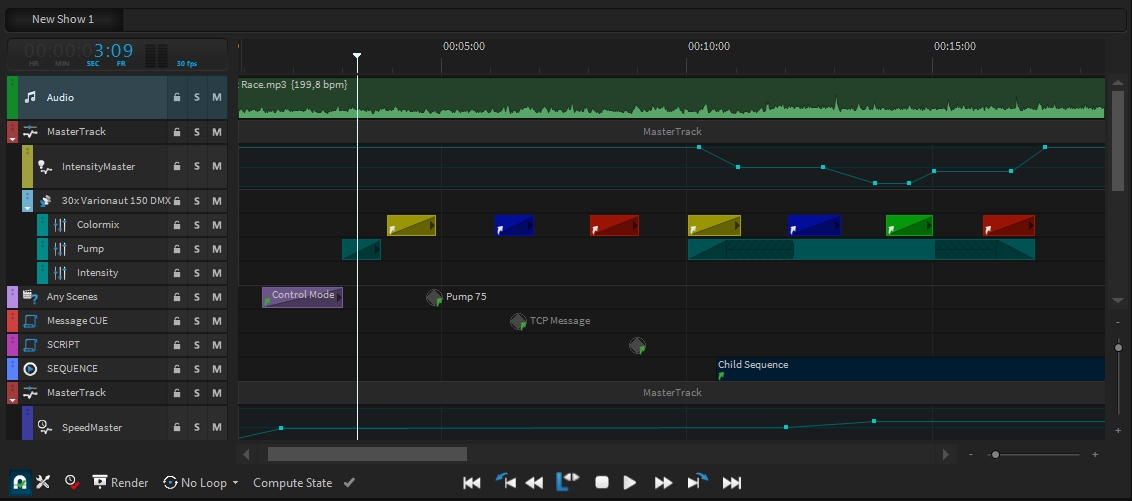
Show Playback
Once you click on "Play", the Sequencer will playback all Scenes according to their position on the timeline. The first click on Stop will "Pause" the Show without Releasing the currently active Scenes. A second click on Stop will release the Show.