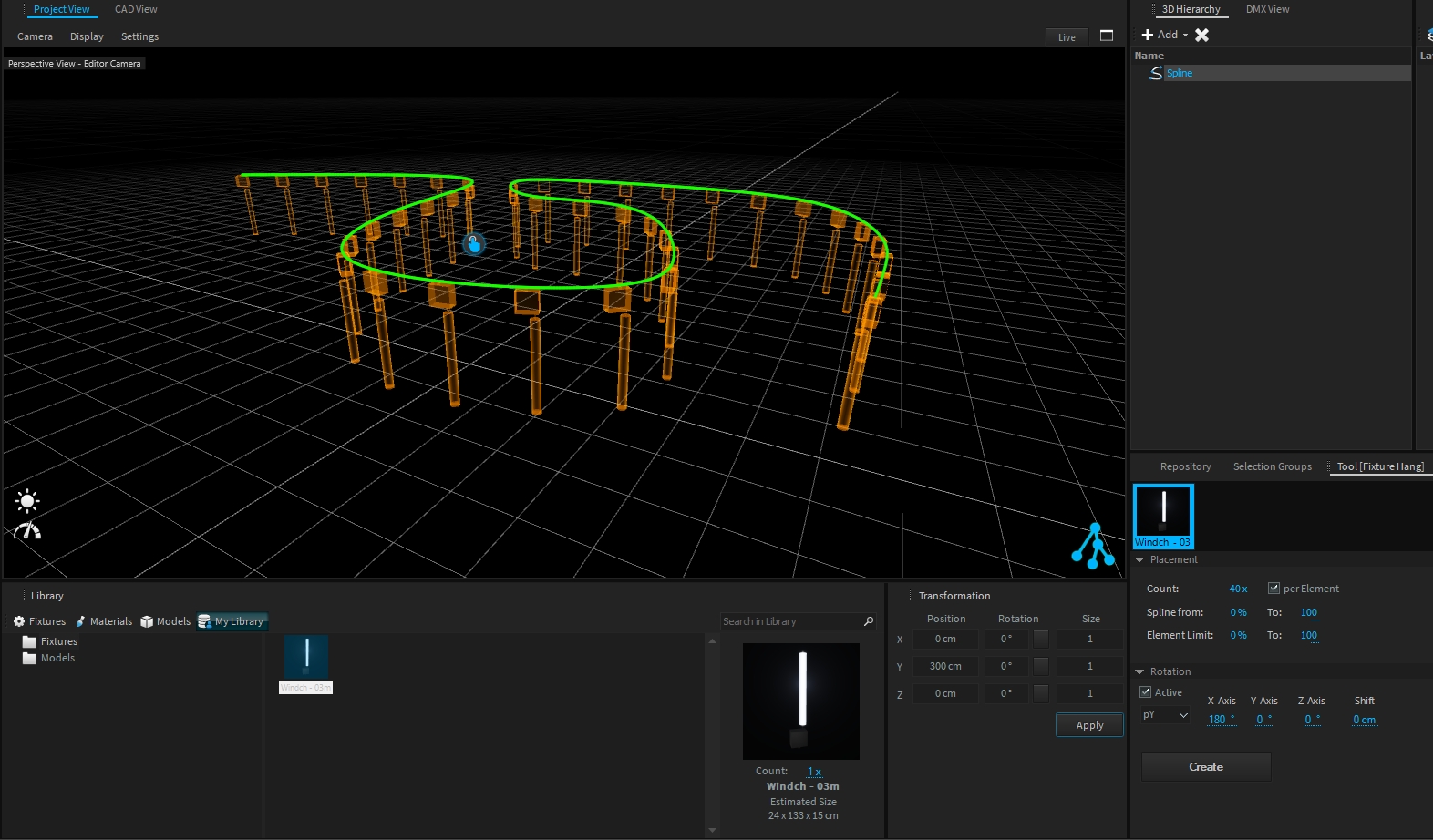My Library
My Library is a tab of the Library window dedicated to you, where you can store fixtures or models.
This library is shared with all your projects.
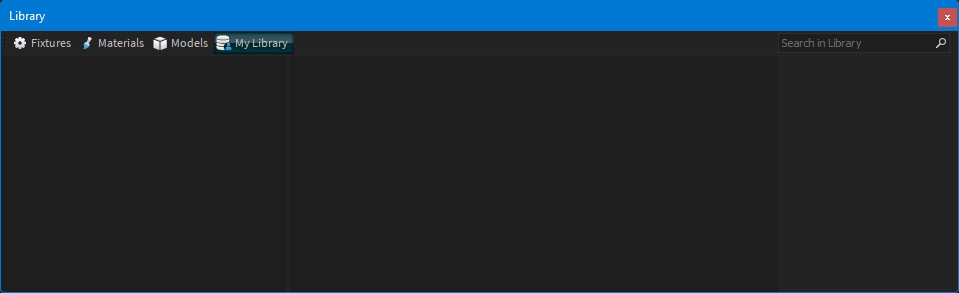
Organization
To organize your personal library, you can create/delete/rename folders (right-click on the left panel to display the dropdown menu):
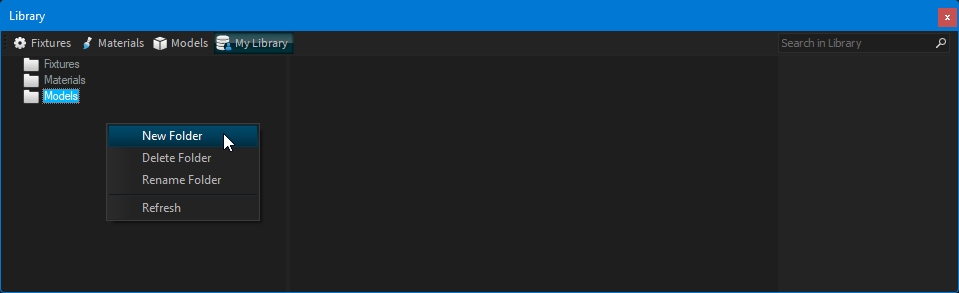
Important:
You cannot store objects in the My Library root folder, at least one folder must exist to be able to store an object.
Store an object in My Library
To store a fixture or a model within My Library, this object should be already present in the Scene Graph.
Select the folder where to store it, then select the object to store and drag and drop it into the right panel of My Library:
Select the folder where to store your object.
Select your object selection (use the hand icon
 ).
).Drag and drop your selection in the right panel of My Library.
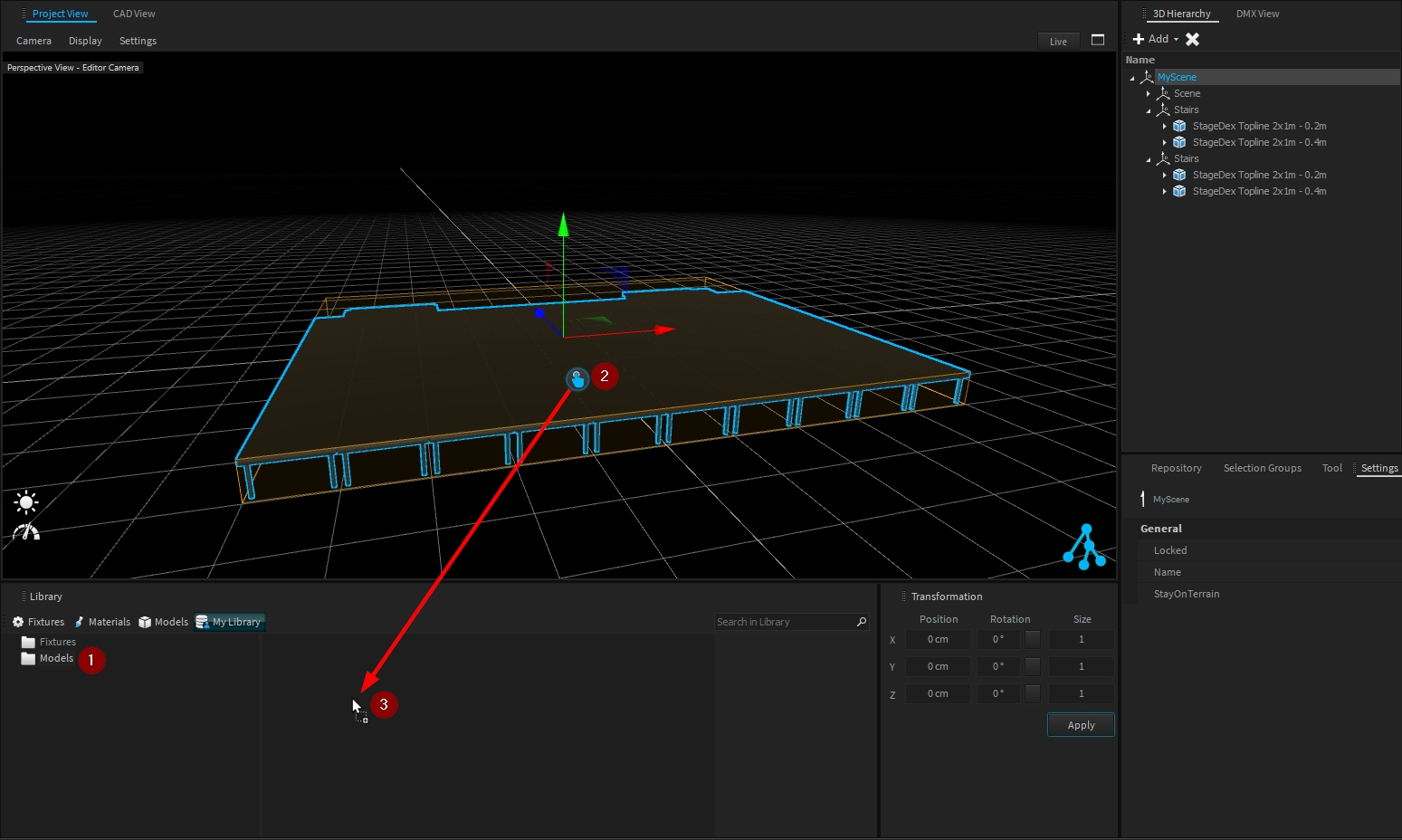
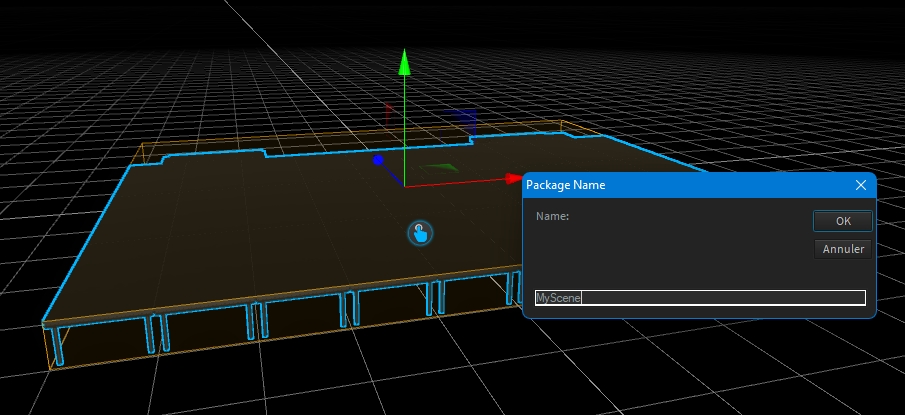
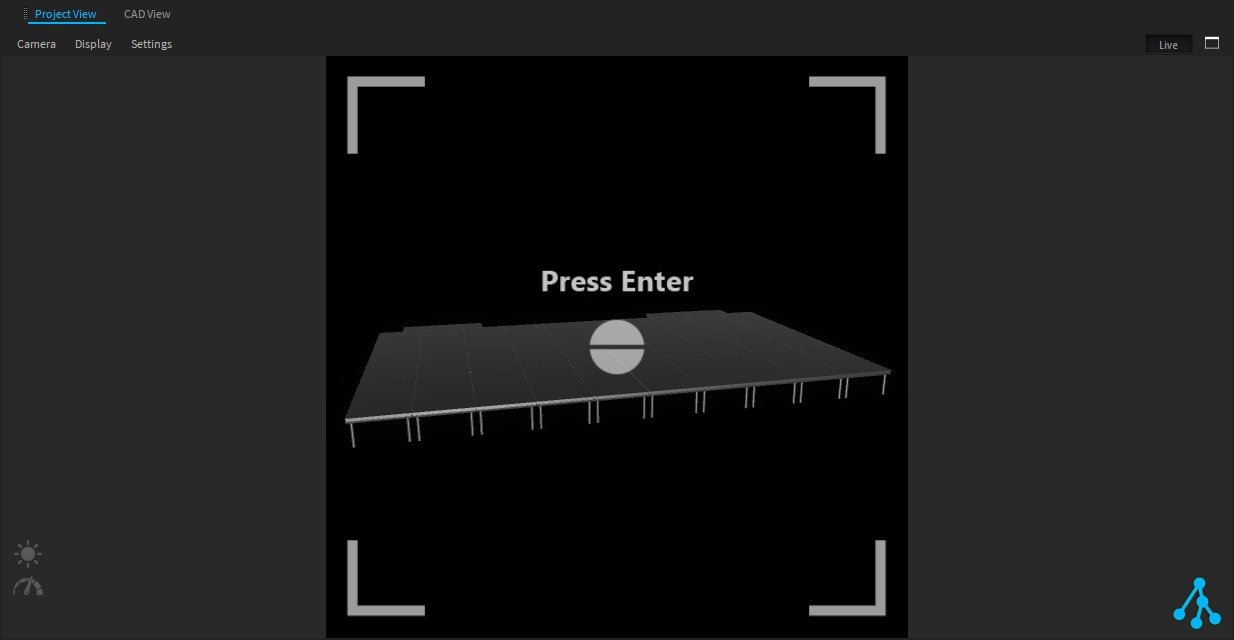
EnterCongratulations! You have added your first model to My library!
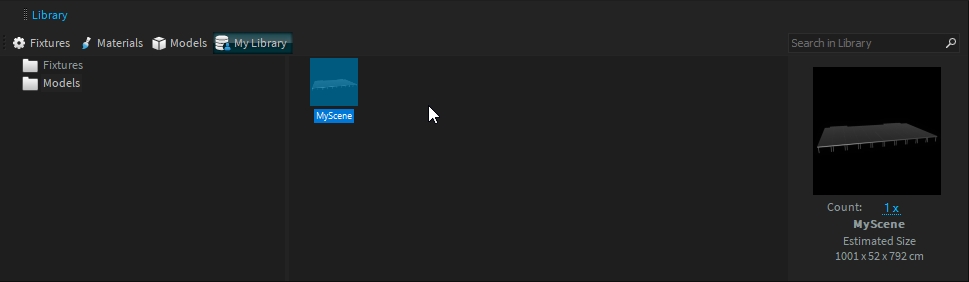
Fixture
For modular fixtures (fountains, or motorized fixtures), it can be useful to store these inside My Library to allow easy placement later on.
The way to store them is the same as for an object.
Example of a motorized fixture:
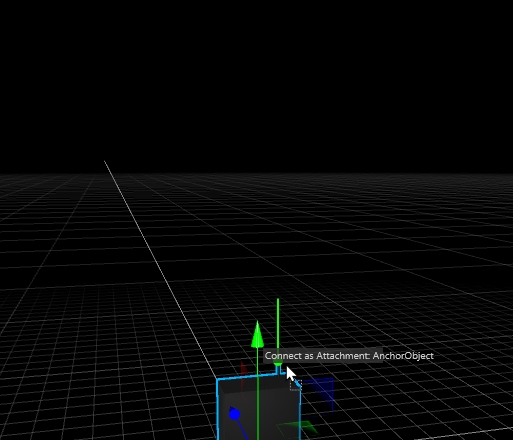
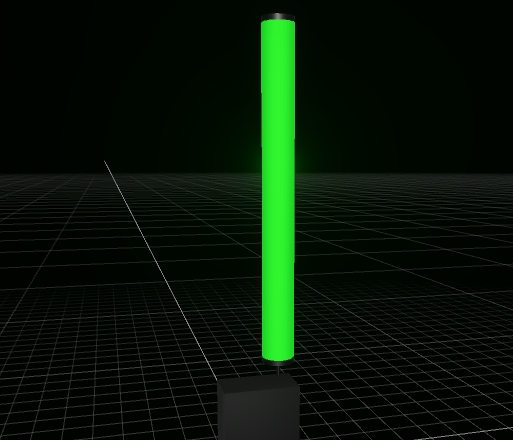
From now on, you can use your assembled fixture with the Fixture Hang Tool: