vServer Test Period
Starting with vServer version 4.109 and Depence 3.1.5, you have the option to run the vServer in a test mode for a period of time specified by you. On the day the test mode ends, the vServer will go into an emergency mode where all DMX channels are forced to a value of 0. In this mode, playing shows and scenes is no longer possible.
The test period can be redefined by you at any time, thus extending or shortening it. To do this, you create a code with Depence and the corresponding project, which must also be located on the vServer, specifying a new end date for the test period. This code must be manually entered and confirmed on the vServer.
Generating a Test Period Code
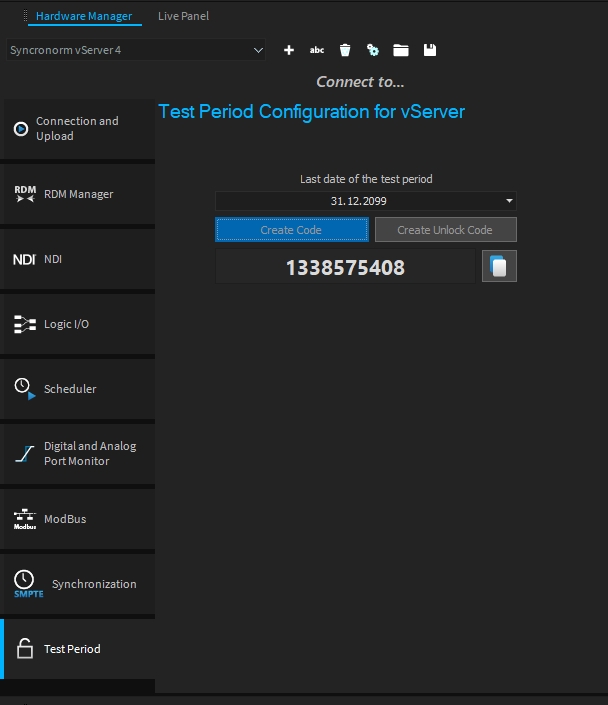
In Depence, you will find a new tab in the Hardware Manager called 'Test Period.' On this tab, there is a date field where you can enter the end date (i.e., the first day on which the vServer will go into emergency mode). Then press the 'Create Code' button to generate the test code.
Enter the Test Code in the vServer.
Swipe in the vServer to the 'Project Info' page and tap on the tile to enter the settings menu."
Now click on the button 'Click to insert Test Period Code.'"
Now enter the numerical code generated in Depence into the numerical input dialog.
When the vServer is running in test mode, you will see this displayed on the main page.