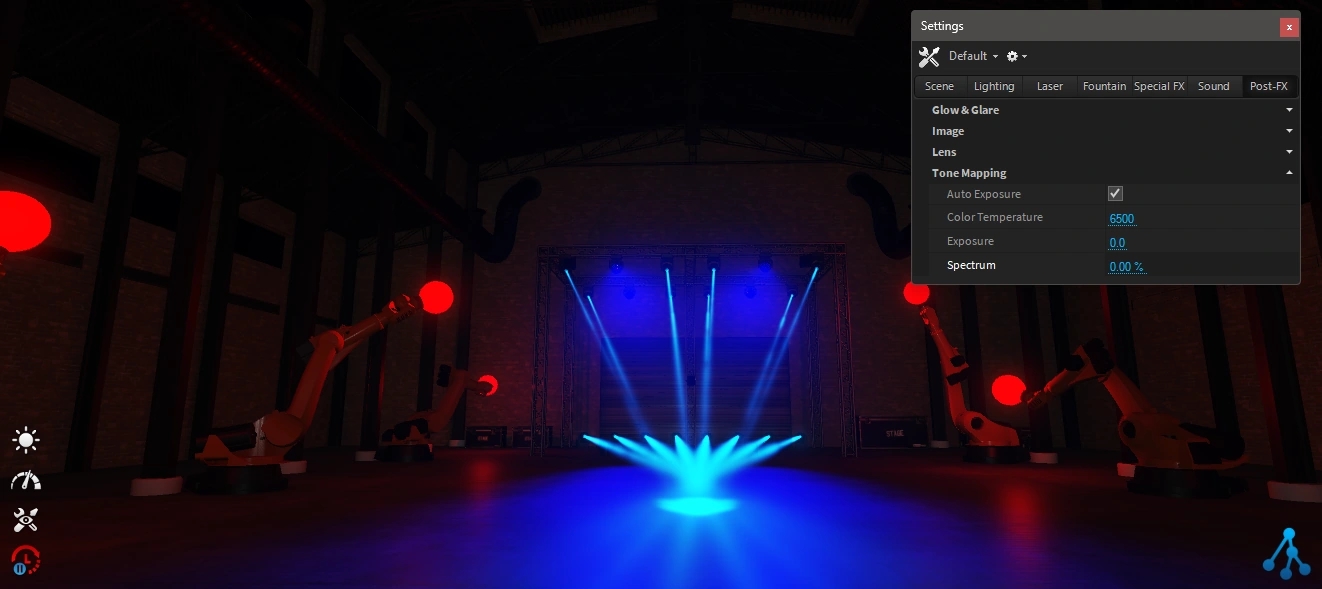Post-FX
The following settings are available for Post-FX:
Lens
Chromatic Distortion
Creates a chromatic abberation effect.
Glow
Intensity of Glow.
Glow Threshold
Threshold at which intensity glow should be applied.
Lense Flare
Simulates a lens flare on very bright parts.
Dirt Lense
Multiplies a dirt effect into the glow.
Glow & Glare
The Glow & Glare feature is an advanced extension to simulate the aperture diffraction of real camera lenses or the usage of additional filters, also called "star-filter". This effect drastically increases photorealism, while giving a better feeling for intensities.
The sensitivity and intensity of the effect depend on the Glow & Glow Threshold values. To simulate different filters and apertures, some presets can be chosen or used custom.


Enabled
Enable the Glow & Glare.
Force High Quality
Increases the internal resolution for more detailed calculation. This option is heavy on the GPU!
Presets
Aperture & Filter presets.
Select custom for more:
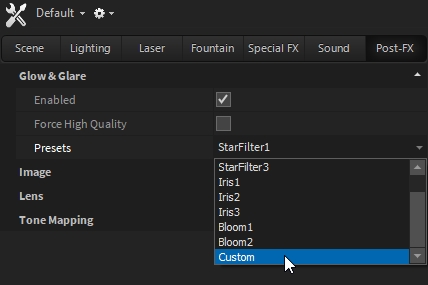
Custom Properties
Blade Count
Aperture blades.
Blade width
Spread of the Bursts.
Glare
Fade between Burst and Glow.
Glare fx1, fx2
Math function to define the falloff.
Glare intensity
Output intensity.
Rotation
Burst rotation.
Threshold
Additional input threshold.
Tone Mapping
While Depence renders in HDR (High Dynamic Range) values, the Tone-Mapper defines how HDR images get composed back into an LDR image.
The auto-exposure will detect the average intensity on the screen, and level the current Camera Exposure automatically.
Depence is working in a color space called ACEScg to provide a larger spectrum and simulate the behavior of real Cameras.
Auto Exposure
Automatic exposure.
Color temperature
Adjust white balance.
Exposure
Offset to the current exposure.
Spectrum
Cuts the current hue shift caused by the ACES tonemapper.