Install Viz-Key Driver
Before Depence can use the Viz-Key to receive the DMX data from an MA-Net3 session, you need to install the Viz-Key driver and install the Viz-Key software, which is compatible with the version of the running grandMA3 software
Instructions
To install the Viz-Key driver or update the grandMA3 software connection. During the installation process, the Viz-Key needs to be unplugged.
Download the grandMA3 Viz-Key package from https://www.malighting.com/downloads/products/grandma3/
Download the needed grandMA3 software from https://www.malighting.com/downloads/products/grandma3/
Install the grandMA3 software on your grandMA3 console or your computer
Unzip the grandMA3_viz_key_vX.X.X.X.zip archive
When using a USB flash drive: Copy the
mafolder into the root directory of your flash drive.On Windows without a USB flash drive: Copy the content of the
mafolder to this folder:C:\ProgramData\MALightingTechnology\installation_packages
Launch Depence
Go to
Settings→Application SettingsIn the application settings go to
VizKey Settingsand click onUse Updater…Launch the grandMA3 console or onPC software
Click the gear icon to open the settings. In the Menu dialog box, click
Settings, and selectSoftware Update.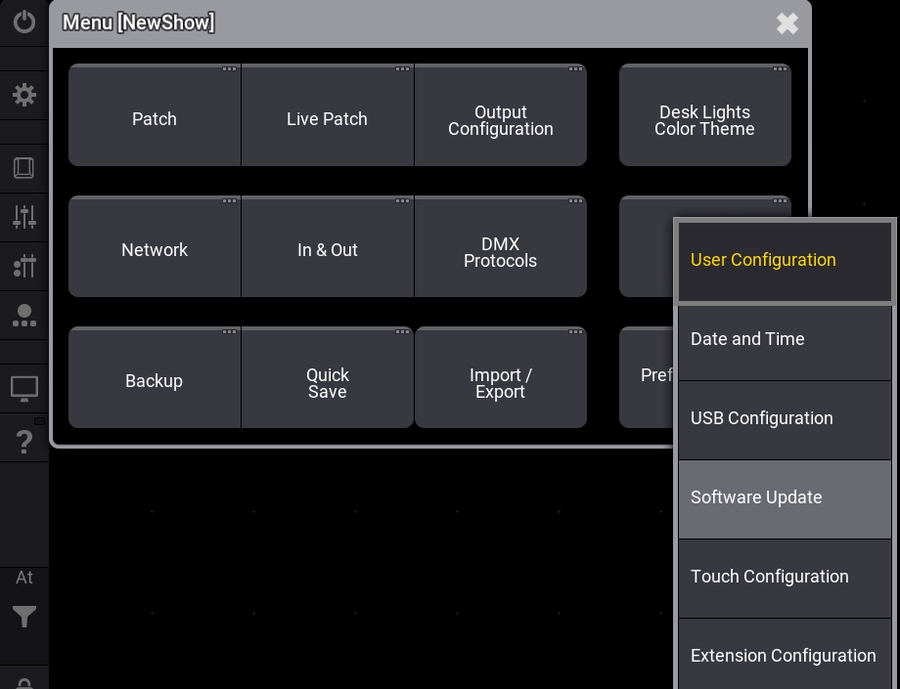
A window will open
First you need to select the update file Click
Choose update file. At the top right of the dialog box, select the location of the update file (either Internal or the USB flash drive). Select the update file for the Viz-Key:release_viz_key_vX.X.X.X.xml, and clickSelect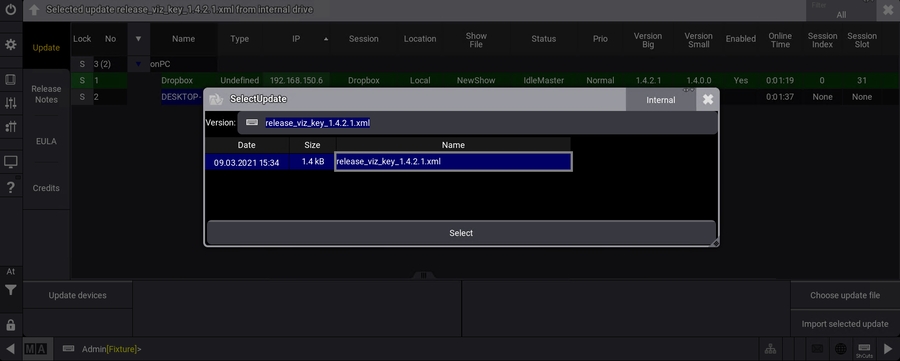
Then you need to select the device in the list, which you want to update, and then click
Update devices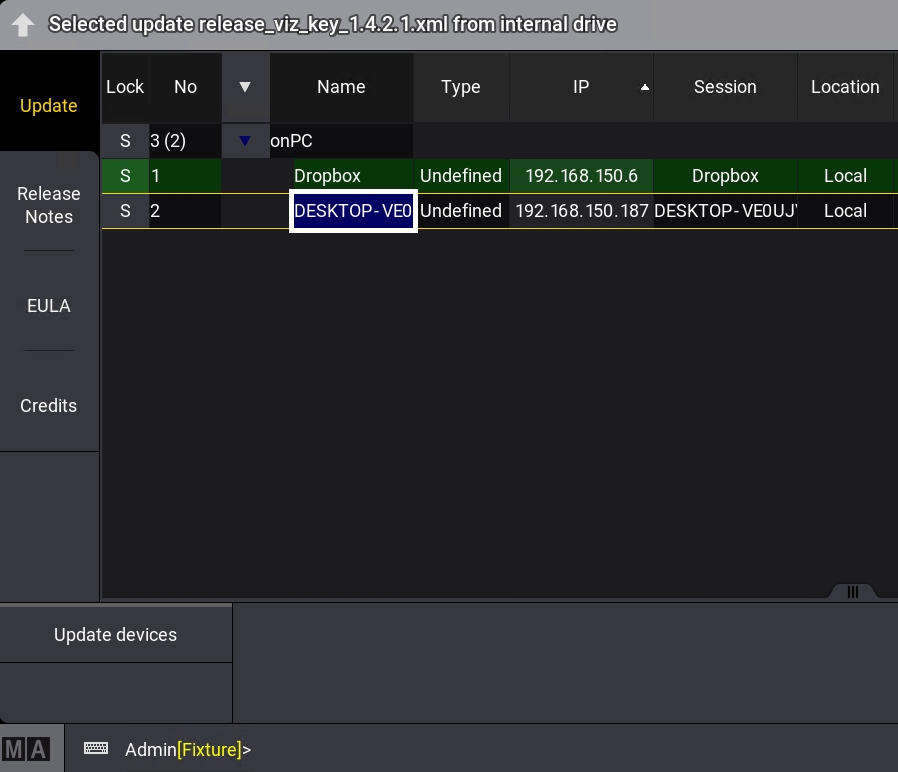
After clicking the button, the grandMA3 software will send needed files for the Viz-Key to the computer running Depence
The updating window of Depence will close and you can select a DLL from the
Choose DLLdrop-down menu. You need to select the DLL, which is compatible with the running grandMA3 software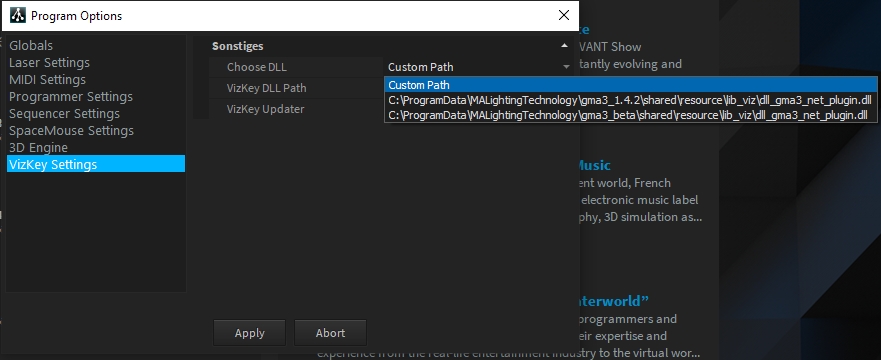
The version of the DLL is shown in the path
C:\ProgramData\MALightingTechnology\gma3_x.x.x\shared\…After selecting the DLL, you need to restart Depence