Fixture Manager
The Fixture Manager window allows managing, viewing, and exporting information about the project's fixtures.
Access Fixture Manager
The Fixture Manager window can be accessed through Windows > Fixture Manager.
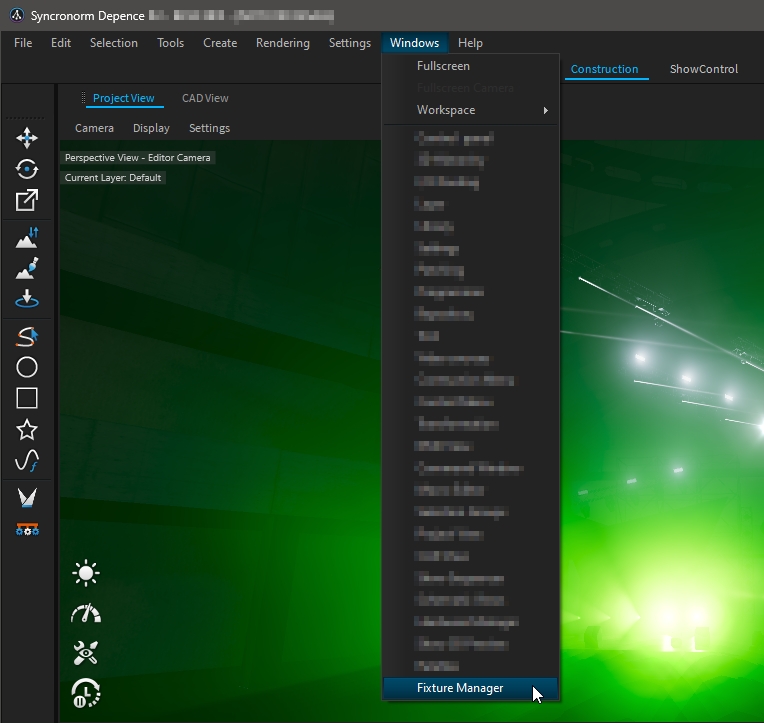
Window detail
The Fixture Manager window displays the information of the fixture's project inside a table, which can be filtered, sorted, customized, and exported.
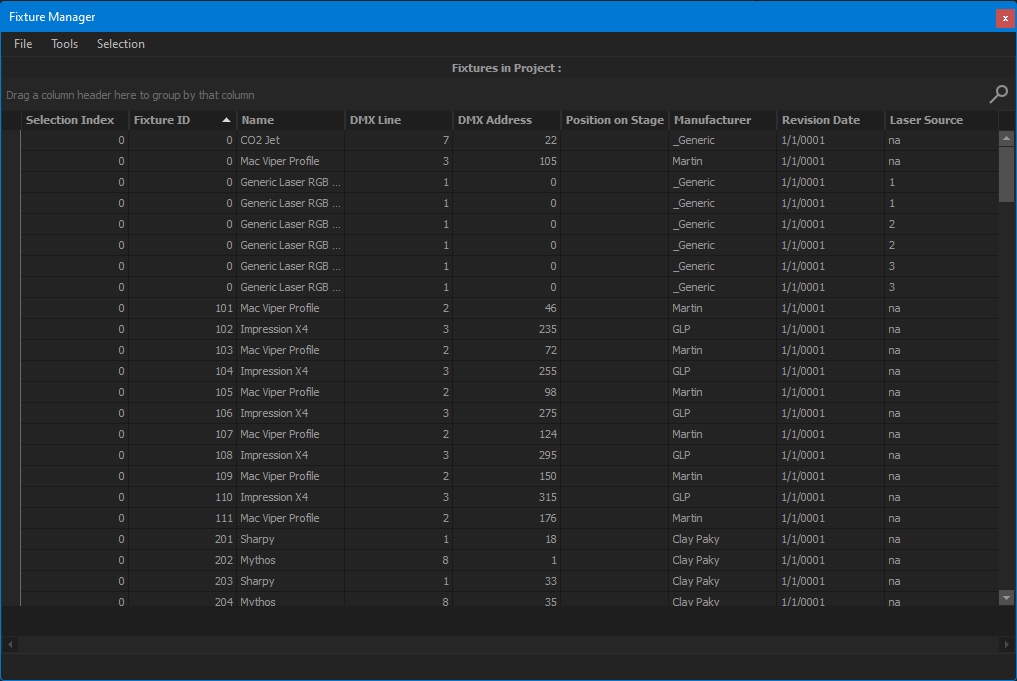
Fixture selection
If needed, you can restrict the fixtures displayed in the table by using Selection > Show Selected Fixtures Only.
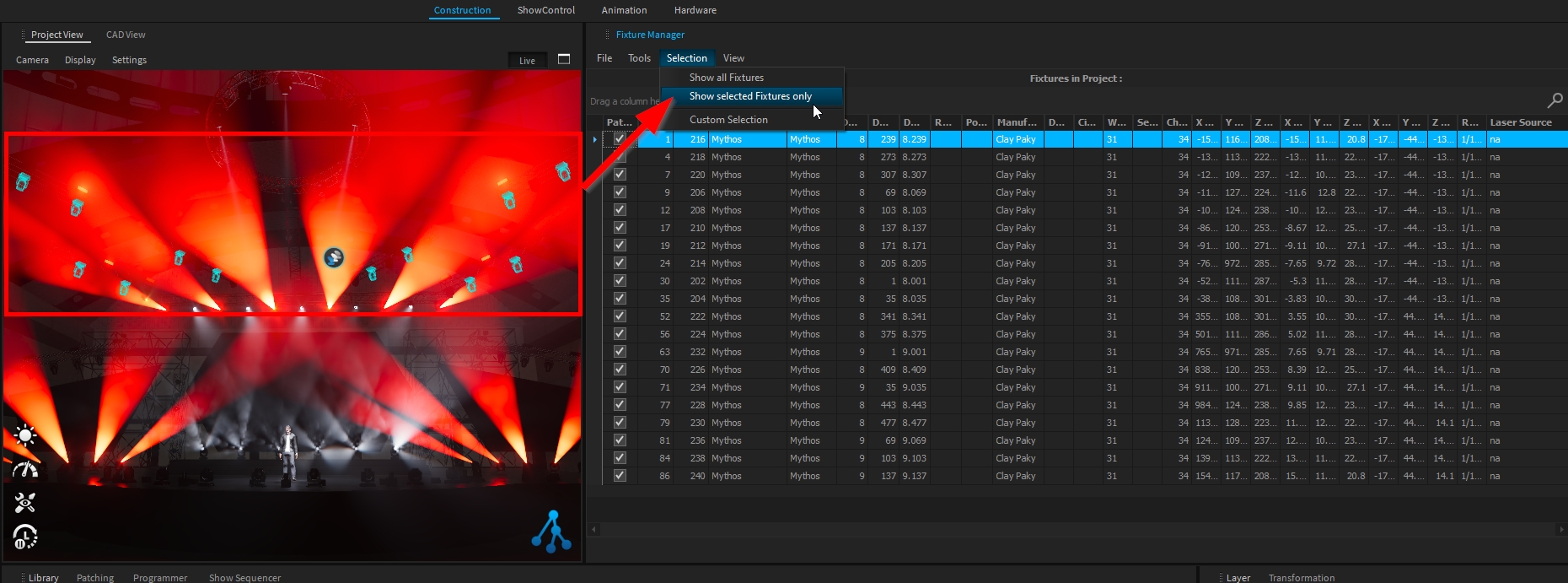
Table layout
Per default, only a few columns are displayed. Right-click on a column header > Column Chooser to show/hide the desired column.
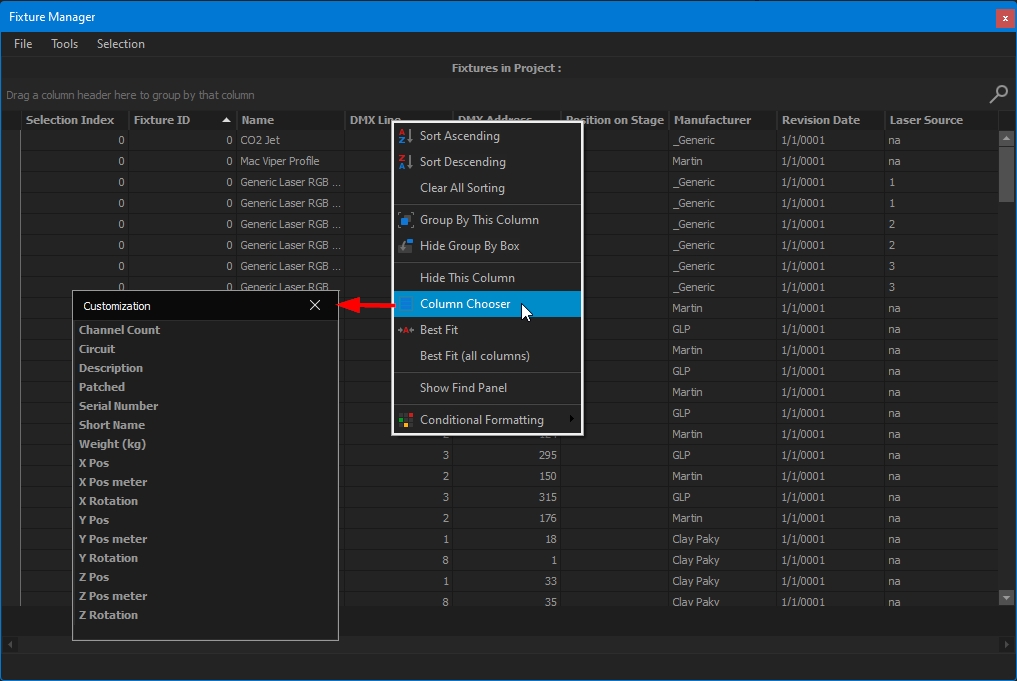
From the Customization panel, double click or drag and drop the desired column to add it into the table.
You can save your layout and import it later on, if needed, through the File menu > Load/Save Layout:
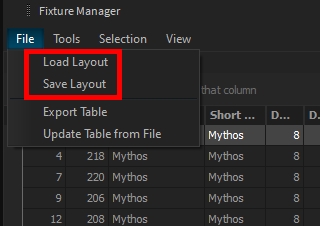
Export Table
The table can be exported as CSV through the File menu > Export Table:
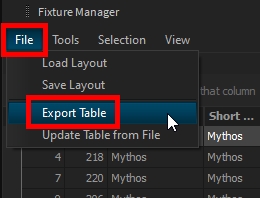
Please note that only shown columns will be exported. If a piece of information is missing, add the column to the table first.
Fixture management
Like its name, you can manage your fixture directly from this window to
Assign Fixture IDs
Change Patch information
Assign Laser Sources
Add a description
Etc. ...
Several tools are available to update your fixtures:
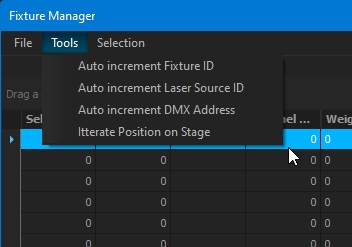
Last updated