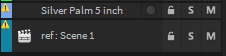Editor
The Show Sequencer haves several features to edit show elements quickly and easily.
Selection
All EventBlock elements can be selected with your left mouse button. Use CTRL or SHIFT for multi-selection. For selection click your right mouse button and draw a rectangle. All EventBlock elements within that rectangle will be selected.
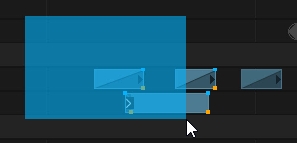
Move Block
To move selected EventBlocks forwards or backwards, select the EventBlock first and then click, hold and move with your left mouse button on the EventBlock. Holding CTRL while moving will duplicate the selection once.
Change EventBlock Length
Move your mouse over the ending of the EventBlock and change the length by holding your left mouse button and move. See Scene EventBlocks for different Scene options.
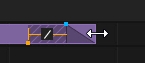
Change Fade and Delay Timings
Depending on the Scene Type (Tracking or Non-Tracking), a Scene EventBlock will have both In- and Out fade/delay timings. To change these click and move on the blue indicator for Fade time and use the Orange indicator for Delay time.
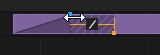
Delay Arrangements
Arrange-Type for In.- and Outdelay or Effect Phase.
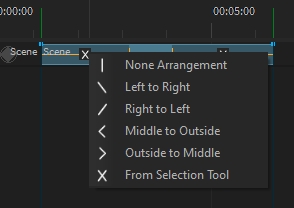
Block Settings
Once an EventBlock or Track is selected, further settings and properties can be changed in the Settings Window.
Sequence Overview Scroll Bar
Right-click on the horizontal scrollbar under the timeline. Choose “Show Event Overview” in the Dropdown Menu.

Zoom horizontally and vertically
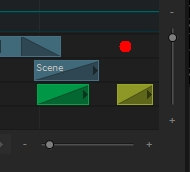
Zoom horizontally with the horizontal Slider or with the shortCut “ALT+MouseWheel”.
Zoom vertical Trackbars with the vertical Slider or with the shortCut “SHIFT+MouseWheel”.
DoubleClick on the Sliders = back to default (no Zoom).