PBR Material
By default, each 3D Model has a bound PBR Material. This Material contains all settings and texture channels. To apply an existing library material to a 3D Model, simply drag & drop material from the library over the 3D model in the viewport.
When selecting your 3D-Model, you can find the Material settings in the Settings window:

Material Channels
The PBR material consists of 6 different channels: Albedo, Height, Normals, Metalness, Roughness, and Emissive. Most of these channels offer a texture channel along with an offset value.
Diffuse / Albedo (RGB)
This represents the base color of the material. This can be a solid color or a texture.

Metalness (Grayscale)
All differences in reflectance and absorption of natural surfaces can be split into two different types: Electric (Metals) and Dielectric (Plastics, Fabric, etc.). The Metalness value defines the transition between these types. 0=Dielectric 100%=Metallic


Roughness (Grayscale)
The Roughness channel describes how rough or smooth the surface is, which has a big influence on how it reflects the light and environment. 0%=smooth (like a mirror), 100% = full rough (like a paper)


Normals (RGB)
Normal Maps are used to add 3D details to the surface. These normal maps store a surface normal vector in tangent space. While Depence² uses a left-handed coordinate system it uses the following normal map orientation: Red=X+ Green=Y- Blue=Z+. Depence uses "DirectX-style" normal maps which are -Y:
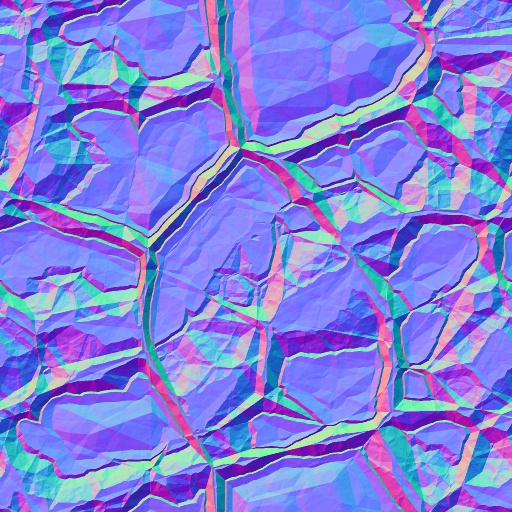
Example of a normal map.
Height (Grayscale)
In addition to Normal Mapping the Heights are used to create the 3D illusion of bigger high detailed structures. Therefore a grayscale image is used where Black = lowest height and White = Max Height

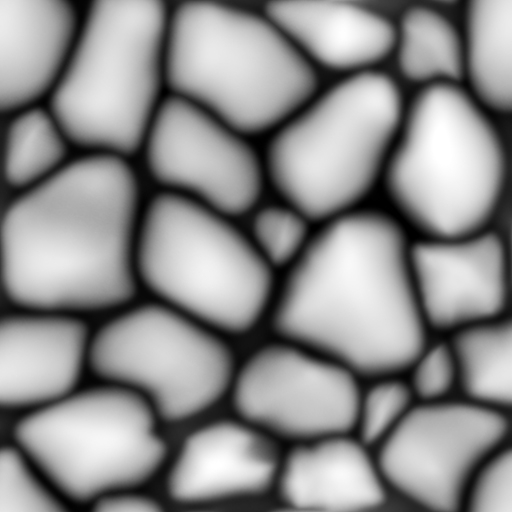
UV Mapping
The UV-Mapping of a 3D Model defines how a texture will be applied on models polygons. These UV's are usually stored within the 3D-Model. In some cases, these won't be scaled correctly. Therefore each material has additional properties:
UV Scale
Scales the texture on the model.
UV Offset
Moves the texture on the model.
Texture Mapping
UV Mapping: Uses default mapping.
Box-Mapping: Computes UVs in a Box perspective.
Tile-Size
When using Box-Mapping this defines the size in square meters of one tile.
Animate UV
constantly moves the UV coordinates by the UV-offset values
Transparency
This option allows to make an object transparent or masked out by an alpha mask.
Translucent
makes the object transparent *
Alpha Texture
Mask out an object based on a black/white texture
Alpha from Diffuse
Uses the alpha channel from the Diffuse texture for masking
Diffusion
Creates kind of milky glass effect depending on the roughness
Once an object is rendered with transparency, the lighting calculations having a huge performance impact. This scales with the number of light & transparent objects. So only use transparency when really necessary and on few objects.
Weathering
These properties create a procedural wetness effect on the surface.
