Import 3D Models
Depence supports different import formats, which are also supported by all major 3D modeling applications like Cinema4D, Autodesk 3DS Max, Maya, etc. Furthermore, it supports the native import of Sketchup files. Please see Supported 3D-Model Import Formats for a list of supported formats.
Import
Go to Objects > Import 3D File in the main menu.
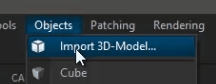
Depending on the file format a settings dialog will appear:
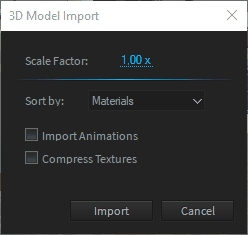
Scale Factor:
Unfortunately, most 3D file formats do not include information about used measurements, which means that the scale of the 3D models is up to the exporting software and chosen scale factor. Depence uses centimeter as default which means that 1 unit within the 3D file is measured as 1 centimeter in world coordinates. Once your 3D models are scaled or exported differently, you can use this scale factor to change the size accordingly.
Sort by:
Materials - The Importer will sort and merge all meshes by their bound material. This is the most efficient way for real-time rendering and makes material replacement easier. Hierarchy - This will preserve the contained scene graph structure and imports it directly mesh by mesh. This is helpful if you want to keep groups and objects for later editing. However, regarding larger files, this can produce a lot of meshes, which can reduce the system performance drastically.
Import Animations (Beta):
Depence supports Bone-Animations embedded into FBX (max version 2014) files. Once a file contains animations you need to check this option to force the importer to generate a Bone Animator Object. Please don't use this option on regular models.
Compress Textures:
Depence supports all major texture formats (Supported Image / Texture Formats) which can be stored in a specific real-time optimized compressed format called DXT. This will reduce the amount of required graphics memory up to four times.
Please note that the compression process can take a while, depending on the size of the textures.